#sdhc
Explore tagged Tumblr posts
Text
SD規格に沿ってフォーマットする規格団体公式の「メモリカードフォーマッター」
MicroSDカードやSDカードを業界標準規格に沿ってフォーマットできる「SDメモリカードフォーマッター」のご紹介です。 Continue reading SD規格に沿ってフォーマットする規格団体公式の「メモリカードフォーマッター」

View On WordPress
0 notes
Note
wdym it wasnt supported?
It was a microsdxc with an adapter to a normal size. It just would not work with the ds and I couldn't get it to do anything.
I have an sdhc coming soon, I had no clue ds' were so picky.
2 notes
·
View notes
Text
visiting LA after i graduate and my parents don’t like that im planning on only taking photos with my 3ds. i bought a new 32gb sdhc card and everything
4 notes
·
View notes
Text

my old SDHC card got corrupted. i've got a lot of weird glitchy nine year old photos now
7 notes
·
View notes
Text
Sandisk has been selling these with SDHC upgrades for like 20 years, even better if you put rockbox on it
I hate when I say things like "oh I want an ipod classic but with bluetooth so I can use wireless headphones" and some peanut comes in and replies with "so a smartphone with spotify?" No. I want a 160GB+ rectangular monstrosity where I can download every version of every song I want to it and it does nothing except play music and I don't need a data connection and don't have to pay a subscription to not have ads and don't have popups suggesting terrible AI playlists all over the menus.
Gimme the clicky wheel and song titles like "My Chemical Romance- The Black Parade- Blood (Bonus Track)- secret track- album rip- high quality"
#Also this is how people advertise and market on tumblr#This is an advertisement for an overpriced 16gb music box
122K notes
·
View notes
Text
DELL G3 15-3590 Gaming Laptop - Intel Core I7 - 16GB RAM - 512GB SSD - 15.6-inch FHD - 6GB GPU 1660 ti - Windows 10 - Black

Welcome to your initiation15-inch gaming laptop engineered with dynamic Game Shift technology, NVIDIA® GeForce® discrete graphics, and up to 9th Gen Intel® i7 processors.Unleash pulse-raising actionWhen gaming gets critical, give your system a turbo-boost that can be unleashed at a moment\'s notice. Easily activated by pressing G-key (or F7 for non-English keyboards) on the Dell G3 15\'s keyboard: Game Shift triggers a dynamic performance mode within the Alienware Command Center without ever having to leave your gameplay. This maximizes the fans speed to keep your system cool while the processors work harder. Once you\'re ready to move along with your mission, you can hit the G-Key (or F7) one more time to return your system to its default status.Victory is in the detailsStriking graphics: With NVIDIA® GeForce discrete graphics, you can game at higher settings with crystal-clear detail and smooth gameplay.Memory that lasts: Experience the action in all its glory with faster loading times and a quieter system powered by up to 6GB GDDR6 of dedicated memory.Built for speed, finished with powerGuaranteed power: With up to 9th Gen Intel® i7 processors, you can revel in powerful performance without interrupting your gaming, streaming or videos.Cool to the touch: Your laptop is equipped with a dual-fan cooling system to help spread out heat and keep your system responsive.Reinforced strength: Experience faster boot ups and more storage options with dual drives with SSD options including M.2 NVMe PCIe.Technical Specifications:Processor9th Generation Intel® Core™ i7-9750H, 2.60 GHz (12MB Cache, Turbo Boost up to 4.5 GHz, 6 cores)MemoryInstalled Memory: 16GB, 2x8GB, DDR4, 2666MHzDisplay15.6-inch FHD (1920 x 1080) Anti-glare LED Backlit Non-touch Narrow Border WVA DisplayGraphicsVideo Card: NVIDIA® GeForce® GTX 1660 Ti with Max-Q Design, 6GB GDDR6StorageHard Drive:512 GB M.2 PCIe NVMe Solid State Drive (Boot) Optical DriveNoneInputs and Outputs1 x Combo headphone / microphone jack1 x HDMI1 x USB Type C1 x USB 3.1 gen 12 x USB 2.01 x SD Card Reader (SD, SDHC, SDXC)1 x 10/100 RJ-45 Ethernet networkHardwareAudio and Speakers: 2 tuned speakers with nahimic 3D Audio for GamersKeyboard: Standard full-size, spill-resistant keyboard with numeric keypadWireless/NetworkingWi-Fi Adapter: Wi-Fi 802.11acBluetooth® Technology: Bluetooth v4.1SoftwareOperating System: Windows 10 Home 64-BitPowerBattery: 3-Cell Battery, 51 Whr (Integrated)A/C Adapter: 65 Watt AC AdapterDimensions and WeightDimensions: Height: 21.6 mm x Width: 365.5 mm x Depth: 254.0 mmWeight: Starting at 2.40 kgالسعر :جنيه 22,500.00
0 notes
Text
How Do SD Cards Work and What Makes Them Essential in Modern Tech?

Introduction to SD Cards and Their Evolution
SD cards, or Secure Digital cards, have transformed how we store and transfer data in digital devices. These small, lightweight memory cards serve as portable storage tools used in smartphones, cameras, drones, dash cams, and even laptops. Designed to hold everything from documents and apps to high-definition videos and thousands of photos, SD cards deliver exceptional convenience and functionality.
What Are the Main Types of SD Cards Available?
Different SD cards are engineered for various devices and performance needs. Here's a breakdown of the primary categories:
Standard SD Cards: Suitable for legacy devices and offer up to 2GB capacity.
SDHC (High Capacity): Store between 4GB and 32GB, often used in digital cameras.
SDXC (Extended Capacity): Ranges from 64GB to 2TB, ideal for high-definition video and 4K content.
microSD Cards: The compact version widely used in mobile phones, drones, and gaming consoles.
microSDHC and microSDXC: Versions of microSD with extended capacities, depending on your usage needs.
Why Are SD Cards a Must-Have for Daily Use?
Whether you're a professional or casual user, SD cards offer several crucial benefits:
Storage Expansion: Easily add storage to your device without costly internal upgrades.
Data Portability: Transfer files from one device to another without internet or cables.
Performance Boost: Enhance app speed and video capture quality with fast read/write capabilities.
Device Versatility: Compatible with a broad range of electronics, including smart TVs, DSLRs, and tablets.
How to Choose the Right SD Card for Your Needs
Before purchasing an SD card, it's important to evaluate your specific requirements. Consider the following:
Usage Type: For basic photo storage, a Class 4 SD card might suffice, while 4K video recording demands UHS Speed Class 3.
Device Compatibility: Check your gadget’s manual for supported formats and size limits.
Capacity Needs: Choose 64GB or higher for videos and games, while 16GB or 32GB may suffice for documents and apps.
Brand Reliability: Stick to trusted brands known for durability and performance.
Understanding Speed Ratings and Performance Classes
Speed matters—especially when recording videos or running apps from your SD card. Here's what the classifications mean:
Speed Class 2/4/6/10: Basic to high-speed recording support.
UHS-I, UHS-II, UHS-III: Ultra High Speed for professional-grade applications.
V10, V30, V60, V90: Video Speed Classes used in high-resolution video recording.
Practical Uses of SD Cards in Modern Life
The applications of SD cards span far and wide across industries and personal use cases:
Professional Photography: Store RAW files, time-lapses, and burst shots efficiently.
4K and 8K Videography: Smooth video capture with high-speed cards.
Gaming Systems: Expand game storage on devices like the Nintendo Switch.
Automotive Tech: Dash cams rely on SD cards to loop record journeys.
IoT and Embedded Systems: Used in devices like Raspberry Pi and surveillance systems.
Best Practices for Handling and Storing SD Cards
To get the most out of your SD cards and protect your data, follow these smart habits:
Always eject the card properly before removing it from any device.
Format the card in your device rather than using a PC for best compatibility.
Store cards in anti-static containers or cases.
Avoid exposure to extreme temperatures and moisture.
Regularly back up your data to avoid accidental loss.
Avoiding Common Pitfalls with SD Cards
Users often make mistakes that can reduce the life and efficiency of SD cards:
Reusing Without Formatting: Can cause data fragmentation.
Using Incompatible Devices: Can lead to corruption or unrecognized formats.
Filling Card to Capacity: May result in reduced performance or overwrite errors.
Skipping Firmware Updates: Device firmware should be up-to-date to ensure full SD card compatibility.
The Future of SD Card Technology
With demand for higher resolution content and mobile computing, SD cards are continuously evolving:
Emergence of SD Express: Promises transfer speeds up to 985MB/s using PCIe/NVMe architecture.
Larger Capacities: Soon to reach and surpass 4TB benchmarks.
Higher Endurance Models: Designed for industrial or surveillance-grade continuous usage.
Eco-Friendly Materials: Innovations in sustainable materials are on the rise.
Explore High-Performance SD Cards Today
Get the best deals on high-quality SD cards tailored for photographers, gamers, creators, and everyday users. Our carefully curated collection features cards with lightning-fast speeds, maximum reliability, and broad device compatibility. Whether you need a 64GB microSD for your phone or a 512GB SDXC for your DSLR, we have the perfect match.
0 notes
Text
Bạn có thể tham khảo một số cách viết lại tiêu đề sản phẩm bằng tiếng Việt như sau: Thẻ nhớ Lexar Professional 128GB SDXC UHS-II 2000x – Tốc độ đọc 300MB/s, Class 10, U3, V90 – Hỗ trợ quay Full HD/8K, phù hợp máy ảnh DSLR & máy quay phim chuyên nghiệp (LSD2000128G-BNNN) Thẻ SD Lexar 128GB chuyên nghiệp 2000x – Chuẩn UHS-II, C10, U3, V90 – Tốc độ đọc 300MB/s, hỗ trợ Full HD/8K – Dành cho máy ảnh DSLR & máy quay phim điện ảnh (LSD2000128G-BNNN) Lexar 128GB Thẻ SDXC UHS-II 2000x – Tốc độ cao 300MB/s, Class 10, U3, V90 – Chuyên quay phim 8K, phù hợp máy ảnh DSLR & máy quay chuyên nghiệp (LSD2000128G-BNNN) Tùy vào mục đích sử dụng (SEO, mô tả ngắn gọn, hoặc chi tiết kỹ thuật), bạn có thể điều chỉnh linh hoạt. Nếu cần tối ưu cho SEO, nên thêm từ khóa như "thẻ nhớ tốc độ cao", "thẻ nhớ chụp ảnh chuyên nghiệp".
Thẻ Lexar Professional 2000X SDHC/SDXC UHS-II cho phép bạn nhanh chóng chụp và chuyển ảnh chất lượng cao và độ dài của video 4K chất lượng điện ảnh Full-HD và Cinema, với tốc độ truyền đọc lên tới 300MB/s (2000x). Các thẻ cũng tận dụng công nghệ UHS-II (UHS Speed Class 3 (U3)) cho hiệu suất tốc độ cao, vì vậy bạn sẽ cung cấp năng lượng cho việc sản xuất sau khi chuyển tệp siêu nhanh từ thẻ sang…
0 notes
Text
Telemedicine Pharmacy Rancho Cordova | SDHC Pharmacy
At SDHC Pharmacy, we understand that visiting a doctor’s office isn’t always convenient. That’s why we offer a trusted Online Telemedicine Rancho Cordova, connecting you with licensed healthcare providers from the comfort of your home. Whether you need a new prescription, a refill, or medical advice, our telemedicine pharmacy Rancho Cordova provides quick, affordable, and hassle-free healthcare access. Get quality healthcare without leaving your home. Schedule your online Telemedicine Rancho Cordova consultation now and let SDHC Pharmacy handle your prescriptions with ease.
#Online Telemedicine Service Rancho Cordova#Telemedicine Rancho Cordova#Rancho Cordova Telemedicine#tele medicine Rancho Cordova#telemedicine pharmacy Rancho Cordova#Rancho Cordova telemedicine pharmacy
0 notes
Text
Camera IP 2.0MP Hanwha Vision XNV-6085
Camera IP Dome 2.0 Megapixel Hanwha Vision XNV-6085 – Cảm biến hình ảnh: 1/2 inch 2.17M CMOS. – Chuẩn nén hình ảnh: H.265, H.264, MJPEG. – Hỗ trợ 2 khe cắm thẻ nhớ microSD/SDHC/SDXC dung lượng lưu trữ tối đa 512GB. – Độ phân giải camera ip: 2.0 Megapixel (1920 x 1080) 60fps. – Độ nhạy sáng: 0.004 Lux @ F0.94 (Màu), 0.0004 Lux @ F0.94 (B / W). – Ống kính: 4.1 ~ 16.4mm Motorized. – Zoom quang:…
0 notes
Text
破損したビデオを修復して復元するにはどうすればよいですか?
ビデオが途切れたり、ぎくしゃくしたり、ぼやけたり、粗くなったり、歪んだり、断続的になったり、動作不良になったりするなど、コンピュータに保存されているビデオが失われたり破損したりした場合、どうすれば破損したビデオを簡単に修復して復元できるか不安になりますよね。
心配しないでください。失われたビデオを回復したり、破損したビデオを修復したりするために使用できる信頼できる方法がいくつかあります。 VLC Media Player ソフトウェアに付属の「ビデオ修復」オプションを使用し、ビデオ出力設定を変更し、損傷したビデオをトランスコードして損傷したビデオを修復することもできます。これらすべてのソリューションについては、次のコンテンツで詳しく説明します。
失われたビデオを復元するにはどうすればよいですか?
まず、ビデオが失われた場合は、専門的な Bitwar データ回復ソフトウェアを使用して回復できます。
Bitwar Data Recovery ソフトウェアは、Micro SD カード、SDHC、Micro SDXC、USB フラッシュ ドライブ、内蔵ハード ドライブ、外付けハード ドライブ、その他のストレージなどのさまざまなストレージ デバイス、メモリ カードから文書、写真などの失われたデータ ファイルを復元できます。ビデオ、オーディオ、その他のタイプのデバイス。
Bitwar Data Recovery – プロフェッショナルなデータ回復ソフトウェア
ドキュメント、写真、ビデオ、オーディオ、新しく作成されたファイル形式など、さまざまな種類の���ァイルの回復をサポートします。
Windows または Mac 上の内部および外部ハード ドライブ、SD メモリ カード、USB フラッシュ ドライブ、失われたパーティション、またはその他のストレージ メディアから削除、フォーマット、紛失、消失したデータを復元します。
時間を節約するために、クイック スキャンとディープ スキャンの 2 つの回復モードが提供されています。
ユーザーはスキャンされたファイルをプレビューし、必要なデータを選択的に回復できます。
Windows プラットフォームまたは Mac OS コンピュータで失われたファイルの回復をサポートします。
シンプルなデータ回復プロセスと強力な内蔵ナビゲーションにより、チュートリアルなしで簡単に回復できます。
Bitwar Data Recovery公式サイト:https://www.bitwarsoft.com/ja/data-recovery-software
Bitwarデータ復元ソフト無料ダウンロード/インストール:


Bitwar データ回復ソフトウェアを使用する手順
インストールされた Bitwar Data Recovery を起動し、要件に従ってファイルを復元するドライブを選択します。

不明な理由で誤って削除または紛失した場合は、スキャン モードを選択してください。フォーマットされている場合は、「誤ったフォーマット スキャン」を選択してください。その後、「次へ」をクリックします。

ターゲット ファイルの種類: ビデオを選択し、[スキャン] をクリックします。

スキャン中およびスキャン後に、スキャンしたビデオをプレビューできます。確認したら、��れらを選択して「回復」をクリックし、回復されたビデオをコンピューター上のパーティションまたは他のストレージデバイスに保存します。
上記の方法に従って、失われたビデオを正常に復元できます。
破損したビデオを修復するにはどうすればよいですか?
ファイルが破損していて再生できない、またはスムーズに再生できない場合は、次の方法を試して破損したビデオを修復できます。
方法 1. Bitwar ビデオ修理ソフトウェアを使用して破損したビデオを修復する
破損したビデオからビデオを正常に復元するのは��常に簡単です。まず、Bitwar ビデオ修復アプリケーションを試してください。
Bitwar Video Repairは、撮影、録画、送信、編集、変換または処理中に破損したMP4、MOV、AVI、FLV、3GPおよびその他のビデオ形式を修復できます。操作は簡単で、ビデオを簡単に完成させるために専門的な技術スキルは必要ありません。
まず、もちろん、公式 Bitwar ダウンロード センターから Bitwar ビデオ修理ソフトウェアをダウンロードし、コンピューターにインストールします。

次に、ソフトウェアを開いて操作インターフェイスに入り、「ビデオを追加」ボタンをクリックして、修復するビデオをソフトウェアにインポートします。
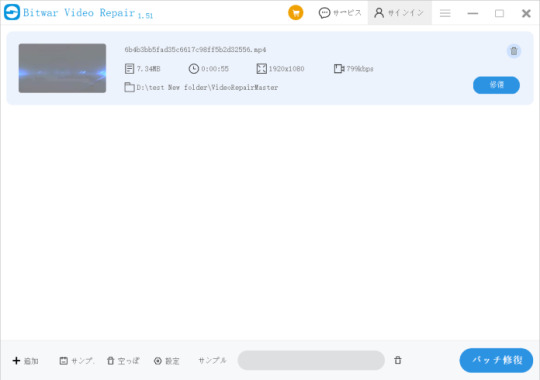
「修復開始」ボタンをクリックしてビデオの修復を開始します。ここで言いたいのは、複数のビデオをバッチで修復する場合、ビデオを一度に追加したり、左下隅の「追加」ボタンを使用して他のビデオを再度ソフトウェアにインポートしたりできるということです。
修復が完了したら、プログラムの「プレビュー」ボタンをクリックして、修復されたビデオをプレビューします。
Bitwar ビデオ修復ソフトウェアを使用してビデオを修復すると、復元されたビデオを正常に���生できるようになります。
方法 2. VLC ビデオ修復機能を使用して回復されたビデオを修復する
ビデオファイルが深刻な破損していない場合は、VLC Media Player を使用して、いつでもどこでも破損したビデオファイルを修復できます。 VLCメディアプレーヤーは、破損、破損、切り捨てられた、または破損したビデオファイルを修復できる機能を提供します。そのトランスコーディング機能により、破損した MOV または MP4 ファイルを再生可能な別のビデオ形式に変換することもできます。
VLC メディア プレーヤーを使用して破損したビデオ ファイルを修復する手順は次のとおりです。
破損したビデオの場所に移動し、それが AVI 形式であることを確認します。そうでない場合は、ビデオの名前を変更し、AVI 拡張子を追加して、VLC Media Player が AVI ビデオとして認識できるようにします。
VLC メディア プレーヤーを開き、[ツール] > [設定] に移動します。
[ たビデオを修復]をクリックしてこの記事の詳細内容を閲覧してください。
0 notes
Text
Price: [price_with_discount] (as of [price_update_date] - Details) [ad_1] From the brand Digitek empowers content creators with high-quality camera accessories and mobile accessories designed for creativity, performance, and reliability. From tripods to lights, microphones to gimbals, Our products are crafted to enhance every shoot. Trusted by professionals and enthusiasts alike, Digitek is where innovation meets expression in the world of digital content creation. Wireless Microphones Tripod Stands Ring Lights Continuous Lights LED Video Lights Stick Lights DUAL PORT COMPATIBILITY: Features both USB-A 3.0 and Type C ports, ensuring high-speed data transfer and broad compatibility with a wide range of devices. SUPPORTS MULTI TYPE CARDS: Compatible with all standard SD, SDHC, SDXC, Micro SD, Micro SDHC, and Micro SDXC cards, making it an ideal solution for photographers, videographers, and everyday users. TYPE C OTG SUPPPORT: Provides OTG (On-The-Go) functionality, allowing direct reading of SD and T-Flash cards on USB C and OTG-supported devices without the need for additional adapters. COMPACT & PORTABLE: Designed for easy portability, the compact size of this multi-card reader makes it convenient to carry in your pocket or bag for on-the-go use. TRANSFORM INTO U FLASH DISK: When used with memory cards, this card reader converts into a U Flash Disk, providing extra storage and seamless access to your data. HIGH SPEED DATA TRANSFER: Leverages USB 3.0 technology for fast and efficient data transfer, ensuring quick access to your files, photos, and videos. [ad_2]
0 notes
Text
SD Memory Card Market Experiences Surge Due to Consumer Electronics and IoT Integration Trends
The SD memory card market has evolved significantly over the past two decades, becoming a fundamental component in numerous electronic devices. From cameras and smartphones to industrial applications and IoT devices, SD cards have transformed how data is stored and transferred. As digitalization and data-intensive applications grow, so too does the relevance of SD memory cards in both consumer and industrial sectors.

Market Overview
The SD memory card market is driven by increasing demand for portable and expandable storage solutions. With capacities ranging from a few megabytes to terabytes, SD cards provide a convenient, compact, and cost-effective method to store and transport data. As a non-volatile memory format, SD cards retain data even without power, making them suitable for various applications requiring reliability and endurance.
In 2024, the global SD memory card market was estimated at around USD 9.5 billion and is projected to grow at a CAGR of over 4% from 2025 to 2030. This growth is fueled by expanding smartphone usage, increased demand for high-resolution video recording, and the rise of advanced consumer electronics.
Key Market Drivers
1. Consumer Electronics Expansion: The proliferation of smartphones, tablets, digital cameras, handheld gaming devices, and drones is a primary driver of the SD memory card market. Devices requiring high storage capacities for 4K/8K video, gaming content, and media libraries benefit from high-performance SD cards.
2. Data-Intensive Applications: As demand for data storage increases with video surveillance, automotive infotainment, and edge computing, SD cards offer a viable solution due to their flexibility and reliability. Applications like dashcams, security cameras, and portable media devices increasingly depend on large-capacity, high-speed SD cards.
3. Technological Advancements: Innovation in SD card technology — such as UHS-I/II/III and the introduction of SD Express — has enhanced data transfer speeds and durability. New standards accommodate higher-resolution content and faster processing, crucial for modern professional photography and videography.
4. IoT and Industrial Applications: SD cards are seeing increased deployment in industrial automation, medical devices, and IoT systems. These applications require rugged, high-endurance cards that can operate in extreme environments and handle large amounts of data with minimal failure.
Market Segmentation
The SD memory card market can be segmented by type, storage capacity, speed class, and end-user application.
By Type:
SD (up to 2GB)
SDHC (2GB–32GB)
SDXC (32GB–2TB)
SDUC (above 2TB)
By Application:
Consumer Electronics
Automotive
Industrial
Healthcare
Security and Surveillance
By Speed Class:
Class 2, 4, 6
Class 10
UHS-I, UHS-II, UHS-III
Video Speed Class
Application Performance Class
Regional Insights
Asia-Pacific holds the largest market share, driven by high smartphone penetration, large-scale electronics manufacturing, and rising disposable incomes. China, South Korea, Japan, and India are significant contributors.
North America and Europe follow closely, with strong demand from professional photography, computing, and automotive industries. The Americas are also a hub for innovation and R&D in memory technology.
Middle East & Africa and Latin America are emerging markets, experiencing gradual growth with the increase in digital transformation and mobile device adoption.
Challenges and Restraints
Despite the optimistic outlook, the SD memory card market faces several challenges:
Cloud Storage Alternatives: Cloud services are gaining popularity as they offer remote access and synchronization, reducing dependency on physical storage.
Price Fluctuations: Prices of flash memory components can be volatile, impacting profit margins.
Compatibility and Obsolescence: Newer devices are sometimes incompatible with older SD card versions, which may hinder backward compatibility.
Competitive Landscape
Key players in the market include:
SanDisk (Western Digital)
Samsung Electronics
Kingston Technology
Lexar
Toshiba Memory
PNY Technologies
These companies compete on technology innovation, storage capacity, speed, durability, and pricing. Strategic partnerships, product launches, and investments in R&D remain common strategies.
Future Outlook
The future of the SD memory card market appears promising. With emerging technologies like 5G, AI, and UHD content pushing data requirements even higher, the need for fast, portable, and reliable storage is only expected to increase. Furthermore, advancements in SDUC and SD Express standards point to a future where SD cards rival SSDs in performance for specific applications.
Manufacturers are also focusing on sustainability, developing eco-friendly products and recycling programs. As digital ecosystems expand and data continues to be the cornerstone of innovation, SD memory cards will remain a vital component in the broader storage technology landscape.
0 notes
Text
PNY 32GB MICRO SD CARD CL-10
PNY 32GB MICRO SD CARD CL-10 Professional 32GB High Speed microSDHC flash memory cards are capable of handling all your mobile photos and HD video. at PNY 32GB MICRO SD CARD CL-10 Class 10 performance for high speed transfer rates. Functions with all SDHC host devices. Ideal for the latest hi-megapixel cameras and HD camcorders. Capture and store more photos and videos faster Inludes a full-size…
0 notes
Text
Two changes of clothes, 3 days rations, 4 phone chargers and battery packs, 4 knives (extra large), 5 knives (pocket), phone hacking tool, 4 1tb sdhc cards, spare phone, 3 flashlights, sleeping bag, hammock, Nintendo Switch Lite© Noir Edition, ½ gallon water, 3 unregistered destructive devices, menthol cartridges for a Vuse Alto, two Vuse Alto chargers, 1 condom.
@ people who carry bags everywhere what do you put in them what is there to bring other than chapstick, keys, phone and maybe a tampon why are you packing a suitcase to be outside for 5 hours
54K notes
·
View notes
Text
Dell Precision 7520 Core I7 6820HQ RAM 16GB - SSD 512GB - NIVIDIA 4G وحش الالعاب ( بيس 21 - فيفا 21 ) وبرامج ادوبي
لاب الجرافيك والديزاين والبرمجة Dell Precision Workstation 7520 Screen 15.6 full high definition 1920×1080 Processor i7 6820hq 8mega cash Quadcore Ram 16g ddr4 hyperx اربعه أماكن للرامات Hard 512 ssd m2 للسيستم ودة اسرع نوع لهارد ssd Vga intel 530 Vga nividia m1200 4giga ddr5 Upto 20 كيبورد كامله شاحن اصلي حاله ممتازة جدا مواصفات المنتج المُعالج i7-6820 HQ , 2.7 GHz up to 3.6 GHz, 8mb Cache, 4 Cores Total Cores4 Total Threads8 Max Turbo Frequency3.60 GHz Intel® Turbo Boost Technology 2.0 Frequency‡3.60 GHz Processor Base Frequency2.70 GHz Cache8 MB Intel® Smart Cache Bus Speed8 GT/s TDP45 W Configurable TDP-down35 W الذاكرة 64 RAM 16 GB DDR4 upgrade الشاشة 15.6 بوصة FHD بدقة 1920 × 1080 بكسل مضاد للتوهجUltraSharp الرسومات Nvidia Quadro m1200 4g ddr5 up to 16g بيشغل بيس 21 على اعلى جودة وجميع العاب العاليه وجميع البرامج الهندسية والفوتوشوب والجرافيكس أوتوكاد وبابجى ووفرت ن��يت التخزين SSD 512 جـيـجـا بـايـت القرص البصرى no منافذ الإدخال والإخراج 4 × USB 3.0 1 × Thunderbolt 3 1 DisplayPort 1 VGA 1 headphone/microphone combo 1 AC power 1 RJ-45 1 docking connector 1 serial (optional) الصوت ومُكبرات الصوت صوت ستيريو DTS Studio الكاميرا به كاميرا ويب( اوبشن تبع الشحنه _ اسأل اولا ) لوحة المفاتيح لوحة مفاتيح كاملة قياسية 10 مفتاح رقمي لوحة لمس تدعم إيماءات لمس متعددة مع خاصية التمرير المدمجة لاسلكى/شبكة محول واى فاى: Wi-Fi 802.11ac السوفت وير نظام التشغيل: win 10 قوة التشغيل ليثيوم بوليمر 6 خلايا 96 واط محول تيار متردد: محول تيار متردد 120 واط82 يدعم SD, SDHC, SDXC لابتوب Dell Precision 7520 يأتي بمواصفات مميزة تجعله مناسبًا لمجموعة متنوعة من الاستخدامات. إليك بعض أهم المميزات لهذا اللابتوب: أداء متفوق: مع معالج Intel Core i7-6820HQ، يوفر اللابتوب أداءً قويًا وفعالاً في التعامل مع التطبيقات الثقيلة والمهام المتعددة. ذاكرة وصول عشوائي كبيرة: بسعة 16 جيجابايت من ذاكرة الوصول العشوائي (RAM)، يمكن للجهاز التعامل بسهولة مع التطبيقات الكبيرة والعمليات المتعددة. تخزين سريع وكبير: مع وحدة تخزين SSD بسعة 512 جيجابايت، يتيح لك ذلك التمتع بتشغيل النظام بشكل سريع وفعال وتحميل التطبيقات بسرعة. بطاقة رسومات قوية: يحتوي على بطاقة رسومات NVIDIA بسعة 4 جيجابايت، مما يجعله مناسبًا لألعاب الفيديو وتحرير الوسائط والتصميم الرسومي. شاشة عالية الجودة: يأتي اللابتوب بشاشة عالية الدقة، مما يوفر تجربة تصفح ومشاهدة مريحة وواضحة. تصميم قوي ومتين: تصميم Dell Precision 7520 يتميز بالقوة والمتانة، مما يجعله مناسبًا للاستخدام اليومي والاستخدامات التي تتطلب التحمل. مجموعة واسعة من الاتصالات: مع مجموعة متنوعة من منافذ الاتصال، بما في ذلك USB و HDMI، يمكنك توصيل العديد من الأجهزة الإضافية بسهولة. نظام تبريد فعال: يأتي مع نظام تبريد فعال يحافظ على درجة حرارة اللابتوب في حدود معقولة أثناء الاستخدام الشديد. قارئ بصمات الأصابع: لتوفير إضافي للأمان وسهولة الوصول. نظام التشغيل القوي: يعمل على نظام التشغيل القوي مثل Windows 10 لضمان تجربة استخدام سلسة وموثوقة.
0 notes