#photorecent
Explore tagged Tumblr posts
Text
Can't Cntr + Z out of this one, boys
4 notes
·
View notes
Note
hi sun! this is very random but do you know if the files that have been deleted from the recycle bin on an android phone can be restored somehow?😭
i accidentally deleted a whole download folder yesterday while clearing up storage and that included like 2000 files. skz and kpop vids and about 200 songs audio files i had saved are gone😭😭😭 pls help im so sad
Hi! First, I’m so sorry this happened—it’s such a frustrating and upsetting thing to lose so many files like that. i found some helpful tips online hopefully it’ll help
1. Check Cloud Backups
If you use cloud services like Google Drive, OneDrive, or Dropbox, check to see if your files were automatically backed up. Sometimes, downloads or media files are synced without you realizing it.
2. Use File Recovery Apps
There are apps specifically designed to recover deleted files from Android devices like diskdigger and dr.fone or easeUS mobisaver but i’m not sure if they’re all free. (Install the app on your phone or a computer (if your phone has USB debugging enabled) and follow the instructions to scan for deleted files)
3. Check Android’s Trash Folder
On some phones (like Samsung Galaxy devices), there’s a “Trash” or “Recycle Bin” folder in the My Files app or Gallery. If your phone has this feature, check there to see if your files can still be recovered.
4. External Storage
If the deleted folder was on an SD card, recovery tools might be more effective. You can connect the SD card to a computer and use recovery software like Recuva or PhotoRec.
but the sooner you try recovery, the better your chances of getting your files back so i hope one of those works :)
last resort is seeking professional help but that might be expensive but If these steps don’t work and the files are extremely important, that might be your last option :(
3 notes
·
View notes
Text
This sd card corruption thing is still fucking me up. Tech issues like this always make me freak out, even if all I'm permanently losing is save date for some games (but that's also one of the absolute worst things to lose!!!). Got another program I'm gonna run on it overnight, and see if it extracts Normal Human Files instead of whatever the hell photorec did. It really took me way too fucking long to get this thing all set up and organized. Even if I can recover any of my saves, I'm not looking forward to doing all that again.
2 notes
·
View notes
Text
Recovering Lost Data in Linux: Best Methods and Tools
Data loss can be a nightmare, especially when working with critical files on a Linux system. Whether due to accidental deletion, file system corruption, or hardware failure, recovering lost data is possible with the right approach. This blog post covers the best methods and tools to help you retrieve lost files efficiently.
Common Causes of Data Loss in Linux
Before diving into recovery methods, it’s essential to understand the common causes of data loss:
Accidental Deletion – Using rm without backups or the -rf flag on critical directories.
File System Corruption – Due to power failures, improper shutdowns, or system crashes.
Hardware Failures – Issues with hard drives, SSDs, or bad sectors.
Partition Table Errors – Accidental formatting or deletion of partitions.
Malware or Software Bugs – Some viruses or faulty updates may delete or corrupt files.
Best Methods to Recover Lost Data
1. Check Trash or Backup
Before using recovery tools, check if your deleted files are in the Trash (~/.local/share/Trash/) or if you have a backup using tools like rsync, Timeshift, or cloud storage.
2. Use extundelete for Ext3/Ext4 Recovery
For ext3/ext4 file systems, extundelete can help recover files from an unmounted partition.
sudo apt install extundelete # Install extundelete
sudo umount /dev/sdX1 # Unmount the partition
sudo extundelete /dev/sdX1 --restore-all # Restore all files
3. Recover Deleted Files with TestDisk
TestDisk is a powerful tool to recover lost partitions and files.
sudo apt install testdisk # Install TestDisk
sudo testdisk # Run the tool and follow the interactive steps
4. Restore Files with PhotoRec
For recovering specific file types (e.g., images, documents), PhotoRec is useful.
sudo apt install photorec # Install PhotoRec
sudo photorec # Run the tool and follow the prompts
5. Recover Data from Disk Images with ddrescue
If the disk has bad sectors, creating an image before recovery is recommended.sudo apt install gddrescue # Install ddrescue ddrescue -r 3 /dev/sdX imagefile logfile # Clone the disk for recovery
6. Use fsck for File System Repair
For file system errors, fsck can help repair corruption.
sudo fsck -y /dev/sdX1 # Check and repair file system errors
Preventing Future Data Loss
Regular Backups – Use rsync, Timeshift, or cloud backups.
Enable Trash Support – Instead of rm, use trash-cli for safer deletions.
Monitor Disk Health – Use smartctl to check drive health:
sudo smartctl -a /dev/sdX
Avoid Writing to Lost File Locations – Minimize disk activity to prevent data overwriting.
Conclusion
Losing data on Linux doesn’t have to be permanent. With tools like TestDisk, PhotoRec, and extundelete, you have a good chance of recovering lost files. However, prevention is always the best strategy—regular backups and careful file management can save you from potential disasters.
Need professional Linux data recovery support? Contact HawkStack Technologies for expert assistance!
For more details visit www.hawkstack.com
0 notes
Text
Complete Guide to Recovering Data from SD Cards
SD cards are widely used in devices like cameras, smartphones, and tablets to store photos, videos, and other data. However, data loss from SD cards is a common issue caused by accidental deletion, formatting, corruption, or physical damage. Fortunately, in many cases, the lost data can be recovered with the right tools and techniques. This comprehensive guide will walk you through the steps to successfully recover data from SD cards.
1. Understand the Causes of Data Loss
Identifying the cause of data loss is the first step in the recovery process. Common causes include:
Accidental Deletion: Files deleted manually by mistake.
Formatting: Unintentional formatting of the SD card or device.
File System Corruption: Errors caused by improper ejection or malware.
Physical Damage: Damage from water, heat, or bending of the SD card.
Bad Sectors: Portions of the SD card’s memory that become unreadable over time.
Knowing the root cause can help determine the best approach to recovery.
2. Stop Using the SD Card Immediately
When data loss occurs, stop using the SD card immediately to avoid overwriting the lost files. New data written to the card can overwrite the space previously occupied by deleted files, making recovery much harder or even impossible.
Key Tips:
Avoid saving new files to the card.
Do not attempt to reformat the card.
Eject the card safely and store it in a secure location.
3. Check for Backups
Before starting the recovery process, check if the lost files were backed up.
Cloud Storage: Services like Google Photos, iCloud, or Dropbox may have automatically backed up your data.
Device Backups: Some smartphones or cameras offer built-in backup options.
Local Backups: If you regularly back up your SD card to a computer or external drive, your files might still be accessible.
4. Use Built-In Repair Tools
Both Windows and macOS include utilities to repair minor issues with SD cards. These tools can fix file system errors and make your data accessible again.
For Windows Users:
Connect the SD card to your computer using a card reader.
Open File Explorer, right-click the SD card, and select Properties.
Navigate to the Tools tab and click Check under the Error-checking section.
Follow the prompts to scan and repair the card.
For macOS Users:
Open Disk Utility from the Applications folder.
Select the SD card in the left-hand menu.
Click First Aid and follow the prompts to repair the card.
If the issue persists, move on to recovery software.
5. Recover Data Using SD Card Recovery Software
Specialized recovery software can scan SD cards for recoverable files, even if they’ve been deleted or the card has been formatted.
Popular SD Card Recovery Tools:
EaseUS Data Recovery Wizard: User-friendly with deep scan options for photos, videos, and other files.
Disk Drill: Comprehensive tool for Windows and macOS that supports a wide range of file formats.
Recuva: Free recovery tool for Windows users, ideal for basic recovery tasks.
Stellar Data Recovery: Known for its ability to recover data from corrupted or formatted SD cards.
PhotoRec: Open-source software focused on recovering photos and videos.
Steps to Use Recovery Software:
Connect the SD card to your computer using a card reader.
Install and open the recovery software.
Select the SD card as the target drive for scanning.
Run a deep scan to locate recoverable files.
Preview the recovered files and save them to a different storage location.
6. Create a Disk Image Before Recovery
If the SD card is severely corrupted or physically compromised, creating a disk image is essential. A disk image is a complete copy of the card’s data, preserving its current state.
How to Create a Disk Image:
Use tools like dd (Linux), Clonezilla, or Macrium Reflect.
Save the disk image to a reliable storage device.
Perform recovery attempts on the disk image rather than the original SD card to prevent further damage.
7. Address Physical Damage
Recovering data from a physically damaged SD card requires special care.
What to Do:
Avoid DIY Repairs: Opening or tampering with the SD card can worsen the damage.
Seek Professional Help: Professional data recovery services, such as DriveSavers or Ontrack, have the expertise and tools to recover data from physically damaged SD cards.
Tip: If the card was exposed to water, place it in a sealed bag of rice or silica gel packets to absorb moisture before seeking help.
8. Recover Data from Formatted SD Cards
Accidental formatting doesn’t always erase data entirely. Recovery software can often retrieve files from formatted SD cards.
Steps to Recover Formatted SD Cards:
Use advanced recovery software like Stellar Data Recovery or Disk Drill.
Select the “Formatted Recovery” or similar option in the software.
Scan the SD card for recoverable files.
Save the recovered files to a separate device.
9. Backup Recovered Data Immediately
Once you’ve successfully recovered your data, back it up to multiple locations to ensure it’s safe from future losses.
Backup Strategies:
Use external drives or NAS (Network Attached Storage) for local backups.
Enable cloud backup services like Google Drive or OneDrive.
Regularly update backups to include new data.
10. Prevent Future Data Loss
Taking preventive measures can reduce the risk of losing data from SD cards in the future.
Tips to Protect SD Cards:
Eject Properly: Always eject SD cards safely to avoid corruption.
Store in a Secure Place: Protect SD cards from water, heat, and physical damage.
Monitor Health: Use tools like H2testw to test SD card integrity and detect bad sectors.
Use High-Quality Cards: Invest in SD cards from reputable brands like SanDisk, Samsung, or Kingston.
Recovering data from SD cards is often possible with the right tools and techniques. Start by diagnosing the issue, use built-in repair tools, and turn to recovery software if needed. For severe damage or corruption, professional recovery services can help. Once your data is recovered, focus on implementing a robust backup strategy and handling your SD cards with care. By following these steps, you can minimize the risk of future data loss and safeguard your valuable information.
#data recovery Calgary#Apple data recovery#hard drive recovery#SSD recovery Calgary#deleted file recovery#Data Recovery#Data Recovery Services#Data Recovery Software#Data Recovery Perth#Data Recovery Company
0 notes
Note
The only ways I k ow for sure to recover stuff requires a little technical knowledge.
1. Boot into a live linux USB with something like linux mint while having yet another spare drive to copy the files TO
Or
2. Learn to use the photorec tool that is a part of testdisk to recover files. This one is way more technical and even if you recover files, they all might end up named as random jumbled names, which makes finding anything specific a p.i.t.a.
as much as i appreciate the help i've never met anyone who actually used linux 💀
0 notes
Text
The Intriguing World of Website Forensics
Introduction to Website Forensics
Website forensics, a niche field within digital forensics, delves into the investigation and analysis of websites and web-related activities to uncover evidence, identify perpetrators, and mitigate risks. In an era where digital footprints dominate our lives, understanding website forensics is paramount.
The Evolution of Website Forensics
Historical Background
Website forensics traces its roots back to the early days of the internet when cybercrimes were in their infancy. As technology evolved, so did the methods and tools utilized in website forensic investigations.
Technological Advancements
Advancements in web technologies, such as dynamic web content and cloud computing, have both expanded the scope and complexity of website forensics. Investigators now grapple with a myriad of digital artifacts dispersed across various platforms and devices.
Importance of Website Forensics
Website forensics plays a pivotal role in several domains:
Cybersecurity
In an age of rampant cyber threats, website forensics aids in identifying vulnerabilities, tracing attack vectors, and fortifying digital defenses.
Legal Investigations
Law enforcement agencies and legal professionals rely on website forensics to gather admissible evidence for prosecuting cybercrimes and intellectual property theft.
Business Intelligence
From detecting corporate espionage to uncovering fraudulent activities, website forensics provides businesses with invaluable insights to safeguard their digital assets and reputation.
Key Components of Website Forensics
Data Collection
The meticulous collection of digital evidence is the cornerstone of any website forensic investigation. This involves capturing web server logs, analyzing network traffic, and preserving digital artifacts.
Analysis Techniques
Website forensic analysts employ a plethora of techniques, including keyword searching, timeline analysis, and link analysis, to extract meaningful insights from vast volumes of data.
Reporting
Effective communication of findings is essential in website forensics. Forensic reports should be comprehensive, yet concise, and adhere to legal and regulatory standards.
Tools and Technologies in Website Forensics
Forensic Software
Specialized forensic software, such as EnCase Forensic and FTK Imager, streamlines the process of data acquisition, analysis, and reporting in website forensic investigations.
Data Recovery Tools
In cases of data loss or corruption, data recovery tools like Recuva and PhotoRec can salvage vital information crucial to forensic analysis.
Common Challenges in Website Forensics
Encryption
The widespread use of encryption poses a significant challenge to website forensic analysts, as encrypted data may impede access to critical evidence.
Anti-forensic Techniques
Perpetrators often employ anti-forensic techniques, such as data wiping and file obfuscation, to thwart investigation efforts and erase digital traces.
Jurisdictional Issues
Navigating jurisdictional boundaries in website forensic investigations can be convoluted, particularly in cases involving multinational perpetrators and servers located in offshore jurisdictions.
Case Studies in Website Forensics
Notable Examples
Cases like the Silk Road takedown and the investigation into the WannaCry ransomware attack highlight the pivotal role of website forensics in combating cybercrime and ensuring digital security.
Lessons Learned
These case studies underscore the importance of proactive monitoring, collaboration between stakeholders, and staying abreast of emerging cyber threats.
Future Trends in Website Forensics
Predictive Analytics
The integration of predictive analytics techniques enables website forensic analysts to anticipate cyber threats and preemptively implement countermeasures.
Blockchain Technology
The immutable nature of blockchain technology holds promise in ensuring the integrity and authenticity of digital evidence in website forensic investigations.
Conclusion
Website forensics stands at the forefront of combating cyber threats, safeguarding digital assets, and upholding the principles of digital justice. As technology continues to evolve, the field of website forensics must adapt and innovate to stay ahead of emerging challenges and threats.
0 notes
Text
Recover Data From Formatted SD Card
Recover Data From a Formatted SD Card: A Comprehensive Guide

Introduction: Accidentally formatting an SD card can be a nightmare, especially when it contains important photos, videos, or documents. However, all hope is not lost. With the right approach and tools, it's possible to recover data from a formatted SD card and retrieve those precious files. In this article, we'll explore various methods and techniques to help you recover your data and minimize the impact of a formatting mishap.
Understanding Data Loss Due to Formatting: When you format an SD card, the file system information is erased, making the data inaccessible through conventional means. However, the actual data isn't necessarily deleted immediately. Instead, the space occupied by the data is marked as available for new information to be written over it. This means that until new data is written to the same sectors, there's a good chance the original data can be recovered.
Precautions Before Recovery: Before attempting to recover formatted SD card, it's essential to take some precautions to maximize the chances of successful recovery:
Stop Using the SD Card: Continued use of the SD card increases the risk of overwriting the data you're trying to recover. As soon as you realize the card has been formatted accidentally, remove it from the device and avoid using it until the recovery process is complete.
Use Write Protection: If your SD card has a physical write protection switch, enable it to prevent any further writing to the card. This will help ensure that the data you're trying to recover remains intact.
Handle the SD Card Carefully: Physical damage to the SD card can further complicate the recovery process. Handle the card with care and avoid exposing it to extreme temperatures or moisture.
Methods for Data Recovery:
Data Recovery Software:
One of the most straightforward methods for recovering data from a formatted SD card is to use data recovery software.
There are many software options available, both free and paid, that specialize in recovering lost or deleted files from various storage devices.
Examples of popular data recovery software include EaseUS Data Recovery Wizard, Recuva, and Stellar Data Recovery.
To use data recovery software, simply download and install it on your computer, insert the formatted SD card into a card reader, and follow the software's instructions to initiate the recovery process.
The software will scan the SD card for traces of the old file system and recover any data that hasn't been overwritten.
Command-Line Data Recovery:
For more advanced users comfortable with command-line interfaces, there are command-line data recovery tools available, such as TestDisk and PhotoRec.
These tools offer powerful features for recovering lost or deleted data from various storage devices, including SD cards.
Command-line formatted sd card data recovery involves executing commands to analyze and recover data from the formatted SD card.
While it may require a bit more technical expertise, following step-by-step guides and tutorials can make the process manageable for intermediate users.
Professional Data Recovery Services:
If you're unable to recover the data using software tools or command-line methods, you may consider seeking assistance from professional data recovery services.
Professional data recovery software companies specialize in recovering data from severely damaged or inaccessible storage devices, including formatted SD cards.
While professional data recovery services can be costly, they often have advanced tools and expertise to handle complex recovery scenarios.
Conclusion: Accidentally formatting an SD card can be a stressful experience, but it doesn't have to mean permanent data loss. By following the precautions outlined in this article and employing the right recovery methods and tools, you can increase your chances of successfully recover formatted SD card. Whether you opt for user-friendly data recovery software, command-line utilities, or professional services, remember to act swiftly, handle the SD card with care, and avoid further writing to it until the recovery process is complete. With patience and persistence, you can retrieve your valuable data and breathe a sigh of relief.
1 note
·
View note
Text
How can I recover lost photos for free?
l’ve always hated how file-recovery programs claim to find lost photos, but then charge you to locate them. Is there software that actually does it all for free – with no sneaky hidden charges? Simon Lindsay There are several free photo-recovery tools, but our favourite is PhotoRec. It’s open-source, so is completely free with no hidden catches. It can recover all kinds of files (not only…
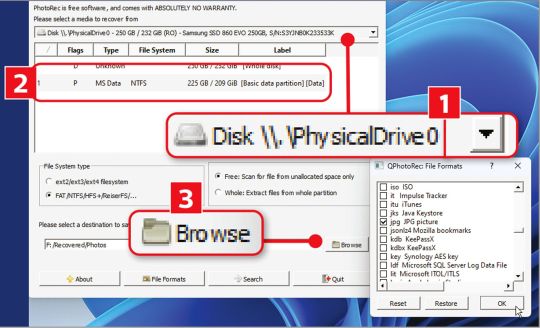
View On WordPress
0 notes
Text
Hướng dẫn cách khôi phục ổ đĩa cứng bị xóa hiệu quả
Hãy kiểm tra kỹ xem dữ liệu quan trọng của bạn đã được sao lưu ở nơi an toàn chưa trước khi thực hiện các bước khôi phục ổ đĩa cứng. Việc sao lưu dữ liệu sẽ giúp bảo vệ dữ liệu của bạn khỏi các trường hợp mất mát.
Để khôi phục ổ đĩa cứng bị xóa, bạn có thể thử một số cách sau:
Sử dụng chương trình phục hồi dữ liệu như Recuva, PhotoRec. Những chương trình này có thể phục hồi dữ liệu đã bị xóa ở định dạng nguyên bản hoặc định dạng mới.
Dùng tính năng "Khôi phục hệ thống" trong Windows để phục hồi các file đã bị xóa gần đây. Bạn vào "Cài đặt" rồi chọn "Khôi phục hệ thống" 🖥️
Sử dụng công cụ phục hồi dữ liệu trên đĩa qua CMD. Cách này phù hợp khi dữ liệu quan trọng bị xóa cách đây lâu.
Gọi kỹ thuật viên phục hồi dữ liệu chuyên nghiệp nếu các cách trên không hoạt động. Họ có trang thiết bị tốt hơn để phục hồi dữ liệu 💻
Luôn sao lưu dữ liệu thường xuyên để tránh mất mát. Kiểm tra k - j8zzbvtal4

0 notes
Text
5 Best Free Data Recovery Apps for MacOS

Mac OS users understand the importance of data recovery software when it comes to safeguarding crucial files. Accidental deletions, system crashes, or hardware failures can result in the loss of valuable data. Fortunately, there are numerous data recovery apps available for Mac OS that can help you retrieve lost files. By having one of these tools at your disposal, you can enhance your chances of recovering important data without breaking the bank.
1. Disk Drill :
Disk Drill is a powerful data recovery app for Mac OS that provides an array of features to help you retrieve lost or deleted files. Its user-friendly interface and advanced scanning algorithms make it an excellent choice for both beginners and experienced users. Disk Drill supports various file systems and can recover data from internal and external storage devices.
The app offers two scanning methods: Quick Scan and Deep Scan. Quick Scan is suitable for recently deleted files, while Deep Scan is more comprehensive and effective for complex data loss scenarios. Disk Drill can recover a wide range of file types, including documents, photos, videos, and even lost partitions. Additionally, it provides a preview feature that allows you to view recoverable files before initiating the recovery process.
2. PhotoRec :
PhotoRec, although primarily designed for photo recovery, is a versatile data recovery services MacOS. It supports numerous file formats and can recover data from various storage devices, including hard drives, SSDs, USB drives, and memory cards. PhotoRec operates through a command-line interface, which might be intimidating for some users, but its effectiveness outweighs the lack of a graphical user interface.
The app employs robust data carving techniques to recover files based on their underlying structures rather than relying on file system metadata. This unique approach enables PhotoRec to recover lost files even when the file system is damaged or inaccessible. While PhotoRec may lack some of the advanced features found in other apps, its focus on file recovery and compatibility with various file formats make it a valuable tool.
3. TestDisk :
TestDisk, developed by the same team behind PhotoRec, is another free data recovery app for Mac OS that focuses on disk partition and file system recovery. While it may not have a visually appealing interface, TestDisk excels in its ability to repair and recover damaged or lost partitions.
This versatile app can detect and recover lost partitions from various file systems, including FAT, NTFS, and HFS+. TestDisk is effective in situations where the partition table or boot sector is damaged, making it a valuable tool for both novice and experienced users. Additionally, TestDisk supports the creation of disk images, which can be helpful in preserving the integrity of the data during the recovery process.

4. Exif Untrasher :
Exif Untrasher is a lightweight and straightforward macOS data recovery services app specifically designed for photo recovery on Mac OS. This user-friendly tool is ideal for photographers who have accidentally deleted or lost their precious images. Exif Untrasher scans your storage device for deleted photos and presents them in a gallery-like interface, allowing you to select the images you want to recover.
One of the app's significant advantages is its speed. Exif Untrasher quickly scans your storage device, and with a few clicks, you can restore your deleted photos to their original location. While it may lack the advanced features of other data recovery apps, Exif Untrasher serves its purpose effectively and efficiently.
5. PhotoRecall :
PhotoRecall is a reliable and intuitive data recovery app that specializes in photo and video recovery on Mac OS. It supports various file formats, including RAW images, and can recover files from digital cameras, memory cards, and other storage devices.
The app's scanning process is fast and thorough, ensuring a high chance of successful recovery. PhotoRecall allows you to preview the recoverable files before restoring them, ensuring you only recover the files you need. Its simple and user-friendly interface makes it accessible to all levels of users.
Conclusion
The importance of having reliable data recovery apps for Mac OS cannot be overstated. Accidental data loss can happen to anyone, and the five free apps mentioned in this article—Disk Drill, PhotoRec, TestDisk, Exif Untrasher, and PhotoRecall—provide an excellent starting point for recovering lost files. Remember to install and use these apps as soon as possible after data loss occurs to increase the chances of successful recovery. With these tools at your disposal, you can safeguard your files and restore peace of mind, knowing that your valuable data is protected.
0 notes
Text
Phương pháp phục hồi dữ liệu từ ổ đĩa hoặc phân vùng bị mất trong MISA
Khi dữ liệu trong ổ đĩa hoặc phân vùng bị mất trong phần m��m MISA, việc phục hồi thông tin quan trọng trở thành một nhiệm vụ cấp bách. Mất mát dữ liệu có thể gây rủi ro và ảnh hưởng đến hoạt động kế toán và quản lý của doanh nghiệp. Trong bài viết này, chúng ta sẽ tìm hiểu về các phương pháp và giải pháp phục hồi dữ liệu MISA, nhằm khôi phục tính toàn vẹn và khả dụng của thông tin quan trọng.
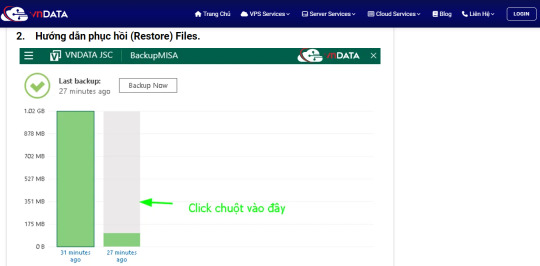
Để phục hồi dữ liệu từ ổ đĩa hoặc phân vùng bị mất trong phần mềm MISA, bạn có thể thực hiện các bước sau:
Sử dụng công cụ phục hồi dữ liệu từ bên thứ ba: Có nhiều công cụ phục hồi dữ liệu từ bên thứ ba được thiết kế để khôi phục dữ liệu từ ổ đĩa hoặc phân vùng bị mất. Ví dụ, Stellar Data Recovery, EaseUS Data Recovery Wizard hoặc Recuva là các công cụ phổ biến và hiệu quả. Sau khi tải xuống và cài đặt công cụ phục hồi dữ liệu phù hợp với hệ điều hành của bạn, hãy chạy công cụ và chọn ổ đĩa hoặc phân vùng chứa dữ liệu bị mất trong MISA. Công cụ sẽ quét và tìm kiếm các tệp tin bị mất và cho phép bạn khôi phục chúng.
Sử dụng chức năng phục hồi tích hợp trong MISA: Một số phiên bản của MISA có chức năng phục hồi tích hợp, cho phép bạn khôi phục dữ liệu từ ổ đĩa hoặc phân vùng bị mất. Tìm hiểu về chức năng này và làm theo hướng dẫn để thực hiện quá trình phục hồi dữ liệu từ MISA.
Tìm hiểu về các công cụ phục hồi dữ liệu khác: Ngoài các công cụ phục hồi dữ liệu phổ biến, có nhiều công cụ khác có thể hỗ trợ trong việc phục hồi dữ liệu từ ổ đĩa hoặc phân vùng bị mất. Ví dụ, TestDisk và PhotoRec là hai công cụ mạnh mẽ dành cho việc phục hồi dữ liệu và phục hồi các tệp tin bị mất từ ổ đĩa hoặc phân vùng.
Liên hệ với dịch vụ phục hồi dữ liệu chuyên nghiệp: Nếu các phương pháp trên không thành công hoặc bạn gặp khó khăn trong việc phục hồi dữ liệu, hãy liên hệ với dịch vụ phục hồi dữ liệu chuyên nghiệp. Các chuyên gia sẽ có các công cụ và phương pháp chuyên sâu để khôi phục dữ liệu từ ổ đĩa hoặc phân vùng bị mất trong MISA. Tuy nhiên, hãy lưu ý rằng dịch vụ phục hồi dữ liệu có thể có chi phí cao và thời gian xử lý khác nhau.
Trên đây là các phương pháp và giải pháp để phục hồi dữ liệu từ ổ đĩa hoặc phân vùng bị mất trong phần mềm MISA. Hãy nhớ rằng việc phục hồi dữ liệu không phải lúc nào c��ng đảm bảo thành công 100%, và cần thực hiện một cách cẩn thận để tránh làm tổn hại đến dữ liệu gốc. Để đảm bảo tính toàn vẹn dữ liệu, luôn luôn thực hiện sao lưu định kỳ và sử dụng các biện pháp bảo mật và phòng ngừa dữ liệu phù hợp. Nếu gặp khó khăn trong quá trình phục hồi dữ liệu, hãy tìm sự hỗ trợ từ các chuyên gia hoặc dịch vụ phục hồi dữ liệu chuyên nghiệp.
————————————————–
Nếu quý khách gặp khó khăn gì khi làm theo hướng dẫn trên xin vui lòng liên hệ VNDATA qua thông tin sau:
Công ty Cổ Phần Công Nghệ Lưu Trữ Việt Address: 61/3 Bình Giã, P. 13, Q. Tân Bình, Thành phố Hồ Chí Minh Hotline: 0971-05-4444
0 notes
Text
Ok. Got too immersed in trying to fix gzdoom that I got to multitasking between terminal windows. I got a window mixed up and ended up nuking my home directory with a "rm -r *" that fortunately did not kill the directories hidden by a dot.
In this folder were my drawings, my screwing arounds in Blender, and some fortunately not recently modified writing.
First off ext4 is a damn good filesystem, it keeps things until the data gets overwritten but not all the things. I have about a half million files to sift through in order to find anything that didn't get caught as a non plain text file.
First off, tool to keep at ready is photorec, it's available on Linux as part of the "testdisk" package.
It runs from the terminal, don't expect an interface that likes the mouse. You point it at the partition you just wiped files from then you set the destination.
CRITICAL: Do -NOT- set the recovery destination to the same partition you're recovering from.
The important files I'm going to highlight in this post are for Krita and myPaint users: If this tool cannot recover the full 'kra' extension it will be a zip archive. The same applies to myPaint's 'ora' files, they are glorified zip files. Assuming you recover files be prepared to sift through the archives and make sure you're viewing your recent version and not the automatic backups enabled by default.
Just keep backups, I should've made a paranoia backup before I upgraded from Fedora 36 to 38, but I didn't. At least I found the more recent drawings, just need to rename them and confirm the shading. Now to see about figuring out which of these blend files is the most recent version.
0 notes
Link
0 notes
Text
declaring this filesystem dead, but photorec seems to be mostly working. i'm not sure if i'm thankful i dragged my media over first so this would work, or wishing i dragged my steam library over because i probably would have been more willing to write it off
thank you gparted for crashing during a resize and breaking this btrfs partition. nothing on here was irreplacable, but i would like it back please. filesystem tumblr help all the recovery tools are complaining about checksum errors and bad tree blocks
3 notes
·
View notes
