#outlook password reset
Explore tagged Tumblr posts
Text
ive had to call customer service twice today and every single time they fix my problem and then i go to the next step in the process and there's another problem. i just know there's something laughing at me out there
#FIRST IT WAS THE STARTING PASSWORD THEY GAVE ME DIDNT WORK. SO THEY RESET THE PASSWORD#THEN I STARTED REGISTERING AS A NEW USER BUT THEY SAID THEY SENT AN EMAIL WITH A 6 DIGIT VERIFICATION CODE TO MY HOSPITAL EMAIL#A HOSPITAL EMAIL I DIDNT REALIZE I NOW OWN#SO I STARTED TRYING TO LOG INTO MY ACCOUNT AND IT ACCEPTED THE PASSWORD BUT THEN SAID THEY NEEDED AUTHORIZATION#CAUSE IM NOT USING A HOSPITAL DEVICE#SO I CALL THEM BACK AND THEY HELP SET UP THE AUTHORIZATION APP#AND THEN I GET THE AUTHORIZATION APP AND TRY TO LOG INTO MY EMAIL. AND OUTLOOK JUST COMPLETELY QUITS AND GIVES ME A 500 ERROR
1 note
·
View note
Text
How To Change Your Outlook Password
In today's digital age, securing personal information has become more critical than ever. One of the fundamental measures to protect sensitive data is maintaining strong and regularly updated passwords. For users of Microsoft Outlook, a popular email and productivity service, changing passwords is an essential aspect of maintaining online security. If you link your e-mail address with Outlook you will need to enter your e-mail account password. Outlook stores the password to automatically retrieve and view messages that arrive in your mailbox
By periodically updating your Outlook password, you significantly reduce the risk of unauthorized access to your account and safeguard confidential information. In this guide, we will explore the simple yet crucial process to change your Outlook password, ensuring that your account remains safe from potential security breaches. Let's dive in and learn how to take charge of your account's security with a few easy steps.
Changing your Outlook password is easy and straightforward. Here's how you do it:
Visit the Microsoft Account page and sign in with your account details.
Now, in the upper-right side of the screen, select “Change password.”
Verify your identity by entering your username and password once again.
Now enter your current password, then type out your new password and confirm it.
Finally, click “Save.”
1 note
·
View note
Text
Tuesday, March 25th, 2025
🌟 New
On the web, we have revamped the filters on the Activity page to help you stay on top of what matters to you.
In the iOS app, you can now double-tap to Like videos and unmute them by hitting the volume up button.
🛠 Fixed
We identified an issue preventing password reset emails from being delivered to Yahoo, Hotmail/Outlook, and AOL/AIM email addresses. If you’re still not receiving password reset emails, please check your spam folder, and contact support if it’s not there either.
Adding tags should now be more intuitive in the Android app.
We also fixed a rare crash when adding photos in the iOS app. Please keep your apps up to date!
🚧 Ongoing
As you may have heard, we are currently working on migrating Tumblr’s backend to WordPress. In fact, this blog has been running under WordPress since last week. If you’ve noticed any problems with it, please let us know!
🌱 Upcoming
No upcoming launches to announce today.
Experiencing an issue? Check for Known Issues and file a Support Request if you have something new. We’ll get back to you as soon as we can!
Want to share your feedback about something? Check out our Work in Progress blog and start a discussion with other users.
Wanna support Tumblr directly with some money? Check out Premium and the Supporter badge in TumblrMart!
394 notes
·
View notes
Text
Ch-ch-changes
🌟 Novità
Sul web, abbiamo rinnovato i filtri sulla pagina Attività per aiutarti a tenere sotto controllo ciò che ti interessa di più.
Nell'app iOS, ora puoi fare doppio tap per mettere Mi piace ai video e riattivarne l'audio premendo il tasto volume su.
🛠 Correzioni
Abbiamo identificato un problema che impediva la consegna delle email per il reset della password agli indirizzi email Yahoo, Hotmail/Outlook e AOL/AIM. Se ancora non ricevi le email di reset della password, ti invitiamo a controllare la cartella spam e a contattare l’assistenza se non le trovi nemmeno lì.
Aggiungere tag dovrebbe ora essere più intuitivo nell'app Android.
Abbiamo anche risolto un raro crash durante l'aggiunta di foto nell'app iOS. Assicurati di tenere le tue app aggiornate!
🚧 In corso
Come forse avrai sentito, stiamo attualmente lavorando alla migrazione del backend di Tumblr su WordPress. Dai un’occhiata al blog Changes in inglese che è presente su WordPress dalla scorsa settimana. Se hai notato dei problemi, faccelo sapere!
🌱 In arrivo
Oggi non ci sono lanci in programma da annunciare.
Hai riscontrato un problema? Invia una richiesta di assistenza e ti risponderemo il prima possibile!
Vuoi condividere il tuo feedback su qualcosa? Dai un’occhiata al nostro blog Work in Progress e avvia una discussione con la Community.
Vuoi supportare Tumblr con una donazione diretta? Scopri il nuovo badge Sostenitore in TumblrMart!
28 notes
·
View notes
Note
if I may ask what was wrong with windows and your school email and if you have any advice cause I would like to avoid what your went through
I would love to give you a clear answer but unfortunately the school isn't giving me a proper explanation and i'm currently in a fight to get it from them.
what happened is basically a while ago suddenly everything connected to my microsoft (aka school mail) got locked. I couldn't login to teams, outlook etc. I had bought my windows with my school mail too so I couldn't sign in to my laptop.
I was able to solve it at the time by getting my password reset by the student relations but they didn't give me an explanation as to why it happened. 2 weeks ago the same thing happened so I ended up buying a new windows without my school mail (to not risk losing access to my pc again) but had a lot of issues with that new windows (like not being able to play some games, my old drawings not properly loading, some desktop shortcuts randomly disappearing etc)
I ended up having to buy ANOTHER windows the other day which finally solved the issue. The laptop ones that is, because just a few hours ago everything connected to my school mail got locked again :)))
At least my windows no longer uses it so I don't have to fear losing access to my laptop, but i'm currently trying to get my school to tell me what's causing it
36 notes
·
View notes
Text
What types of issues does technical support handle?
Technical Support Services

Technical Supporting services serve a vital role and prospect, by keeping businesses and organizations running efficiently & active by resolving their IT-related problems and issues. From minor glitches to major disruptions errors, technical support teams and professional experts help to ensure that systems remain up and running while in use, allowing the users to stay productive and alert. But what exactly do they handle? Let's take a closer look at what to look for and they assist with.
Hardware and Device Issues:
Technical supporting teams and professional experts assist with problems related to desktops, laptops, printers, scanners, and other hardware. As this includes and consists of deliverables fixing hardware failures, replacing parts, configuring devices, and troubleshooting connectivity or performance issues. Whether it's a malfunctioning keyboard or a slow-loading workstation, Technical Support is there to help.
Software Installation and Troubleshooting:
From installing and implementing the applications to resolving and assisting the software errors and glitches, technical Support guides various software-related and applications concerns and points at a time. They help and assist with updating programs, fixing bugs, assuring the overall compatibility within the operating systems, and restoring the performance if an app crashes or freezes.
Network and Connectivity Problems:
A strong network and support is the backbone of modern businesses and companies. Technical Supporting officials handle and maintain the internet issues, router configuration, VPN access, slow connection speeds, and network outages. Whether it's a minor or impactful Wi-Fi issue or a more significant server connectivity problem, the support team works to restore communication quickly.
Email and Communication Tools:
Email downtime can affect the business continuity and its proceedings. The technical supporting team manages email configuration, syncing errors, spam filters, and login issues and errors across multiple devices and platforms, including Outlook and Gmail. They also handle collaboration tools like Teams, Slack, or Zoom when they don't function as expected.
Security & Access Management:
Working professionals play an essential role in managing the IT security measures and operating parameters. While they also assist to reset passwords settings, also help to manage the user accounts, set up two-factor authentication, and address down the ongoing suspicious activity.
Personalized Help and Guidance:
From onboarding and completing setup for the new users to answering tech-related questions, technical Support assures that employees use systems efficiently. Their goal is to minimize downtime and boost productivity. Companies like Suma Soft, IBM, Cyntexa, and Cignex offer dependable technical support services tailored to your specific business needs. Their expertise helps resolve issues faster and keeps your systems up and running at all times.
#it services#technology#saas#software#saas development company#saas technology#digital transformation
3 notes
·
View notes
Text
Not to get my tin hat on and be a conspiracy theorist.... but did you guys get logged out/have to authenticate logins for literally everything in the past 24 hours?
I had to at work (Outlook, Sharepoint, Dropbox, Grubhub) and then I had to again at home (Google, Instagram, Tumblr) which for me is across 4 different emails/accounts and 2 different IP addresses
I thought it was a little weird at first but nothing crazy, I have to reset passwords often for my job and am used to resets, but Dropbox and Grubhub are under different emails....and my personal socials are under completely different credentials on physically different wifi locations too, and I haven't had to re-log into Tumblr on my desktop in literally years
Normally I'd think nothing of it but the timing of all this happening after the recent TikTok stunt and all the current events has me sketched out. It's probably nothing but I just wanted to bring it up in case it's a common occurrence
#social media#current events#us politics#idk what dots im connecting but this is super weird#maybe i just got hacked or something
4 notes
·
View notes
Text
do yall realize how utterly shit the outlook mail app is. especially when you're forced to use it. especially especially when you have to 2-FA it every time you open the stupid thing, the confirmation selection is behind the WALL YOU'RE TRYING TO GET THROUGH, AND THE ORGANIZATION RESETS YOUR PASSWORD EVERY MONTH
2 notes
·
View notes
Text
microsoft outlook kiss my ass why do i have to call IT every time i need to reset my password because it just randomly logs me out >:(
3 notes
·
View notes
Text
trying to switch to apple music and this is a total mess. my journey.
on pc, start creating subscription using outlook email
apple music crashes multiple times and it FEELS LIKE it didnt make my account (but i did type in payment info before it crashed)
instead make the account on phone
it works, happy with the service, save a couple albums
try to log in on computer. it doesnt work but it doesnt give me any errors. it just doesnt log in.
try the login, in-browser apple music. it doesnst work and it tries to get me to create a new apple id when i type in my outlook email, which literally already is my apple id on my phone
try to log in just to apple, doesnt work, says wrong password. i try to reset my password and it says the email isnt "valid or supported"
scream and cry for a while
come back and try to log in just for kicks. it works. so i now made it just to apple.com.
dig around and find out that i got apple music trial on my outlook email AND my school email (my phone has an apple id and my computer has a separate apple id. i thought it wouldnt be a problem i thought id be able to log into the apple music browser using whichever ID i wanted! even if the computer had a different user :( its not usually an issue because i keep all my storage ON the device, not the cloud or anything and i dont text/messsage on my computer)
navigate through the site and now im logged into my outlook email on apple music BROWSER successfully. the albums i saved on my phone are synched.
ok yay so i should probably cancel the trial that mysteriously appeared on my school email apple id (while the app was crashing) even though i was typing in my outlook email but i dont want to mess things up now that its delicately balancing
i wish i could use the apple music browser.
2 notes
·
View notes
Text
How to Protect Yourself After the 2025 Password Leak
The year 2025 has already seen one of the most catastrophic cybersecurity events in history—a password database leak that exposed over 16 billion user credentials. From banking information and social media logins to streaming accounts and emails, no corner of the digital world was left untouched. If you’re wondering how to stay safe or recover from this mess, you’re not alone.
In this guide, we will take you through simple, no-jive steps to safeguard yourself following the 2025 password database leak, even if your credentials were included in the billions leaked.
Step 1: Check If You Were Impacted
First things first, you must determine whether your data was included in the password database leak. Utilize these free and reliable tools:
Have I Been Pwned – Simply input your email address and check if it was in the breach.
Firefox Monitor – An easy method of checking exposure and getting alerts.
DeHashed – Excellent if you're technical and would like to search on multiple fields.
You should scan all the email addresses you've used online in recent years. One breached account can be used as a doorway to others.
Step 2: Replace All Compromised Passwords
This may seem self-explanatory, but people still don't update their passwords following a password database breach. If any of your accounts were compromised, update the passwords now.
Here's how to do it correctly:
Have strong, new, separate passwords for each account.
Don't reuse passwords across websites—this is how credential stuffing attacks work.
Prioritize high-value accounts first—email, banking, shopping, and cloud storage.
If you're thinking, "I can't keep track of all those passwords," you're not the only one. That's why this next step is crucial.
Step 3: Take advantage of a Password Manager
One of the most effective ways to fight back against the damage of a password database leak is to utilize a password manager. These utilities safely store and autofill your logins, making it simple to employ strong, unique passwords everywhere.
Top password managers to consider:
1Password
Bitwarden
Dashlane
NordPass
Search for these features, such as breach checking, encrypted vaults, and password strength checks. Most of these tools also warn you if a password in your vault appears in a future password database leak.
Step 4: Turn On Two-Factor Authentication (2FA)
If a password was exposed in the password database leak, you’re still vulnerable—unless you’ve enabled 2FA. This adds a second layer of security, such as a code sent to your phone or generated by an app.
Enable 2FA on:
Your email accounts (Gmail, Outlook, etc.)
Social media (Instagram, Facebook, Twitter)
Banking and fintech apps
Cloud storage accounts (Google Drive, Dropbox)
Pro tip: Have an authentication app such as Google Authenticator or Authy instead of an SMS code, which is vulnerable to being intercepted.
Step 5: Keep an Eye on Your Accounts for Suspicious Activity
Even with password changes and 2FA enabled, remain vigilant. If your information was included in the password database leak, hackers may attempt to use other means to take advantage of your identity.
Be aware of:
Suspicious login attempts
Password reset emails you did not request
Surprise fees or transactions
Impostor tech support emails (phishing)
If your financial or government information was leaked, consider enrolling in identity monitoring services.
Step 6: Sweep Away Old Accounts
Each old account connected to your email address is a potential security breach waiting to happen. Post-password database breach, it's time to give your online presence a good spring cleaning.
Filter through your inbox for:
"Welcome to" or "Thank you for registering" emails
Forgotten old subscriptions
Inactive forums or shopping accounts
Go to those sites and do either:
Delete your account, or
Change the password and enable 2FA
The fewer entry points hackers have, the better.
Tip Bonus: Teach Your Circle
Cybersecurity is everybody's responsibility. Post-massive password database leak, teach family, friends, and colleagues about these tips. Get them set up with 2FA, promote password managers, and teach them how to see if their accounts got hacked.
Why? Because someone else's account breach (especially if you have shared logins) can end up impacting you as well.
Final Thoughts
The 2025 password database leak is a loud wake-up call for internet users everywhere. With billions of credentials now out in the wild, online security isn’t optional—it’s essential. But here’s the good news: you’re not powerless. By taking proactive steps—changing your passwords, enabling 2FA, and monitoring your accounts—you can stay one step ahead of cybercriminals.
Don't wait until it's too late. Act now, shield yourself, and regain control over your online security in an era where password database hacks are the new normal.
Read more on- Major Data Breach 2025
0 notes
Text
Key differences between local and Microsoft accounts windows 11

When setting up a Windows 11 PC, one of the first decisions you’ll need to make is whether to sign in with a Local Account or a Microsoft Account. A Local Account is a user account that is specific to the computer you’re using, while a Microsoft Account is a cloud-based account that can be used across multiple devices and integrates with Microsoft services. Each has its own set of advantages and disadvantages, and the choice depends on your specific needs and preferences. Let's take a look into what each type of account is, how they work, and the key differences between Windows 11 Local vs Microsoft Account.
What Is a Local Account in Windows 11?
A Local Account is a traditional, offline user account that exists only on the specific Windows device you create it on. It’s similar to the user accounts used in older versions of Windows (like Windows XP or Windows 7).

Features of a Local Account:
Stores your data, settings, and preferences only on that device.
Doesn’t require an internet connection to sign in or use.
Passwords and security are limited to the local device.
Cannot sync data between devices.
Limited access to Microsoft services like OneDrive, Microsoft Store, and Xbox Live.
A local account is ideal if you prefer privacy, don’t use cloud services, or want a simple, minimal Windows experience without syncing or signing in online.
What Is a Microsoft Account in Windows 11?
A Microsoft Account is an online account provided by Microsoft that connects your Windows device to a suite of Microsoft services. This account can be an Outlook.com, Hotmail.com, Live.com, or even a third-party email address that has been registered with Microsoft.

Features of a Microsoft Account:
Syncs settings, preferences, themes, and passwords across devices.
Enables access to OneDrive for cloud storage.
Automatically signs you into apps like Microsoft Store, Microsoft 365, Xbox, Skype, and more.
Provides password recovery options via email or phone.
Enables advanced security features like two-factor authentication and Windows Hello.
A Microsoft Account is ideal for users who are integrated into Microsoft’s ecosystem and want a seamless experience across multiple Windows devices.
Key Differences Between Local and Microsoft Accounts
Local accounts are specific to one device, while Microsoft accounts can be used across multiple devices and Microsoft services. Microsoft accounts offer features like cloud integration, syncing settings across devices, and access to online services, while local accounts prioritize privacy and control.
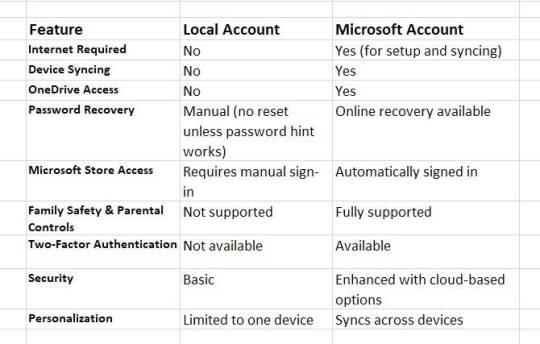
Advantages of Using a Microsoft Account
One of the biggest advantages of a Microsoft Account is the ability to sync settings and files across all your Windows devices. This includes desktop backgrounds, browser bookmarks, saved Wi-Fi networks, and passwords saved in Microsoft Edge.
A Microsoft Account allows instant access to services like:
Microsoft Store for downloading apps and games
OneDrive for cloud storage and automatic backup
Outlook for email and calendar
Microsoft 365, if you’re subscribed
Skype, Teams, and Xbox Live integration
Microsoft Accounts support features like:
Two-step verification
Windows Hello (face, fingerprint, or PIN sign-in)
BitLocker recovery key sync
Remote device lock or wipe via Microsoft Account website
If you forget your password, you can reset it from the Microsoft website using your registered email or phone number — much easier than with a local account.
Advantages of Using a Local Account
While Microsoft Accounts offer many benefits, there are also good reasons to stick with a Local Account.
Local Accounts don’t require you to send personal data or preferences to Microsoft’s cloud. This makes them a better option for users who value privacy and want to avoid online data syncing.
Local Accounts work entirely offline. No internet connection is required to sign in or use the core features of Windows, which is useful for restricted environments.
You don’t need to register an email, verify accounts, or receive confirmation codes. Creating a Local Account is straightforward and ideal for quick setups.
Users who don’t need OneDrive or Microsoft’s cloud services will benefit from the leaner experience of a Local Account.
When Should You Use a Microsoft Account?
Choose a Microsoft Account if:
You want to sync settings, files, and apps between multiple devices.
You use OneDrive, Microsoft Office, or Microsoft Store apps regularly.
You want enhanced security and password recovery options.
You rely on Microsoft’s services for work, school, or gaming (e.g., Xbox Game Pass).
When Should You Use a Local Account?
Choose a Local Account if:
You are concerned about privacy and want minimal data sharing with Microsoft.
You’re setting up a shared or limited-use PC, such as in a lab, kiosk, or guest environment.
You use your PC offline most of the time.
You prefer a lightweight, no-frills Windows experience.
Can You Switch Between a Local and Microsoft Account?
Yes! Windows 11 allows you to switch between account types at any time:
To switch from Microsoft Account to a Local Account:
Go to Settings > Accounts > Your Info.
Click on “Sign in with a local account instead”.
Follow the prompts to create a local account password and confirm.
To switch from Local Account to Microsoft Account:
Go to Settings > Accounts > Your Info.
Click on “Sign in with a Microsoft account instead”.
Enter your Microsoft credentials to link your account.
Both Local and Microsoft Accounts have their place in the Windows 11 ecosystem. Your decision should be based on how you use your PC and your personal preferences regarding convenience, privacy, and online integration.
If you’re a casual user, gamer, student, or professional who uses Microsoft services daily, a Microsoft Account provides a more connected and feature-rich experience. However, if you’re a privacy-conscious user or need a basic setup without online dependencies, a Local Account will serve you better.
Source: https://windows101tricks.com/local-account-vs-microsoft-account/
0 notes
Text
How to fix Microsoft 365 portal login issues?
If you've been struggling with accessing your microsoft365 portal login, you're not alone. Microsoft 365 (formerly Office 365) is a widely-used cloud-based suite that includes apps like Outlook, Word, Excel, PowerPoint, Teams, and OneDrive. However, login issues with the Microsoft 365 portal can be frustrating and disruptive—especially when you need immediate access to your email or documents.
In this comprehensive guide, we’ll walk you through the most common causes of Microsoft 365 portal login problems and how to fix them step by step. Whether you're a student, professional, or IT admin, these troubleshooting tips will help you resolve login issues quickly and efficiently.
Why Microsoft 365 Portal Login Issues Happen
Before diving into fixes, it's important to understand the possible causes behind microsoft365 portal login errors. Here are some of the most frequent culprits:
Incorrect username or password
Expired or locked account
Browser-related problems (cookies/cache)
Two-factor authentication (2FA) issues
Network or DNS configuration problems
Incorrect login URL
Licensing or subscription expiration
Firewall or antivirus restrictions
Understanding the root cause will help you apply the right solution faster.
1. Verify the Correct Microsoft 365 Login URL
A surprisingly common mistake is trying to log in from an incorrect or outdated URL. To access Microsoft 365 services, always use the official login portal:
From there, click on "Sign in" and enter your Microsoft credentials.
Using any third-party or unofficial site could not only cause login errors but also put your account at risk.
2. Check Your Username and Password
This might sound basic, but it's often the first hurdle. Ensure that:
You’re using the correct email address associated with your Microsoft 365 account.
The password is typed correctly, considering case sensitivity.
Caps Lock is off on your keyboard.
If you’re unsure about your credentials:
Click “Forgot my password” on the sign-in screen to reset it.
Contact your admin (if you're part of a school or organization).
3. Clear Browser Cache and Cookies
Outdated cookies or corrupted cache can interfere with your microsoft365 portal login. Follow these steps to clear them:
For Google Chrome:
Click the three-dot menu > Settings
Navigate to Privacy and security
Click Clear browsing data
Select Cookies and other site data and Cached images and files
Hit Clear data
After clearing, restart the browser and try logging in again.
4. Try a Different Browser or Use Incognito Mode
Sometimes, browser extensions or settings can block access to the Microsoft 365 portal. Try:
Using a different browser (e.g., Firefox, Edge, Safari)
Opening your browser in incognito/private mode
This will bypass stored cookies and extensions, offering a clean slate for login.
5. Resolve Two-Factor Authentication (2FA) Problems
If your account is secured with 2FA or multi-factor authentication, make sure:
Your authenticator app (like Microsoft Authenticator or Google Authenticator) is installed and up-to-date
You’re receiving the authentication code
Your phone or backup email is accessible
If you’ve lost access to your 2FA method, you’ll need to contact your organization’s IT support or Microsoft support to regain access.
6. Check for Account Lock or Suspension
Multiple failed login attempts can trigger an account lock. Additionally, inactive accounts or suspicious activity may cause Microsoft to suspend access.
Here’s how to check:
Try signing in from another device or browser
Visit the Microsoft account recovery page: https://account.live.com/password/reset
If you receive a message like “Your account is locked,” follow the instructions provided to unlock it. In business environments, you may need to ask your admin to unlock your account.
7. Inspect Network and DNS Settings
In some cases, incorrect DNS settings or a weak network connection can block access to Microsoft services.
Fix Suggestions:
Restart your modem/router
Connect to a different Wi-Fi or use mobile data
Change DNS settings to Google DNS (8.8.8.8 and 8.8.4.4)
Disable VPN temporarily to rule out interference
If you're on a corporate network, consult your IT team to check for firewall restrictions.
8. Ensure Your Microsoft 365 Subscription is Active
An expired Microsoft 365 subscription can prevent you from logging into the portal or using apps.
To check:
Go to Microsoft account
Click Services & subscriptions
Verify that your Microsoft 365 license is active
If expired, you’ll need to renew the subscription or update payment details to regain access.
9. Disable Conflicting Extensions or Firewalls
Some antivirus programs and browser extensions can conflict with the login process. Try disabling:
Ad-blockers
Privacy extensions like Ghostery or DuckDuckGo
Third-party firewalls or antivirus (temporarily)
After disabling, attempt the login again. If successful, whitelist portal.office.com to prevent future issues.
10. Update Your Browser and Operating System
Running an outdated browser can lead to compatibility issues with modern web apps like Microsoft 365.
Make sure you’re using the latest version of:
Google Chrome
Microsoft Edge
Mozilla Firefox
Safari (for macOS users)
Also, ensure your operating system is up to date with the latest patches and security updates.
11. Reset Your Password Using Account Recovery
If you suspect someone has tampered with your account, resetting your password is the best course of action.
Follow these steps:
Go to https://account.live.com/password/reset
Select “I forgot my password”
Follow the verification process
Set a new secure password
Make sure the new password meets Microsoft’s security requirements.
12. Contact Microsoft Support
If none of the above steps resolve your login issue, your last resort is contacting Microsoft Support.
Visit: Microsoft account
Choose “Contact Support”
Use live chat or request a callback
Provide them with all relevant details, including your account email, error messages, and the steps you've already tried.
Tips to Avoid Microsoft365 Portal Login Issues in the Future
Use a password manager to store complex passwords securely.
Enable 2FA and keep backup methods updated.
Bookmark the correct login URL: portal.office.com
Check login activity regularly for suspicious access.
Renew subscriptions on time to avoid disruptions.
Final Thoughts
Fixing Microsoft 365 portal login issues doesn’t have to be stressful. Most problems can be resolved with a few straightforward steps, such as clearing your browser cache, checking your credentials, or updating your software. Whether the issue is technical or user-related, this guide has hopefully equipped you with the tools to restore access to your account.
Next time you're having trouble with the microsoft365 portal login, revisit this article and work through the steps systematically. And remember: prevention is just as important as resolution, so keep your credentials, subscriptions, and security settings up to date.
1 note
·
View note
Text
How do I access the Microsoft 365 portal login page?
Microsoft 365 is a comprehensive suite of cloud-based productivity tools designed to enhance efficiency and collaboration. Whether you need to access your Outlook email, Teams, OneDrive, or SharePoint, logging into the Microsoft 365 portal is the first step. In this guide, we will walk you through the process of accessing the microsoft365 portal login page, troubleshooting login issues, and enhancing security measures.
What is the Microsoft 365 Portal?
The Microsoft 365 portal is a centralized platform where users can access various Microsoft applications and services. These include:
Outlook – Email and calendar management
Teams – Collaboration and communication
OneDrive – Cloud storage
SharePoint – Team collaboration
Word, Excel, PowerPoint – Office productivity apps
Admin Center ��� For IT administrators to manage users and security settings
By logging into the Microsoft 365 portal, users can seamlessly switch between these services without needing to enter credentials multiple times.
Steps to Access the Microsoft 365 Portal Login Page
Step 1: Open a Web Browser
Start by opening a web browser of your choice, such as Google Chrome, Mozilla Firefox, Microsoft Edge, or Safari.
Step 2: Enter the Microsoft 365 Portal URL
Type portal.office.com in the address bar and press Enter. This will redirect you to the Microsoft 365 portal homepage.
Alternatively, you can directly enter portal.office.com to go straight to the login page.
Step 3: Enter Your Credentials
Once the login page loads:
Enter your registered Microsoft 365 email address (e.g., [email protected]).
Click Next.
Enter your password.
Click Sign In.
Step 4: Authenticate Your Login (If Required)
Depending on your organization's security settings, you may be prompted to authenticate using:
Multi-Factor Authentication (MFA) – A security code sent to your mobile device or email.
Biometric Authentication – If enabled, you can use Windows Hello or a fingerprint scanner.
Step 5: Access Microsoft 365 Apps
Once logged in, you will see a dashboard with all Microsoft 365 applications. Click on any app to start using it.
How to Troubleshoot Microsoft 365 Login Issues
If you are experiencing issues accessing the Microsoft 365 portal, try the following troubleshooting steps:
1. Check Your Internet Connection
Ensure that you have a stable internet connection by testing other websites.
2. Verify Your Login Credentials
Double-check that you are entering the correct email and password. If you forget your password, click “Forgot Password?” to reset it.
3. Clear Browser Cache and Cookies
Sometimes, stored cache and cookies can interfere with login attempts. Clear your browser’s cache and try again.
4. Try a Different Browser or Device
If the login page does not load properly, try accessing it on another browser or device.
5. Disable VPN or Firewall
Some VPNs or firewalls may block access to Microsoft 365 services. Temporarily disable them and try logging in again.
6. Check Microsoft Service Status
Microsoft services occasionally experience outages. Check the Microsoft Service Health page (https://status.office365.com) to see if there are any ongoing issues.
7. Contact IT Support
If you are part of an organization, contact your IT department for further assistance.
Enhancing Security When Accessing Microsoft 365
Security is crucial when using cloud-based services like Microsoft 365. Here are some best practices to enhance your login security:
1. Enable Multi-Factor Authentication (MFA)
MFA adds an extra layer of protection by requiring a second form of verification, such as a mobile authentication app or SMS code.
2. Use Strong Passwords
Create a strong password using a mix of uppercase letters, lowercase letters, numbers, and special characters. Avoid using easily guessed words like "password123."
3. Keep Your Software Updated
Ensure your browser and operating system are up to date to protect against security vulnerabilities.
4. Beware of Phishing Scams
Do not click on suspicious links or provide login details in response to unsolicited emails.
5. Log Out When Using Public or Shared Computers
Always sign out from your Microsoft 365 account when using a public or shared device.
Conclusion
Accessing the microsoft365 portal login page is a simple process that provides entry to a suite of powerful productivity tools. By following the steps outlined in this guide, you can quickly log in, troubleshoot common issues, and enhance security. Whether you are using Microsoft 365 for personal or business purposes, ensuring smooth and secure access is key to maximizing productivity.
0 notes
Text
MSN Butterfly Support: Everything You Need to Know
MSN which is a short form for Microsoft Network is an integral part of Microsoft's online offerings since the beginning of 1995. Through the years, MSN has evolved, with a wide range of offerings such as information, email, entertainment, news as well as other. A few of the well-known icons of MSN's services online is " MSN Butterfly Support" The iconic butterfly symbolizes the unified access, connectivity as well as the reliability MSN is aiming to give its customers. In this post we'll look at MSN Butterfly Support, its important role, its common issues solutions, troubleshooting methods, and ways to contact MSN Support for help.
What is MSN Butterfly?
The MSN Butterfly first came into existence as part of the MSN branding in order to signify its Internet services. As time passed, it came to be synonymous with MSN Messenger, Hotmail, and other Microsoft internet-based services. The butterfly symbolised rapidity, convenience of communication and the ease of communication within the world of technology.
Although MSN Messenger was discontinued in 2013, the butterfly has remained the most iconic image in Microsoft's history in the digital realm. Even today, people search on the internet for "MSN Butterfly Support" when they need assistance with various Microsoft Services.
Importance of MSN Butterfly Support
MSN Butterfly support is vital for those who depend on Microsoft's services for communications information, news, private or corporate email. Microsoft offers various levels of support based on the service being used, that includes:
MSN Email Support (formerly Hotmail, now Outlook)
MSN News and Entertainment Support
MSN Browser and Home Page Support
Technical Assistance for MSN Premium Subscribers
When users experience problems in any of these solutions, MSN Butterfly Support can aid them to resolve their issues immediately.
Common Issues Resolved by MSN Butterfly Support
MSN services are typically trustworthy, however some users might have occasional issues. The most frequent problems solved through the MSN Butterfly Service are:
1. Login Issues
Forgotten passwords
Account closed due to unusual account activity
Two-factor authentication problems
2. Email Problems
Not able to receive or send emails
Problems with Spam filtering
Lost or missing emails
Help with account recovery
3. MSN Homepage & Browser Problems
MSN homepages not loading correctly
Probleme have been reported with MSN for the primary homepage
Problems with compatibility of the browser
4. Subscription and Billing Issues
MSN Subscription renewals for Premium issues
Billing errors
Canceling MSN Premium services
5. Security and Privacy Concerns
Phishing scams in email
An account that has been accessed without authorization
Security settings are updated
How to Troubleshoot MSN Issues?
Prior to contacting the MSN Butterfly Customer Support Users can test the following basic troubleshooting techniques:
Step 1: Check Internet Connection
Check that your internet connection functioning correctly. If you find that your MSN services do not load Try restarting your router or modem.
Step 2: Reset Password
If you're unable to access your MSN account or email you can reset your password on the official Microsoft account reset page.
Step 3: Clear Cache and Cookies
To resolve browser-related issues clearing your cache or cookies could resolve problems with loading.
Step 4: Check Microsoft Service Status
Microsoft offers a status page that allows users to verify the status of their service to determine if MSN or any other Microsoft services are not functioning properly.
Step 5: Update Your Browser
Make sure you're using the most recent Version that is compatible with Google Chrome, Microsoft Edge as well as Mozilla Firefox, as outdated browsers can cause problems.
Step 6: Disable Browser Extensions
A few browser extensions could affect MSN services. Disable them, then reload the site.
How to Contact MSN Butterfly Support?
If troubleshooting doesn't fix the issue If the issue persists, customers can call MSN Butterfly Support through the below options:
1. Microsoft Support Website
Microsoft offers a support site that is official and that provides users with documents, FAQs as well as contact options for MSN related questions.
2. Live Chat Support
Customers can reach Microsoft agents via live chat, which can provide faster assistance.
3. Phone Support
Microsoft has toll-free customer support numbers across different areas for immediate support.
4. MSN Help Forums
Members can ask questions on MSN or Microsoft community forums. MSN as well as Microsoft community forums, where experts as well as other users offer solutions.
Conclusion
MSN Butterfly Support remains an important resource for those who depend upon MSN services. If you require assistance in navigating issues with your MSN mail, home page or subscriptions, Microsoft provides multiple support ways to help users with. If you follow the troubleshooting procedures and then contacting the correct assistance team, you will be able to get the most out of MSN issues quickly.
If you encounter any issues don't delay in contacting MSN Butterfly Support to ensure you have a smooth web-based experience.
0 notes
Text
I despise my email with a burning passion
It needs me to put my password in. It does this once every few months to make sure I'm still me or whatever. I type my password in. It's wrong. I try a different password. It's wrong. I do this 15 more times before I decide to reset it. The fucking dumbass shit isn't updating because "the username or password is incorrect." Bitch I just reset it. Whatever. I check my spam. And what is in there except for INVITATIONS TO JOB INTERVIEWS. I attempt to respond to one of them. My fucking dumbass email app isn't sending it because it won't accept any password. I go on my laptop and attempt to send the email from there. Every time I try to compose an email, the page refreshes and kicks me out of the composition. I go on the email app on my laptop. Error 401. I click the troubleshoot button. Uh oh couldn't find a solution for it! Thank you for continuing to use Outlook
1 note
·
View note