#here's some more pixel art because the cord for my tablet is busted
Explore tagged Tumblr posts
Text
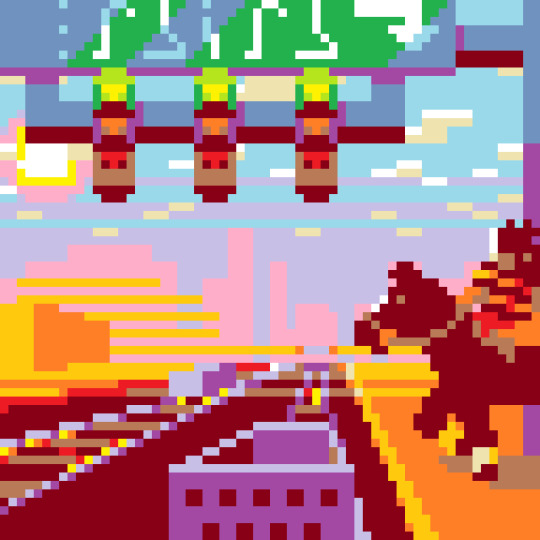
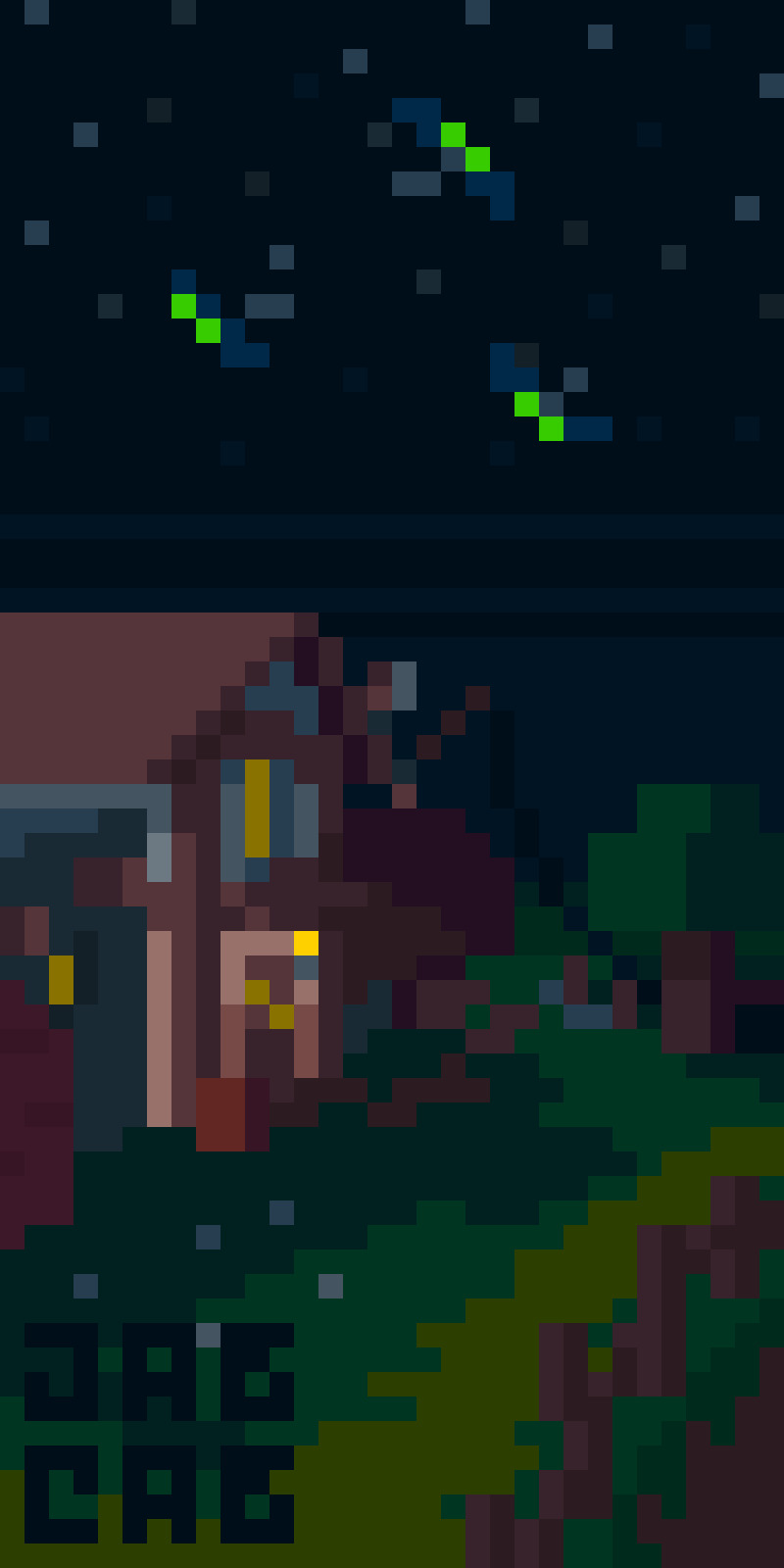
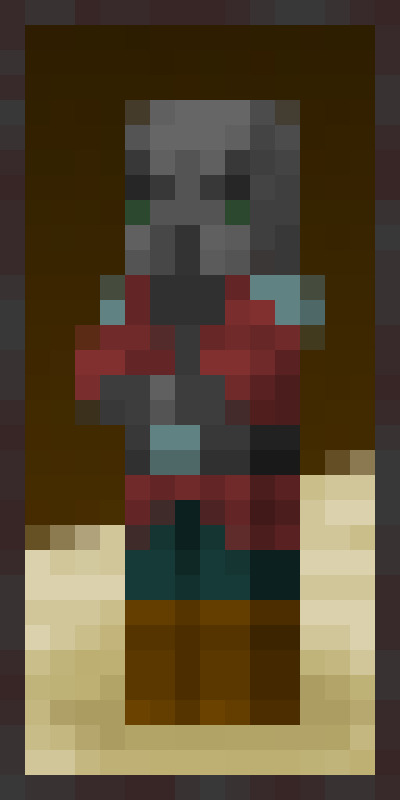
#here's some more pixel art because the cord for my tablet is busted#minecraft#art#jab-cab#oc#pillager minecraft#minecraft mob#persona#city#landscape#cottagecore#painting#pixel art
25 notes
·
View notes
Text
XP-Pen Artist 16 Review
So last week I bought an Artist 16 pen display from XP-Pen. I’ve always wanted a pen display I could do my artwork on, as I’ve always had an easier time drawing with traditional pencil and paper than I have with my Intuos4. Not to say I haven't been able to produce quality work with my Intuos, but as most digital artists will tell you, it's far more intuitive to actually see what you’re drawing instead of having to look up at a monitor.
I decided to go with the XP-Pen Artist 16 over some of the other knockoff brands, as every review I watched of the Artist 16 glowingly praised it for being the best cheap alternative to a Wacom. I was excited to draw on this thing, ecstatic you might say. I was even celebrating the woes of Wacom, reveling in the fact that I was going to get the same experience I’d get from a Cintiq, at a quarter of the price. So... The tablet finally came in the mail, I set it up, installed the driver, and......
Bust! Well okay, to be fair, I eventually did get it working but it took way longer than it should have. I spent hours trying to figure out why the screen was black when I plugged it in, only to find out that the HDMI cord it came with didn’t work. It took me another few hours to get the drivers working because in case you’re wondering, all these companies that sell these cheap Wacom alternatives, use the same driver. Seriously, it’s the same one. They just switch out the brand name when you download it from their website. And this presents a problem because they’re all relying on a single source to provide updated drivers and they’re rarely ever updated. At the time of installing mine, the last update was back in December of last year. The third major issue I ran into was the pen calibration. It was off by at least a few hundred pixels, so my pen would be on one part of the monitor but my cursor would be off to the side somewhere. I finally figured out that if I set my pen display as my computer’s main monitor then that would fix the calibration error, but no where online or in the instruction manual does it tell you to do this. I had to figure that part out on my own and that in my opinion is unacceptable. These products should just work right out of the box, but because they’re put together on the cheap and their drivers are rarely updated, you’re bound to run into some problems.
Now to be fair to XP-Pen when I did get the tablet to work properly it worked great. Pen pressure was nice, the calibration issue was fixed, parallax was barely noticeable and I did manage to make a few nice pieces of art with it. However, that wasn't enough for me. I kept running into issues where if I turned off the monitor and then turned it back on later while my laptop was still on or asleep, then my calibration would be off again, and I’d either have to restart my computer or fiddle around with the driver settings, or both, just to get it to work again. Also one thing that I was disappointed in was that unlike Wacom drivers where you can create unique express key settings based on the different types of software you use, the XP-Pen driver only lets you use one setting for your express keys. So if you wanted to use multiple programs with different keyboard shortcuts you’d have to change your express key settings every time you use a new program, and that’s just tedious and unnecessary.
Last thing I want to mention before ending this review. The tablet came with a screen protector already attached to the monitor. Now screen protectors aren’t in and of themselves a bad thing, but I found it odd that it was already attached. Normally these companies give you the option to use it or not depending on your preference. And it’s especially odd since you cant buy replacements on XP-Pen’s website, nor anywhere else for that matter. So why do this? Well, it’s to hide the fact that the actual screen itself is not ideal for drawing on. I peeled back the screen protector a little bit and used my stylus on it and I got some resistance followed by a horrible squeaking noise. And this confirms a theory brought up by Aaron Rutten on YouTube when he reviewed the tablet Ugee sent him. And that theory is that all these companies who make these cheap Wacom alternatives are essentially using the same components from the same source and Frankensteining them together to make their own “unique” tablet but in reality it’s all the same tech. And this to me is very concerning because when I buy an XP-Pen or a Huion, I want “their” tech. I don’t want something that was just slapped together from the same components that these other companies are using. This goes back to the issue I mentioned about the driver being the same one that all the others use and why that’s a problem. These companies are essentially taking shortcuts so they can sell us cheap hardware. They’re not looking to innovate or make real strides to be a competitor in the market. They’re essentially the cubic zirconia of the tablet industry.
I know I’m being hard on XP-Pen right now and on these companies as a whole. I do appreciate what XP-Pen is doing. From what I’ve read it looks like a lot of their products get used for education purposes in areas that aren’t wealthy enough to afford the price heavy Cintiqs, and I think that’s a good thing. I just wish these companies would go the extra mile to bring us some truly innovative tech that could threaten Wacom’s position on the throne, even if it came at the cost of them raising their prices a little bit. But really all we’re getting is cheap alternatives that don’t hold a candle to the new tech that Wacom is showcasing, especially in their new lineup of Cintiq Pros and the very recent Mobile Studio.
I do want to be fair here and say that if you’re new to digital art and you want a pen display, and you can be patient with all the problems it takes to install it, then the XP-Pen Artist 16 is not a bad alternative if you’re looking to save some money. I think once you get it working it handles just fine. Just remember to set it as your main monitor and don’t remove the screen protector if you want to have a better drawing experience. On the other hand, if your a seasoned vet of digital art, take the plunge and buy a Cintiq instead. I sent my XP-Pen back and have a Cintiq Pro on the way. I’m out more money than I was when I bought the Artist 16., but I know for me personally I’m going to get a better experience because of it.
Anyway, hope you all found this review helpful. Please reblog and share with your friends if they’re thinking of buying one of these Wacom alternatives.
1 note
·
View note