#best easy photo editing software for windows
Explore tagged Tumblr posts
Text
Ok so for all my windows using friends. We all know that new windows photos is dreadful and extra slow and bloaty on slower computers. There is a better solution for photo viewing on your PC, and as an added bonus this comes with a photo managing app that does many of the same things as adobe bridge. Oh and it's free.
What is this stunning software you ask?
Great question! Back in 2002, Google created a nifty piece of software known as Picasa Photos. They eventually killed this software in 2016 to focus on the infinitely more spying Google Photos (I'm not kidding about Google photos having privacy issues. They literally got sued over this in my home state of IL for violating our biometric privacy laws. I got paid $500 from Google for this btw). Moving on, Picasa slapped and that's why they killed it. Fortunately I am not the only Picasa Photo Viewer 3 enthusiast on the internet and there are others who saved the installation exe files. That said, I have helpfully found one that works which you can now download from my google drive here. Note that you cannot use the Google Photos/Google Account related options in the software anymore as Google has discontinued support for it.
Picasa has it all for the person who needs a good photo organizer:
finds ALL photos in your documents, downloads, and pictures folders for you.
ability to open and edit camera raw files
ability to add tags to photos, sort into folders, locate in the system etc.
basic photo editing tools with a good histogram. one of the best editing tools they have, which I would argue is almost on par with a tool from the adobe camera raw editor is the "neutral color picker" tool, where you can select an area in the picture to set a custom white balance in the image (easiest, best color correction). Also contains a primitive healing brush tool.
very good at red eye removal. I used that feature a lot back in 2005.
good printing options (easy to print multiple copies of the same photo on the same page in a variety of standard sizes.
ability to create a photo collage with multiple photos or a photo slideshow video
sort by person tool
lots of fun filters to apply to images if that's your thing.
add custom geotags to photos using another dated google product, google earth.
create a gift cd of photos or create poster sized versions of your photos that print over multiple sheets somewhat like the rastrabator.
the image viewer part is slick, lightweight and fast unlike windows photos. It allows you to quickly arrow key through your photos in a very nice way.
Allow me to show you some screenshots of this glorious piece of abandonware.
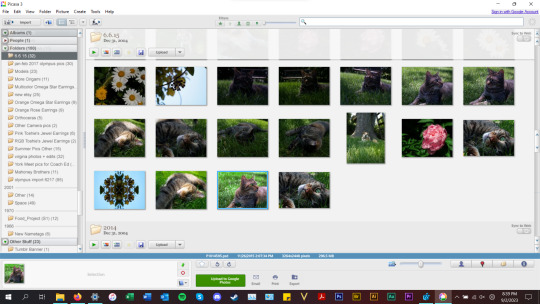
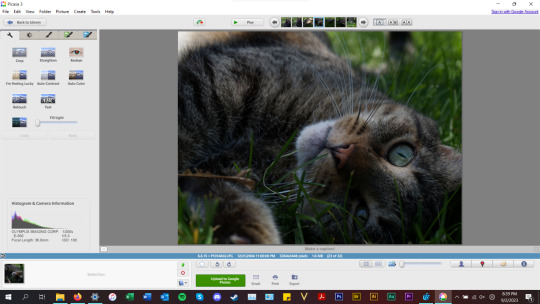

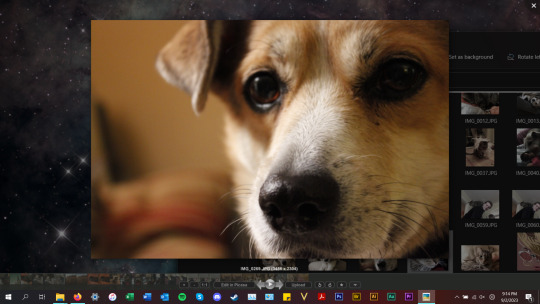
anyways, tldr; this piece of abandonware is the best, most glorious free photo viewer for windows, and as a person who's been using it for the last 18 years I highly recommend it to everyone who does not have adobe PS & Bridge and also anyone with windows who wants a quick way to preview photos in their folders.
2 notes
·
View notes
Text
When it comes to edit an image or retouch the photos, then only one name comes to the mind, and that is – Adobe Photoshop! It is fast, comfortable, and super creative. It is believed and approved that the Photoshop is offering a lot, but of course, there is a bunch of other software available online which can make your ordinary pictures extraordinary! When it comes to using software, trying different varieties is always a fun. Editing images is a super creative task one can do, by using the imagination. So, it is preferable to have other options with some new features to create a unique piece. Now, if you take help of the internet, you may end up with lots of apps and software. Here I have filtered top 10 alternatives of Photoshop, for some innovative graphic designs. I hope you will find it helpful. GIMP GIMP is the full form of GNU Image Manipulation Program. It is a free open-source photo editor. Many people use it as it is the best and 100% free alternative of Photoshop. It supports Windows, OS X, and also Linux. Just like Photoshop, it provides some cool features which can help you to edit your image fantastically. There are plenty of filters, and variety of effects you can use. It has a flexible and ‘easy to edit’ interface. You can also put your frequently used features in the front or the middle of the page. The features include image improvement benefits which make photo retouching quick and stress-free. Although, some of the users are not so satisfied with the interface and usability. If you are a big fan of Photoshop, then there are chances that your mind will not allow GIMP to edit or retouch your photos. You will always feel like something is missing. So, it is up to you to use it or not! But as per my suggestion, it is difficult to find a full-fledged package for free. INKSCAPE This photo-editor is similar to GIMP. It is also free and easy to use. Even installing Inkscape is simple as you just have to go to the official website i.e. inkscape.org and at the top right corner, you will see a download now link. The first reason to use Inkscape is that you want to create and edit vector graphics. Here you can do a classic vector-based design work. It is entirely functional, fully featured and compelling software. It is free software, but I am sure you will never be disappointed with the result it provides. Even if there are an update and a stable version of the software, it will be free. You don’t need to shift to any type of ‘Pro’ versions for better editing tools or anything! It can become your one-time solution. Even after such features, some artists have few issues regarding curves of Inkscape. Also, this software may take time and practice to switch over. COREL DRAW This software provides a big bunch of super creative programs, and so, many people use Corel Draw as a reliable substitute for Adobe Photoshop. Corel Draw is hugely efficient for vector editing. It works best when comes to icon design, symbols, or some replicas. Many professionals recommend it for some unique digital printing and image editing. It offers many other programs like CAD software and video editors. It has some influential font tools which can give freedom to a person to use artistic replacements. CorelDraw has built-in content exchange feature, workspace selection, and quick customization. It is giving a fierce competition to Photoshop as it is in the market since 1989 and also continuously updating itself. Because of it, it is widely spread and loved. PAINT.NET Many of my creative designers use Paint.net in their daily routine because of its ‘one-click’ tools and easy manuals. It was the substitute of Microsoft Paint, but now it is a fully grown photo editor software. Paint.net is fast software which supports layers. It also runs well on low-powered PCs. Its interface is consistent and straightforward as compared to other software. There are many filters and editing tools available to do some excellent editing.
The feature of clone stamp helps you to avoid any flaws and interruptions. There are many quick access tabs which can help the editor or the designer to work with multiple photos at the same time. One and only ‘not-so-positive’ thing about Paint.net is that, it does not have more customizable tools. SKETCH This software is specially designed for the Mac users. It is fast, flexible, and powerful. It is also easy to use. It is created for all the innovative graphic designers who want to create some modern stuff with their creative imagination. It provides some cool features like logos and shared styles, art boards, and support of more than one page at the same time. It provides classic tools for vector drawing and texts. The users of this software do not need to deal with any issues regarding excessive disk spaces or bloatware. This software supports the minimalist design. It offers layer independent panels, windows, and controls. The design is based on a drawing space of unlimited size. The only thing which makes Sketch less accessible is that this software does not support Windows or Linux, and only working in Mac. Moreover, it is not free. So if you are looking for some free photo editing software, this software is not for you. PIXLR Pixlr is free software, which is supported by iOS and Android. Many people, professionals as well as learners, love this software and makes it a widely used, well known, and well-loved online photo editor. It has more than 600 filters and effects, border designs, and intersections. It allows you to do everything you are expecting from a free online image editor, like cropping, resizing, red-eye reduction, as well as teeth-whitening. It also supports layers and masks. The Pixlr editor web app is the only one that helps layers. The interface of Pixlr is easy to use if compared to Photoshop. Even the beginners can understand and learn all the tools quickly. There are many different versions are available apart from the web so that you can use it on your desktop as well as mobile. One thing you should keep in mind is that it has the built-in flash, but no replacement for HTML5. So, if this editor will stop working shortly, don’t get shocked. For now, it is a fantastic alternative to Photoshop. AFFINITY PHOTO Are you looking for photo editing software which is fastest, precise, and most comfortable at the same time? Take an option of the Affinity Photo software, which is specially designed for the Mac users. Just like Photoshop, Affinity also gives the facility of plenty of tools for improving, editing, and retouching the images. It is known as a professional photography tool. If you want to use it for the other purposes like a logo or banner editing, you might get disappointed. The switching of Affinity Photo editor and some other applications is effortless. Also, it makes comprehensive RAW editing easy. You can also control every tools and feature of the software in the simple click. It can work in any colour space with the overall workflow and colour management. One disadvantage is that this image editor is not free. Although, the price of this image editor is low. ACORN This image editor is one of the most suitable editors for OS X. It is known as the “Image Editor For Humans.” The interface of the software is simplified and also designed well so that everyone can use it well. It offers many advanced tools like circle text tool, path text tool, and vector tools. It is considered as one of the most influential image editing software with many non-destructive filters. The newer versions of Acorn provide smart layer export, which is similar to slicing. It also supports eight common file types. You can check out your image by zooming it 100%, that too in the new view window. For that, you don’t need to switch between that window and the main Acorn window. It has native support for Apple’s retina display. Moreover, it can be used for the batch edit for scaling, trimming, watermarking, exporting, etc.
Acorn is chargeable. That is the only issue some designers have regarding Acorn. Otherwise, it is perfect for everyone, including MacBook pro users. KRITA It is an open source sketching and painting program. It was developed with concept art, texture painting, and some comics, which makes it different than the other image editing software. The user interface is very supportive. You can move all the panels according to your customization for the specific work. It is specially created for all the innovative graphic designers, illustrators, and VFX creators. There are some fantastic features to control the brushes; like brush stabilizers, pop-up palette, etc. The feature of brush stabilizer makes your brush stable. Because of that, you can avoid the shakiness of your hand. It adds textures to wrap-around mode. If you are a beginner or an artist who always try for some out of the box ideas or comical imagination, try to consider this option. As per me, Krita will not let you down as it is a fantastic alternative to Photoshop. PICMONKEY This is the most straightforward photo editor amongst all. It makes photo editing, collage making, and graphic designing extremely easy. From cropping, touch up to significant editing, PicMonkey can become your helping hand. It is a free image editor with all the unique features, filters, and redesigning tools. The desktop features include photo editor, portrait retouching, design maker, and collage maker. It provides the facility of adding text to images and adding frames. You can take the image from anywhere; from computers to the cloud, PicMonkey can help you with every picture. There are a variety of frames available which can be added to the picture for better looking. You can also get prints directly from PicMonkey, using PicMonkey Print Shop. There is only one annoying thing about this photo editor is that many ads come in between the editing. You can get rid of these ads by upgrading to the paid version. The paid version also opens up some more variety of fonts and effects. Choose Your Favourite So, these are the top 10 alternatives of Adobe Photoshop as per my experience as a user and researcher. I tried to cover every type of image editor, which can be used by learners, new designers, as well as professionals. You can try some of them or all of them as per your needs and wants. Image editing and designing are all about creativity and imagination. Try as many options as you can and create something new every day. Crop it, mix it, colour it, recreate it, but never stop! You will definitely build a masterpiece one day, and for that, these tools, apps, and software can be your helping hand. Keep exploring and keep creating! I am a blogger, translator, and an aspiring writer. I write about productivity, business, branding, and technology. I am fond of graphic designing and whiteboard animation. Currently, I am associated with Internetgeeks.
0 notes
Text
THE BEST IMAGE TO VIDEO CONVERTER/AIRONVEZ.COM
1.AIRONVEZ
A free most preferred site for creating pictures from text and conversion of speech to text with simplified and efficient features that make it the best site for image to video conversion.
2. WONDERSHARE FOTOPHIRE SLIDESHOW MAKER.
It allows users to create stunning video slideshows from their photo collections.It provides a variety of tools making it versatile for project needs.With features such as,over 200 effects and templates,drag and drop interface and music library for integration in the video.
3. SIMPLIFIED AI IMAGE TO ViDEO CONVERTER. Free with premium options and offers a good experience for creating compelling video content from static images.Efficient and easy to use,AI driven automation, extensive Library for music options and supports bulk uploads and batch processing.
4. FREEMAKE VIDEO CONVERTER. Free of charge,a versatile software that not only converts videos but also offers functionalities for creating video slideshows from images.Key features are;converts files to various output formats, ability to burn video shows directly to DVD and allows insertion of audio tracks to complement the visual content.
5. VISCOMSOFT SLIDESHOW CREATOR.
Free of charge,offers a straightforward solution for turning photos into engaging video slideshows,user friendly with features such as more than 70 transition effects,easy drag and drop photo arrangement, supports background music from your own music library.
6. PICTURESTOEXE DELUXE.
Is a sophisticated tool that allows users to create professional slideshows with seamless transitions and stunning effects.Its key features are supports all major picture and audio formats,provides timeline and keyframe animation features and capability to create executable files and windows.
7. NCH PHOTOSTAGE SLIDESHOW PRODUCER.
Price starts at $50 an easy to use software that helps in creating vibrant photo slideshows.Key features are extensive photo transition effects,allows narration to add a personal touch in slideshows,optimizes photos by adjusting brightness,color and saturation.
8. QUICK SLIDESHOW CREATOR.
Free plan, suitable for quick projects where simplicity and speed are key,with key features such as simple and intuitive interface,basic set of transition effects and ability to add background music.
9. AQUASOFT SLIDESHOW
Price starts at 27,allows users to create high quality slideshows that can tell a compelling story with their photos.Key features are Multi track timeline for precise editing,wide range of transitions, supports ultra high resolution images and images and integration with map animations for travel slideshows.
10.DVD Slideshow GUI
Free of charge,a comprehensive tool that provides a wide array of features for slideshow creation, including importing photos and vedios and adding music/creating DVD menus.
11.IMAGINATION VEDIOSLIDESHOW MAKER.
Is a straightforward tool focused on creating video slideshows from digital photos.Key features are support basic slideshow functionalities,allows custom timing for each slide,provides several transition effects, easy sharing and good solution for basic needs.
Aironvez.com/aironvez/aironvez.aironvez
0 notes
Text
Why the 15-inch MacBook Air is the Best Laptop for Everyday Use
In the world of laptops, finding the right balance between performance, portability, and features can be a challenge. The 15-inch MacBook Air, Apple’s latest addition to the MacBook Air lineup, manages to combine all of these elements into one sleek, powerful, and user-friendly device. Whether you’re a student, a remote worker, a creative professional, or someone who just needs a reliable everyday laptop, the 15-inch MacBook Air is a game-changer. In this blog post, we’ll explore why the 15-inch MacBook Air is the best laptop for everyday use, and why it might be the perfect choice for you.
1. Perfect Balance of Screen Size and Portability
When it comes to choosing a laptop, screen size plays a significant role in how comfortable and efficient your work will be. The 15-inch MacBook Air offers the perfect middle ground between the compact 13-inch MacBook Air and the larger MacBook Pro models.
A 15-inch display provides plenty of screen real estate for multitasking, browsing, working on documents, and even editing photos and videos. The larger display allows you to have multiple windows open side by side, which is especially useful when working on projects that require attention to detail or when you need to compare documents or research.
At the same time, Apple has managed to keep the 15-inch MacBook Air surprisingly thin and lightweight. Weighing in at just 3.3 pounds and with a thickness of only 0.44 inches, it’s easy to carry around wherever you go. This makes it an ideal laptop for students who need a device for classes, remote workers who work from different locations, or frequent travelers who need a portable yet powerful laptop.
For anyone who enjoys working with a larger screen but doesn’t want to sacrifice portability, the 15-inch MacBook Air is the ideal solution. It offers a sweet spot between a comfortable display size and a lightweight, travel-friendly design.
2. Impressive Performance with Apple’s M2 Chip
The 15-inch MacBook Air is powered by Apple’s M2 chip, which provides a significant boost in performance over previous Intel-based models. With an 8-core CPU, the M2 chip can handle everyday tasks such as web browsing, video calls, document editing, and media consumption with ease. It also handles more demanding applications like photo and video editing, programming, and even light gaming, making it a versatile machine for a wide range of users.
The M2 chip is designed for efficiency, offering a balance of power and energy-saving features that help maximize performance without draining the battery. This is especially important for those who rely on their laptops for all-day productivity.
The 15-inch MacBook Air can run multiple apps simultaneously, including complex design software like Adobe Photoshop or Final Cut Pro, without slowing down. For students, creatives, and professionals alike, this power ensures smooth multitasking, which is critical in everyday use, especially when juggling between email, social media, and work tasks.
Thanks to the M2 chip’s architecture, you also get better graphics performance, making the 15-inch MacBook Air a great option for those who do creative work like graphic design or video editing. It offers a smoother, more enjoyable experience compared to other laptops in the same price range.
3. Long-Lasting Battery Life
One of the most important considerations when selecting a laptop is its battery life. The 15-inch MacBook Air is equipped with a large battery that offers up to 18 hours of video playback and up to 15 hours of web browsing on a single charge. This is impressive, especially for a laptop with a larger screen.
Whether you're working at a coffee shop, attending virtual meetings, or studying in the library, the 15-inch MacBook Air can easily last you throughout the day without the need to constantly plug it in. This level of battery life means that you don't have to worry about searching for an outlet during long work sessions or meetings.
Additionally, Apple’s efficiency with the M2 chip plays a significant role in reducing power consumption, ensuring that the battery lasts even longer than its competitors. For students, professionals, and anyone who needs to rely on their laptop all day, the long-lasting battery of the 15-inch MacBook Air is a major perk.
4. Stunning Retina Display for Enhanced Productivity
One of the standout features of the 15-inch MacBook Air is its Retina display. The 15-inch screen size delivers a large, immersive viewing experience, making it perfect for everything from watching movies to creating content. With a resolution of 2880 x 1800 pixels, the display offers sharp text and vivid colors, which means you can work on intricate details with ease.
The True Tone technology automatically adjusts the display’s color temperature based on the surrounding environment, providing a more natural and comfortable viewing experience. Whether you’re working in bright sunlight or dim lighting, the screen adjusts to offer optimal viewing conditions.
For creative professionals, the 15-inch MacBook Air’s Retina display offers excellent color accuracy, making it an ideal choice for tasks like photo editing, graphic design, or video production. For everyday users, this sharp, crisp display is perfect for watching movies, browsing the web, or working on documents.
The larger screen, combined with the Retina display’s bright and vibrant colors, makes the 15-inch MacBook Air the perfect laptop for anyone who values visual quality in their everyday tasks.
5. macOS: A Smooth and Secure Experience
The macOS operating system provides a smooth, user-friendly experience that makes the 15-inch MacBook Air a pleasure to use every day. macOS is known for its stability, security, and intuitive design. The operating system offers a smooth workflow, enhanced productivity, and seamless integration with other Apple products and services.
For those who already own an iPhone or iPad, the 15-inch MacBook Air works effortlessly within the Apple ecosystem. Features like Handoff, AirDrop, and Universal Clipboard allow you to switch between devices seamlessly. For example, you can start a document on your iPhone and continue editing it on your MacBook Air, or copy content on your MacBook Air and paste it on your iPad.
macOS also provides top-notch security features, including Gatekeeper, FileVault, and regular security updates, ensuring that your data and privacy remain protected. This makes it an excellent choice for users who prioritize security in their everyday computing.
Additionally, macOS has a wide variety of apps and software designed to work seamlessly with the system. From Safari (a fast, privacy-focused browser) to Final Cut Pro (for video editing), macOS provides tools that help you work smarter, not harder.
Conclusion
The 15-inch MacBook Air is a perfect choice for anyone looking for a laptop that balances performance, portability, and an exceptional user experience. With its larger screen, long-lasting battery, and powerful M2 chip, it offers everything you need for everyday use—whether you’re working, studying, or simply enjoying entertainment. The Retina display, combined with macOS’s seamless user experience, makes it an ideal choice for those who want a laptop that’s both functional and beautiful. Whether you’re looking to upgrade your current laptop or need a device that can handle everything from everyday tasks to more demanding creative work, the 15-inch MacBook Air has you covered.
0 notes
Text
How to extract audio from video in editing apps?
This guide will show you how to take the sound from a video and use it by itself. First, we’ll explain how to do it in any video editor, and then we’ll give specific steps for the most common ones.
3 Steps to Extract Audio from a Video
Extracting audio from the video is actually quite easy. The specific steps depend on the software you’re using, but the basic process is the same
Step 1: Open the Video
Open or import the video into your preferred editing software(I prefer Audacity). Make sure to choose a tool that’s compatible with your video format.
Step 2: Extract the Audio
Next, save the video file as an audio file. In some editing software, you’ll need to select Save as audio file. Others may have a simple Extract audio button.
Step 3: Save the Audio File
Finally, choose a format for your audio. Most audio files are MP3 or WAV. MP3 is smaller and accepted in more places, but WAV files sound better. Once you choose a format, choose a location on your device to save it.
The Best Audio Extractors and How to Use Them
Now that you understand how the process works to extract audio from a video, let’s walk through the process in several of the most common video editing apps.

1. Adobe Premiere Pro
Adobe Premiere Pro is like a super cool video editing tool that filmmakers, TV people, and folks who make stuff online use. It’s packed with awesome tools to make videos look amazing, with special effects and all kinds of neat stuff to make top-notch videos.
Compatibility: Mac, Windows
Price: $35.99/month
How to extract audio from a video in Premiere Pro
Open Premiere Pro.
Click on “New Project.”
Name your project and save it.
Choose “Select File.”
Click “Import from Media Browser.”
Under “Audio Options,” select “Extract Audio.”
2. CapCut
CapCut is like a super handy app for editing videos, and the best part? It’s totally free! You can use it on your computer or phone, no matter if you’re using a Mac, Windows, iPhone, or Android. With CapCut, you can do all sorts of cool stuff like cutting, reversing, adding music or cool effects, and then share your awesome videos with everyone!
Compatibility: Online, Mac, Windows, iPhone, Android
Price: Free
How to extract audio from a video in CapCut
Open CapCut in Chrome.
Click on the “+” to start a new project.
Choose “Upload.”
Find your video file.
Click on the “+” in the corner to add it to your timeline.
Right-click on your video in the timeline.
Select “Separate Audio.”
3. Windows Movie Maker
Windows Movie Maker used to be a simple video editing tool made by Microsoft. It was great for beginners who wanted to make and edit videos easily. With features like trimming, adding transitions between scenes, and cool effects, it was a fun way to get started with video editing. However, it’s not available anymore, but it was a popular choice back in the day!.
Compatibility: Windows
Price: Free
How to save audio from a video in Windows Movie Maker
Open Windows Movie Maker
Choose Add Video and Photos
Choose File > Save Movie > Audio Only
Choose a file format for your audio
In my full Blog, I have included many more tools which are free and has mobile apps. Click to read my full Blog on How to extract audio from video in editing apps
0 notes
Text
VeryUtils Image Enhancer for Windows can Transform and Upscale Images to 32K Resolution
VeryUtils Image Enhancer for Windows can Transform and Upscale Images to 32K Resolution.
Are you tired of dealing with blurry, lackluster images? Say goodbye to low-quality visuals with VeryUtils Image Enhancer, a powerful AI-driven tool that enhances and upscales your images effortlessly.
AI technology has revolutionized various fields, from content creation to image enhancement. However, not all AI-based tools deliver the quality you need, often resulting in low-resolution or blurry images. Fortunately, VeryUtils Image Enhancer is designed to overcome these challenges, providing a seamless solution for enhancing your photos.

Elevate Your Images with Ease VeryUtils Image Enhancer simplifies the process of improving your images. With its advanced 4-in-1 enhancement capabilities, this software can remove noise, correct focus, upscale images by up to 8x, and enhance details, all while maintaining the natural look of your photos. The result is a stunning 32K resolution image that looks crisp and authentic.
Trained on nearly 7 million images, VeryUtils Image Enhancer excels at refining skin tones, hair, and textures without introducing the artifacts and blurred edges common in other software. The best part? All of these enhancements can be achieved with just a single click.
If you're using AI image generation tools like Midjourney or Stable Diffusion, VeryUtils Image Enhancer can take your creations to the next level by sharpening details and enhancing the overall realism of your images.
User-Friendly Interface with Powerful Tools Designed with simplicity in mind, VeryUtils Image Enhancer offers a streamlined interface that makes image enhancement easy. Unlike more complex software like Topaz, VeryUtils keeps the process straightforward. Simply open an image, choose from one of three AI models—More Detail GAN V2 for sharpness, Smooth Diff V2 for denoising and unblurring, or Real Photo V3 for landscapes and portraits—and set your desired level of upscaling.
You can upscale images from 2x to 8x or improve the quality without changing the resolution. Thanks to its optimization for NVIDIA/AMD/Intel GPU/CPU, VeryUtils Image Enhancer processes images faster than many competitors. In a recent test, upscaling a 1024×1024 image by 2x took only 5 minutes with VeryUtils, while similar software took 40 minutes.
Once your settings are selected, the software handles the rest. You can easily compare the original and enhanced images with a drag-and-drop interface, allowing you to fine-tune your results with different AI models if needed.
Batch Processing for Maximum Efficiency VeryUtils Image Enhancer is not just for individual images—it can handle entire collections with ease. The software can upscale 100 images in just 2 minutes and can batch process over 1,000 images simultaneously, freeing up your time for other tasks while it works in the background.
Get VeryUtils Image Enhancer Today If you're ready to upgrade your image quality, VeryUtils Image Enhancer offers a lifetime subscription for three devices at a discounted price. This ensures you'll never have to settle for poor-quality images from your smartphone, camera, or archives again.
AI technology is here to simplify our lives, and VeryUtils Image Enhancer does just that. Instead of struggling with manual edits that yield minimal results, let this intelligent tool do the work for you, delivering stunning, high-quality images with ease.
0 notes
Text
TOP 10 TOOLS FOR GRAPHIC DESIGNING IN 2024

Graphic Designing is all about creating visually appealing content to communicate messages. Using best tools can make a huge difference in creating more amazing designs efficiently. In today’s world there are countless tools available, offering various features for creative designs. But with so many options, it can be a big task to choose the right tool for your designing needs. That’s why we have put together a list of top 10 Graphic Designing Tools for 2024. These tools are popular among Designers for their powerful features and user-friendly interface that makes it easy to create stunning visuals and improve designing process.
1. Adobe Creative Cloud:

Adobe Creative Cloud is a subscription-based that provides access to Adobe Creative Software Applications collection. It’s a powerful tool that helps caters a wide range of needs from photo and video editing to graphic design and web development. With Creative Cloud, users can access latest version of Adobe’s Software and utilize cloud storage making it a top choice professional Graphic Designers who need advanced features with full suite of professional grade tools.
Key Features:
Cloud Storage: Save your work online and access it from any device.
Regular Updates: Get access to latest software updates and new features as soon as they release.
Learning Resources: Adobe offers tutorials and templates to help users to get the most out of their software.
2. Sketch

Sketch is a designing tool used by Mac users for creating digital products like websites and apps. Its only available in macOS, so windows users cannot access it. Its interface makes it easy for both beginners and experienced designers to create high-quality designs. Sketch’s vector based graphics ensure that designs remain scalable for creating detailed icons and logos. With its adaptability and a wide range of plugins, Sketch is the best option for those who are in a need of a reliable designing tool.
Key Features:
Vector Design: Helps in resizing designs without losing the quality. Best for creating logos and icons that need to look sharp at any size.
Prototyping: Simple interactive mockups allow you to show how a website or app will work through different screens.
Plugins: Extra features to Sketch through plugins, that helps with advanced designing tools.
3. Figma

Figma is a cloud-based designing tool that facilitates UI/UX design, prototyping and collaboration. Unlike Adobe and Sketch, which can be used only on their respective standalone applications, Figma can be used on a web browser and doesn’t limited to MacOS, but also runs on Windows and Linux. Moreover it’s a free tool to use which makes it a powerful tool for modern designer teams and individual designers, as its features are designed to support a wide range of designing needs.
Cross Platform Compatibility: Can be used on any web browser and any operating system (MacOS, Windows, Linux) .
Version History: Track changes and revert to previous versions of a design file for easy recovery of past work.
Interactive Prototypes: Create clickable prototypes with animations and interactions to enhance user experience.
4. Adobe XD

Adobe XD is a vector-based design tool developed by Adobe for creating and testing User Interface (UI) and User Experience (UX) designs for web and mobile applications. It’s a part of Adobe Creative Cloud Suite and offers a range of features for designing and prototyping. It keeps your designs consistent allowing you to reuse elements and styles. Adobe XD also features voice prototyping, allowing you to design and test voice interactions for apps that use voice commands.
Key Features:
Auto Animate: Create animations between artboards to bring designs to life and demonstrate how different elements interact over time.
Responsive Resize: Automatically adjust the layout when resizing artboards or screens, making it easier to design for different screen sizes and orientation.
Plugins: A wide range of tools like data integration and content generation are available to extend Adobe XD’s functionality.
5. Canva

Canva is an easy-to-use design tool that helps you create social media posts, presentations and flyers, without needing advanced design skills. It consists of a drag-and-drop editor, a wide selection of pre-made templates and a large library of photos, graphics, and fonts. It has tools for managing brand elements like logos and colors, and lets you export designs directly from the platform. Canva makes it simple to create and share professional-looking designs quickly and efficiently.
Key Features:
Mobile App: It provides all designing capabilities and allows you to create professional designs on your smartphone or tablet.
Export Formats: It allows you to download designs in various formats like PNG, JPG, PDF, and more.
Canva Print: Offers print services that allow you to order physical copies for your designs which are then delivered to you.
6. CoreIDRAW

CorelDRAW is graphic designing software that helps you create detailed illustrations, logos and other visual content. It helps you to create images that stay sharp and clear no matter how big or small you make them. CorelDRAW offers tools for drawing, editing shapes, and applying effects, managing colors and text. You can work with different file formats and easily import or export designs. CorelDRAW provides a range of features to help you create professional-quality designs.
Key Features:
Page Layout: Provides tools for multi page documents making it suitable for designing brochures, flyers and magazines.
Color Pallets: Consists of tools that help in creating and managing color schemes to maintain consistency in designs.
Cloud Integration: Allows saving and accessing files from cloud storage, that facilitates access from different devices.
7. Affinity Designer

Affinity Designer is a graphic designing tool that lets you create and edit images and illustrations. It’s known for its exceptional vector graphic capabilities. Additionally, Affinity Designer supports raster graphics allowing you to work with images and combine them with vector elements. With a wide range of tools for drawing, coloring and applying effects, makes it the perfect tool for professional graphic designers. Available on Windows, macOS and iPad, Affinity Designer offers flexibility to design on different devices.
Key Features:
Artboards: Helps you create different artboards in one document that helps you design different components of a project in one file.
Advanced Typography Tools: Consists of a wide range of typography tools like text styles, paragraph formatting, text on path.
Export Formats: It offers options to export the design in various formats and resolutions.
8. Procreate
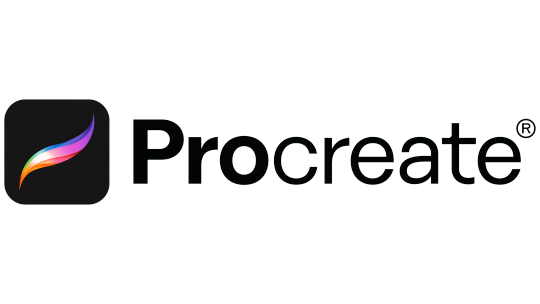
Procreate is a popular drawing and painting app designed especially for iPad. It stands out for its ability to handle high-resolution canvases. With features like animation tools and automatic time-lapse recording you can bring your creations to life. The apps customizable brushes and layer management features helps you to work with different techniques that refine your work effortlessly.
Key Features:
Color Dynamics: Offers advanced color settings, including color profiles and palettes to apply colors with precision.
QuickShape Tool: This feature helps you to draw perfect shapes like circles, squares, and more. When you draw procreate corrects it to be perfect.
Gesture Controls: It allows you to perform actions like undo, redo, and zoom using simple finger gestures.
9. InVision

InVision is a tool that helps designers to create and test designs like apps and websites. It lets you build interactive prototypes to see how your designs will work and gather feedback from others. InVision also integrates with other design tools and makes it easier to handover designs to developers. Overall, it simplifies the design process, making it easier to develop and improve user-friendly digital products.
Key Features:
Interactive Protypes: InVision lets you build interactive prototypes to test and refine how your app or website will work before you start development.
Integration with other Tools: InVision integrates with other designing tools like Adobe XD, Sketch and Slack to provide a smooth workflow between different tools.
Version Control: InVision tracks changes to your designs overtime that allows you to review previous versions of a design to see how it evolved.
10. Gravit Designer
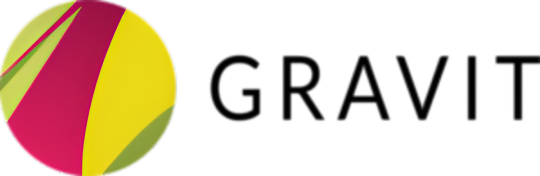
Gravit Designer is a graphic design tool that works both online and offline. It’s suitable for designing logos, illustrations and user interfaces. It can be accessible in a web browser or can be downloaded as an app for various platforms. With user friendly interfaces and powerful features, Gravit designer is both ideal for beginners and professional graphic designers to create high quality graphics.
Key Features:
Cloud Storage: Projects can be saved and accessed from the cloud allowing you to work on them anywhere.
Design Templates: This app includes a wide variety of common templates for presentations, social media posts and printable materials.
Export Options: It lets you to download designs in various formats including SVG, PNG, PDF and JPG.
Selecting the right graphic designing tools will improve your creative workflow and quality of the projects. At Aarka Solutions, we are passionate about graphic designing and understand the impact of right tools in achieving outstanding results. We hope this guide helps you in choosing the best tools for your designing projects. For more insights and professional design services, feel free to reach us at www.aarkasolutions.com.
#graphic design#graphic designing#graphic desiging tools#aarka solutions#graphic desiging company#best graphic desigining company#graphic designing trends
0 notes
Text

30 Essential Image Editing Tools to Elevate Your Visual Content
In the digital age, images are a crucial part of communication, whether it's for personal expression, branding, or storytelling. With the plethora of tools available online, anyone can become a visual artist. Here's a comprehensive list of 30 tools that can help you create and edit images to perfection.
Adobe Photoshop: The industry-standard software for photo editing and manipulation.
GIMP: A free and open-source alternative to Photoshop with many similar features.
Canva: An online design tool perfect for creating social media graphics, presentations, posters, and other visual content.
Pixlr: Offers a suite of cloud-based image tools and utilities, including a photo editor and a design tool.
Figma: A vector graphics editor and prototyping tool which is web-based.
Sketch: A digital design toolkit for app, web, and interface design.
Affinity Photo: A professional photo editing software with a one-time purchase.
CorelDRAW: A graphic design software used for vector illustration and page layout.
Paint.NET: A freeware graphics editor program for Microsoft Windows, developed on the .NET Framework.
Inkscape: An open-source vector graphics editor similar to Adobe Illustrator, CorelDRAW, and Xara X.
Adobe Illustrator: A vector graphics editor and design program, widely used by graphic designers.
Gravit Designer: A full-featured vector graphic design app that works on all platforms.
PicMonkey: An online photo editing and design service that can be accessed from a web browser, or through a mobile app.
Snappa: Allows you to create online graphics in a snap with its drag-and-drop interface.
Crello: A visual editor designed for creating social media images, ad banners, posters, email headers, and other popular formats.
Vectr: A free graphics software used to create vector graphics easily and intuitively.
Lunapic: An online photo editor with several unique animated effects.
BeFunky: A user-friendly photo editor that offers an array of tools for photo editing and graphic design.
Visme: A tool for creating presentations, infographics, social media graphics, and more.
DesignBold: An online design tool for making designs in just a few clicks.
Krita: A professional, free and open-source painting program designed for digital artists.
Sumo Paint: A browser-based image editor, with all the standard features you would expect from desktop software.
Blender: An open-source 3D creation suite that supports the entirety of the 3D pipeline.
Daz 3D: A 3D scene creation and rendering application used to produce images as well as video.
Clip Studio Paint: For drawing and painting, used by artists for creating comics, illustrations, and animations.
Photopea: An advanced image editor, which can work with both raster and vector graphics.
Pablo by Buffer: A simple online design tool to create social media images quickly.
RelayThat: Helps in creating branded designs for multiple platforms at once.
Tinkercad: An easy-to-use app for 3D design, electronics, and coding.
Autodesk SketchBook: A drawing and painting solution for creative professionals, including architects and designers.
With these tools at your disposal, you can unleash your creativity and bring your ideas to life. Whether you're a professional designer or a hobbyist, there's something for everyone in this list. Dive in and explore the possibilities!
Remember, while some of these tools are free, others may require a subscription or purchase. Always choose the tool that best fits your needs and budget. Happy designing!
0 notes
Text
The Best Exploring UI Design Tools
a. Reviewing and Comparing Popular UI Design Software and tools
Examining and contrasting well-known UI design tools and software involves checking each one’s features, functionalities, usability, adaptability, and fit for different design processes. Here’s a quick rundown:
Adobe XD
Features
Design tools, wire-framing, and robust prototyping. Easily combines with additional Adobe Creative Cloud applications.
Benefits
Rich plugin and asset library, real-time collaboration, easy-to-use interface.
Ideal For
Designers with experience in the Adobe ecosystem, particularly in the creation of interactive wireframes and prototypes.
Sketch
Features
Symbol libraries, multiple design art boards, vector-based design, and plugins for additional functionality are some of the features.
Benefits
Simple to use, great for designing websites and apps, robust community support, effective for cloud-based tool collaboration.
Ideal For
Mac OS UI/UX designers, especially those working on mobile app designs and web projects.
Figma
Features
Advanced vector design tools, real-time collaboration, prototyping, and cloud-based design.
Benefits
Real-time collaborative design, platform independence (compatible with Windows, Linux, and macOS), and simple commenting and sharing.
Ideal For
Designers looking for a flexible tool across multiple platforms; remote teams; collaborative design environments.
Adobe Photoshop
Features
Extensive graphic design capabilities, image editing, and layer-based design and manipulation.
Benefits
Easily applied, adaptable, all-inclusive tools for graphic design and photo editing.
Ideal For
Designers with experience in photo editing, complex visual compositions design.
Azure RP
Features
Capabilities for detailed documentation, interaction design, and advanced prototyping.
Benefits
robust wireframe and prototype creation, robust high-fidelity prototyping, and support for intricate interactions.
Ideal For
Designers with an emphasis on intricate interactions, enterprise-level prototyping, and strict documentation requirements.
Lunacy
Features
Includes vector tools, Symbols and styles, Sketch File Import, Export options and Art board.
Benefits
Free to Use, Windows Capability, Vector Editing, Offline Mode, User-Friendly Interface.
Ideal For
Designers for Work on Branding, Icon Design, Collaboration and UI/UX Design.
The intended use, team collaboration requirements, learning curve, compatibility with other software, pricing, and continued support and updates are all factors to take into account when evaluating and contrasting UI design tools. The best tool to use will depend on the individual requirements and preferences of designers and design teams as each one has advantages of its own.
"Tools are just tools. It's the person behind them that makes all the difference."
- Seth Godin
b. Prototyping Tools
In order to simulate user interactions, test usability, and produce interactive mockups prior to the actual development phase, designers in UI/UX design rely heavily on prototyping tools. With the help of these tools, the user experience can be better visualized and refined, enabling iterative improvements based on user feedback. Here are brief overviews of a few widely used prototyping tools:
Figma
A collaborative design tool called Figma is well-known for its real-time collaboration capabilities, which let several team members work on a project at once. It provides strong prototyping features, such as smooth screen transitions and interactive components.
Pricing:
1.Figma offers a free plan for individuals. 2.Figma Professional: Paid plans start at $12 per editor per month. 3.Figma Organization: Custom pricing for larger teams with advanced features.
Adobe XD
Another popular tool that works well with other Adobe products is Adobe XD. It helps designers to work together effectively, share design specifications, and produce interactive prototypes. It provides UI elements with a variety of animation and interaction options.
Pricing: 1.Adobe XD offers a free version with limited features. 2.Adobe XD for Teams: Paid plans start at $9.99 per month per user. 3.Adobe XD for Enterprise: Custom pricing based on organisational needs.
Sketch
Sketch is primarily a vector-based design tool, but it also has a robust plugin ecosystem that expands its prototyping capabilities. Designers can add interactivity and make clickable prototypes straight within Sketch by using plugins such as Craft or Anima.
Pricing:
1.Sketch has a one-time purchase fee of $99 per user. 2.Updates are free for one year, and afterward, you can choose to renew the license for $79/year to continue receiving updates.
InVision
With the help of the cloud-based prototyping tool InVision, designers can work with stakeholders to produce interactive mockups. Because it can support gestures, transitions, and animations, it can be used to create high-fidelity prototypes that can be tested by users.
Pricing:
1.InVision offers a free plan with limited features. 2.InVision Cloud: Paid plans start at $9.95 per month per user. 3.InVision Enterprise: Custom pricing for larger teams and organisations.
Axure RP
Rich interaction and dynamic content are the areas of expertise of Axure RP, a robust prototyping tool. With conditional logic, variables, and interactions, it helps designers to build detailed prototypes that are better suited for complex UX designs.
Pricing: 1.Axure RP Pro: $29 per user per month billed annually. 2.Axure RP Team: $49 per user per month billed annually. 3.Axure RP Enterprise: Custom pricing with additional features and services.
Proto.io
Known for its natural user interface, this tool enables designers to quickly and easily create highly interactive prototypes for mobile app designs and web applications. A variety of UI components and animations are available on Proto.io to help you create realistic prototypes.
Pricing:
1.Proto.io offers plans starting at $24 per month for individuals. 2.Team plans start at $40 per user per month. 3.Enterprise plans are available with custom pricing.
Marvel
For beginners as well as professionals, Marvel is an easy-to-use yet powerful prototyping tool. It provides a simplified interface for making interactive prototypes and allows for integrations with design programs such as Figma and Sketch.
Pricing: 1.Marvel is Free for individuals (with limitations)
2.Team Plans Start at $12 per user per month.
Principle
With a focus on animation and interaction design, Principle is a prototyping tool designed for macOS. It is perfect for creating complex UI flows and micro interactions because it allows designers to create complex animations and transitions.
Pricing:
1.Principle Starts $129 for a perpetual license
Every one of these tools for prototyping has advantages and fits various design processes. Designers frequently make decisions based on the demands of their individual projects, the necessity of teamwork, the ease of use, and the degree of fidelity that the prototype must have.
Read More:- Exploring UI Design Tools
1 note
·
View note
Text
Why is Kwikpic the Best Photo Sharing app?

Intro
It’s a tricky question when the best of the best photo sharing app are accessible to you. But, whatever your needs, a photo sharing app or website is waiting for you! These websites can also help you keep track of the snapshots you take. Many have exceptional cloud storage and photo-sharing facilities if you’ve got a web connection or Bluetooth.
They’re also excellent for sharing photos with your circle of relatives and friends, and many of them include full-featured editing software. There are probably thousands of photo sharing apps and websites you’ve tried, but after a certain point, they charge you to keep your beloved memories intact, which is usually out of reach for young people, especially photo enthusiasts who take pictures every second of the day.
What makes Kwikpic the ideal photo sharing app for today’s trend? Let’s Find Out!
Kwikpic is an AI-enabled image-processing and smart community-driven AI best free photo sharing platform. It shares and receives high-quality pictures without compression, with no space issues like G-drive! Loaded with AI functions—image enhancement, geo-tagging, face recognition downloads, and proprietary optimization—it lets users share photos in high quality while ensuring fast uploads and rendering for the best user experience.
It is FREE
It is Compatible with: windows/mac/iOS/android
Features are as follows:
Kwikpic filters and marks the best quality images based on sharpness, focus, brightness and other parameters to let users quickly choose the photos they should upload on social media.
It is Ad-Free, smart & easy to share, with No Space Crunch, Face recognized downloads, Group Shares, Cool Privacy settings, and Geo-tagging
Social Media, Rewards, Social Ai – a clean social media for the photographer inside every human being where users can highlight their best clicks, and use Kwikpic Social Ai to auto-add captions, tags, credits, filters, gifs etc.
Face recognition download is the kwikpic’s standout feature among all! Instantly see your photos and the app automatically downloads just them to your phone gallery!
Let us check the features of Kwikpic.
What makes Kwikpic the best photo sharing Platform for you?
You love Huge Cloud Storage & Easy Photo Sharing:

Now instantly share photos and upload 100+ pictures at one go-
That fits you well, doesn’t it? It is a tricky deal when you have to share 30+ pictures at an interval of over 20 times, but now photo sharing has become easy and hassle-free with the new Kwikpic photo sharing app. Kwikpic’s proprietary optimization also lets users share photos in high quality while ensuring fast uploads and rendering for the best UX.
Now instantly share over 100 pictures at once, or just drop a file from your desktop or gallery; it will also automatically upload your subfolders within the main folder, and you will be good to go! You can use the huge cloud storage to keep your memories safe! Kwikpic provides over 25,000 photo storage options!
You may love to read: iCloud vs Kwikpic: Photo Sharing Platforms
You hate picture Compression: kwikpic saves the quality of your pictures from degrading:

When you share photos across messaging apps, the quality of the images degrades, and finding those photos quickly becomes difficult. Then why not use an app dedicated to your best photo sharing experience? Kwikpic does a great job of keeping your memories intact and saving you from further compression.
Kwikpic’s optimization technology retains 99.8% of the original photo quality.
You are a fan of Wireless photo sharing: over Bluetooth Or wifi

It has become so easy to now share your pictures without worrying about “where my USB cable is.” Kwikpic lets its users share pictures via Bluetooth and WiFi, wirelessly! Enjoy the speed at which you share and receive your pictures!
You may love to read :- Best Photo Sharing Apps for You
You want Compatibility: Photo Sharing over Windows/Mac/iOS/Android

Connectivity and accessibility are crucial when people use various operating systems. For instance, the photo sharing app Kwikpic is accessible on almost all platforms, whereas Airdrop is only intended for iOS and Mac users. Even if you have a different operating system than your friends, don’t be concerned about “how to get my photos!”
You want a Group Share facility with Privacy photo sharing settings
Users who define the purpose of their group have two options:
1. Personal group for family and friends
2. Public groups for a large public, for example, Business groups
You want Privacy settings in public groups (The ultimate showstopper)

The privacy settings of the Kwikpic free photo sharing app are a game changer for its users! How? You can change the settings of the group when you share pictures in a large public group. That means users in the group will only be able to see their pictures, as the Kwikpic photo-sharing app has this awesome ability for selective downloads with face recognition.
You want an Ad-Free, FREE photo sharing platform!

Nobody in their wildest dreams could have imagined that with such killer specifications and users serving the platform, any photo sharing app would be completely free with no advertisements! Hail Kwikpic, the best photo sharing app ever!
Related blog :-hacks for Hassle-free Photo sharing
Lowkey you are a Photographer: ‘Cause Kwikpic’s the Safe Haven!

he kwikpic photo-sharing platform not only serves casual users but also professional photographers. The app is dedicated to serving its clients in the best way possible. Along with that, there are some added benefits for photography business owners:
Share photos instantly with all event guests using face recognition. Maximize your customer reach and delight.
Upload, download and render Faster for the best user experience using Kwikpic’s proprietary Image Optimization.
Add your branding, personalise all galleries, and Track Analytics.
Multiple download settings – On/Off (Useful if the client has not paid/privacy issues), Web Quality/Full Quality
Auto-generated portfolio, URL consisting of your best pictures.
Thus, be it a wedding party, a casual hangout with your friends or cousins, a traveler, or a photography enthusiast, photos are common among all of them! As a result, these memory keepers are always in need of more storage space for their priceless memories!
As deemed the best photo sharing platform, what are the other advantages of Kwikpic
Do you often face these issues?
Photo sharing across messaging platforms is deteriorating photo quality.
Unwanted photos get downloaded, and the gallery gets messed up, creating storage issues.
Impossible to locate photos in a cluttered gallery.
You never receive their photos from public places and events.
Even if you do, browsing through 1k+ is a time-consuming process and leads to privacy-related issues.
Kwikpic’s Photo-Sharing Solution to these Problems
You can create a group on the Kwikpic App for every occasion. Just share all the photos, and it will intelligently detect your friends and family using face recognition.
It shares the pictures in Original quality without messing up your gallery.
The app detects and Pins the Best looking photos at the top, helping you choose the right pictures for your social media.
It only downloads photos of the people important to you, while unwanted photos remain on the server.
A clean social media for the photographer inside you Post your best clicks. Ai generated captions, gifs, memes, picture credits, and tags. With a single tap, you can share on Instagram and Facebook.
Get points and rewards for every upload.
#photo sharing app#photo sharing#photography#image sharing#photographer#wedding sharing app#wedding#image#images#image sharing sites
0 notes
Text
Ultimate Guide to Photo Organizer on Your Computer
A photo organizer is a powerful tool that can help you easily manage and organize your entire collection of photos stored on your computer.
Firstly, photo organizers typically offer tools for organizing photos into albums or folders, making it easy to group photos by event, date, location, or other criteria. This can help users stay organized and find specific photos quickly when they need them. Many photo organizers also offer tagging features, allowing users to add keywords or labels to their photos for even easier searching and sorting.
In addition to organizing photos, many photo organizers photo organizing software info here also offer basic editing tools for adjusting things like brightness, contrast, color, and cropping. Users can use these tools to enhance their photos or correct common issues like red-eye or overexposure. Some photo organizers even offer advanced editing features, such as filters and effects, for users who want to take their editing skills to the next level.
A photo organizer is a photo organizing software program designed to help users manage and organize their photo collections stored on their entire computer. It allows users to easily view, search, and edit photos, as well as create albums and slideshows. It also provides tools for tagging, categorizing, and sorting images based on various criteria such as date, location, and subject.
Another key feature of many photo organizers is the ability to share photos with others. Users can often easily create slideshows or photo galleries to share with friends and family, either online or via email. Some photo organizers even offer integration with social media sites like Facebook and Instagram, allowing users to quickly share their photos with a wider audience.
Many photo organizers also offer backup and syncing features, allowing users to safely store their photos in the cloud or on an external hard drive. This can help protect against data loss in case of computer failure or other issues. Some photo organizers even offer automatic syncing features, ensuring that users always have the most up-to-date version of their photo collection.
One important consideration when choosing a photo organizer is compatibility with different devices and operating systems. Users who want to access their photos on multiple devices, such as a computer, smartphone, or tablet, should look for a photo organizer that offers syncing and cloud storage options. It's also important to check that the photo organizer is compatible with the user's operating system, in case of that's Windows, macOS, or Linux.
Unleashing the Benefits of Photo Organizing Software
Photo organizing photo organizing software offers many advantages, such as allowing you to easily categorize and tag photos for easy searching and organization.
One of the biggest advantages of using photo organizing software is the ability to easily categorize and tag your photos. This allows you to quickly search for specific images based on keywords or themes, making it much easier to find that one special picture you are looking for. With the ability to add tags, captions, and ratings to your photos, you can create a personalized system that works best for you.
Another advantage of photo organizing software is the ability to create albums or collections of photos to keep everything neat and tidy. Then you want to group photos by date, location, o
1 note
·
View note
Text
Notice the Magic: Unveiling the Secrets of Free Photo Sorting Software
Free photo sorting software utilizes algorithms to analyze image metadata and content, enabling automatic categorization and organization of photos.
One of the main advantages of free photo sorting software is the ability to automatically categorize and sort photos based on various criteria. This can be done through the use of advanced algorithms and artificial intelligence that analyze the content of the images. These algorithms can recognize faces, objects, and even specific locations, making it easier to group similar images together.
Furthermore, free photo sorting software often includes features for tagging and labeling photos. Users can add keywords, descriptions, and other metadata to each image, making it easier to search for specific photos later on. With these tags, users can create customized categories or albums based on their preferences, allowing for easy organization and retrieval.
Another useful feature of free photo sorting software is the ability to remove duplicates. Over time, it is common to end up with multiple copies of the same photo, either due to accidental duplication or backups. Free photo sorting software can scan through the entire collection and identify duplicate images, giving users the option to delete or merge them. This helps to free up storage space and keeps the photo library more organized.
Additionally, free photo sorting software often includes basic editing tools. While they may not be as advanced as professional photo editing software, these tools allow users to make basic adjustments such as cropping, rotating, and adjusting brightness or contrast. This eliminates the need for separate editing software and streamlines the overall workflow.
One of the key advantages of free photo sorting software is its accessibility. As the name suggests, it is available at no cost, making it an attractive option for individuals who may not have the budget for premium software. Furthermore, most free photo sorting software is compatible with multiple operating systems, including Windows, Mac, and Linux, ensuring that users can take advantage of these tools regardless of their preferred platform.
With the proliferation of smartphones, free photo sorting software has also adapted to the mobile market. Many developers offer companion apps for iOS and Android devices, allowing users to easily organize their mobile photos alongside their desktop collections. These mobile apps often include features such as automatic backup and synchronization, ensuring that users can access their photos from any device.
In addition to its organizational benefits, free photo sorting software also facilitates sharing and collaboration. Most software offers seamless integration with popular social media platforms and cloud storage services, allowing users to easily share their photos with friends and family. Furthermore, some software even best photo management software Windows 10 provides collaboration features, enabling multiple users to work on the same photo library simultaneously.
However, it is important to note that free photo sorting software may have limitations compared to premium alternatives. While they offer essential features for organization and basic editing, they may lack more advanced capabilities such as advanced retouching, advanced tagging options, or specialized filters. Users with more specific or professional needs may prefer to invest in premium photo management software.
1 note
·
View note
Text
Acer Swift X Sfx14-41g-R1s6 Creator Laptop Review
https://www.youtube.com/embed/f-89xUHUcKs

Acer just announced their latest laptop, the Acer Swift x. It’s a powerful device that comes with some nifty features. In this blog post, we’ll take a look at some of the highlights and give you our own opinion on the device. Acer Swift X 14 SFX14-41G review (performance ultrabook, AMD Ryzen + RTX) This Acer Swift X 14 SFX14-41G laptop is an excellent performer and great value for the money. It has an AMD Ryzen 7 8-core processor with Radeon RX Vega Graphics, 8GB of RAM, a 1TB hard drive, and a backlit keyboard. Its 6th Generation Intel Core i5-6200U processor gives good performance and its battery life is good for a gaming laptop. The graphics are excellent with support for NVIDIA's RTX 2060 Max-Q GPU which provides great performance for gaming and other uses such as video editing or 3D rendering. The downside to this laptop is that it does not have support for NVMe SSDs so you may have to choose between speed and capacity. Overall, this is a great performing laptop that is perfect for gaming or general use. Amazon Best Deal for Today
10 best laptops for developers in October 2022
Looking for a laptop that can help you develop both code and graphics? The Acer Swift 7 SFX-G-RS creator laptop is perfect for you. This laptop has an Intel Core i7 processor, 16GB of memory, and a 1TB hard drive. It also comes with a Nvidia GTX 1050 graphics card and Windows 10 Pro operating system. Additionally, the laptop has a backlit keyboard and a 14 inch display. So whether you're working on software or graphic designs, this laptop will help you get the job done quickly and efficiently.
Hardware and performance

The Acer Swift X Sfx-g-rs is a laptop that stands out with its powerful hardware. It comes with an Intel Core i7-7700HQ processor, 16GB of RAM, and a 512GB PCIe solid state drive. This laptop also has a NVIDIA GeForce GTX 1070 graphics card which allows it to handle most games on high settings. The battery life is also impressive at around 10 hours and 50 minutes according to the manufacturer. The only downside to this laptop is that it is on the heavier side at 2.8 pounds. However, if you are looking for a laptop that can handle all your gaming needs and more, the Acer Swift X Sfx-g-rs is definitely worth considering.
Design, inputs, and screen
The Acer Swift 5 is a laptop you can take anywhere. It's got a great design, powerful hardware, and an intuitive interface. Plus, it has some great input options. If you're looking for a laptop that can do it all, the Acer Swift 5 should be at the top of your list. Not only is it stylish and portable, but its hardware is also impressive. Whether you're looking for a powerful workstation or a mobile device that can handle everyday tasks, this laptop has everything you need and more. One of the best features of this laptop is its display. The 13-inch screen offers plenty of space for viewing photos and videos, and the resolution is high enough to provide clear images even in bright environments. You can also adjust the brightness levels to make sure everything onscreen looks perfect. In addition to its display, this laptop has other great input options. The keyboard is comfortable to use even if you have large hands, and the trackpad makes navigation easy no matter how clumsy you are with your fingers. Plus, there are multiple ports available so you can connect your devices easily without having to search for an appropriate port or deal with frustrating cables.
Noise, Heat, Connectivity, speakers, and others
Noise and Heat The Acer Swift 7 doesn't exactly have the best reputation when it comes to noise and heat production. According to some users, the device is pretty loud even when performing basic tasks such as browsing the web or working on documents. Others complain about how hot the laptop gets especially under heavier loads. Fortunately, there are a few ways to alleviate these issues. First of all, you can try using a cooling pad if you find that your laptop is becoming too hot to handle. Additionally, you can adjust your settings in order to reduce the noise level or turn down the fan speed if it's becoming too loud for your liking. Connectivity and Speakers Another common complaint about the Acer Swift 7 is its lousy connectivity capabilities. Numerous users report difficulty connecting to wireless networks or trouble streaming audio files from their devices. Additionally, many customers complain about poor speaker quality which makes it difficult to enjoy multimedia content on this laptop. There are a few things that you can do in order to improve these shortcomings. For starters, make sure that you have updated your network drivers and firmware since they may be outdated or incompatible with the Acer Swift 7's hardware. Additionally, try using a different USB cable if connectivity problems persist. Finally, consider investing in a good set of speakers if watching videos or listening to music on your laptop is important to you.
Final thoughts- Acer Swift X SFX14-41G review

If you're looking for a powerful laptop that can handle most of what you need, the Acer Swift X SFX14-41G is a great option. It has a lot of features and is very speedy, making it perfect for multitasking and heavy use. However, there are some downsides to consider. First, the battery life isn't great; it only lasts around three hours. And secondly, the display isn't as good as other laptops in this price range. Overall, though, this is an excellent choice if you're looking for a powerful laptop that won't break the bank." Overall, I think the Acer Swift X SFX14-41G is a great laptop. It's fast, versatile and has plenty of features. The only downside is that the battery doesn't last long, but it's still possible to get through most tasks without having to plug in regularly. Overall I'd say it's well worth considering if you're looking for a powerful laptop that won't break the bank."
Keyboard and trackpad
The Acer Swift 3 is a fantastic option for those who need a powerful laptop, but don't want to break the bank. It has an excellent keyboard and Trackpad that make it a pleasure to work with. Additionally, it has plenty of ports to allow you to connect all of your devices. The only downside is that its battery isn't very good.
10 best laptops for developers in 2022
Looking for a laptop that can help you code and develop software? The Acer Swift X SFX-G-RS Creator is one of the best laptops for developers in 2022. This laptop has an excellent configuration, including an 8th Generation Intel Core i7 processor, 16GB of RAM, and a 512GB SSD. It also comes with a backlit keyboard and a Windows 10 operating system. As a result, you'll be able to work on your projects without any problems. Additionally, the battery life is impressive at up to 10 hours, so you can work long hours without having to worry about charging the laptop. In conclusion, the Acer Swift X SFX-G-RS Creator is one of the best laptops for developers in 2022. Amazon Best Deal for Today
Price and availability- Swift X SFX14-41G
The Acer Swift X SFX14-41G is a powerful laptop that comes with an AMD Ryzen 7 8-core processor, 8GB of DDR4 memory, and a 1TB hard drive. The laptop is available in several configurations, ranging from $999 to $1,799. This laptop has a 14-inch IPS display with a resolution of 3200x1800 pixels and NVIDIA GeForce GTX 1050 graphics. It also comes with Windows 10 Home 64-bit operating system and features a backlit keyboard, multiple security features, and a fingerprint reader. The Acer Swift X SFX14-41G is one of the most affordable laptops on the market that provides great performance.
Screenshot
The Acer Swift 3 SFX-G-RS laptop is a light and thin gaming laptop that comes with an Intel Core i7-7700HQ Quad-Core Processor, GTX 1050Ti 4GB Graphics Card, 16GB DDR4 Memory, 1TB HDD and Windows 10 Home. The laptop is available in two colors; Ruby Red or Obsidian Black. The laptop has a 14" Full HD (1920 x 1080) IPS display which offers great viewing angles and brightness. It also has a backlit keyboard with numeric keypad which makes it easy to use in low light conditions. The touchpad is also large and responsive making it easy to use on the go. The Acer Swift 3 SFX-G-RS uses a powerful GTX 1050Ti graphics card which offers great performance for gaming and other demanding tasks such as video editing. The laptop also comes with an 8th Generation Intel Core i7 processor which delivers great performance for everyday tasks such as browsing the internet, working on documents, etc. The 1TB hard drive provides ample space to store your photos, videos, music files and more. Overall, the Acer Swift 3 SFX-G-RS is a powerful and lightweight gaming laptop that offers great performance for gaming and other demanding tasks. https://www.youtube.com/embed/jNmPYonKjB8
Battery life
The battery life on the Acer Swift X SFX-G-RS creator is good, but not great. The company rates it at six hours, but we found that it lasted closer to four and a half hours on average. This is due to the powerful hardware inside the laptop as well as the configuration options you can choose when setting up the device. You can trade off portability for longer battery life, or vice versa. However, if you're looking for a device that will last all day without needing to be plugged in, you'll want to look elsewhere.
Acer's Swift X is a value-friendly laptop that's great for work and gaming
The Acer Swift X is a value-friendly laptop that's great for work and gaming. It has a thin and light design, a fast Intel Core i5 processor, and a backlit keyboard. It also has a 1080p display, a comfortable form factor, and long battery life. The Acer Swift X is great for casual gaming or working on documents or emails.
AMD Ryzen 7 6800H vs Intel Core i7-12700H benchmarks comparison, w/ RTX 3060
Intel's Core i7-12700H was the clear winner in our recent Ryzen 7 6800H vs Intel Core i7-12700H benchmarks comparison, thanks to its superior single core and multi-core performance. However, when it comes to the new Turing based AMD Ryzen 7 6800H processors, they offer significantly better performance when it comes to gaming. Our latest benchmark results show that the AMD Ryzen 7 6800H can easily outperform the Intel Core i7-12700H when it comes to gaming performance. Not only do they deliver more than 50% better frame rates in many popular games such as Hitman 2, Fallout 4 and Witcher 3 - but they also offer much lower latency levels, making them much smoother and easier to play. If you're looking for a powerful laptop that can handle all of your mainstream computing needs, then the AMD Ryzen 7 6800H is definitely a great option. And if you're looking to upgrade your gaming experience even further, then we highly recommend considering an RTX 3060 graphics card - which will dramatically increase the overall performance of your laptop.
Meet the testers
To test the Acer Swift X SFX-G-RS laptop, we gathered a group of tech enthusiasts who have experience with both gaming and productivity laptops. We also sought out individuals who are familiar with consolized graphics processing units (GPUs), as this is one area where the Swift X stands out. Each tester played several games on high settings at their respective screen resolutions to get an idea of how well the Acer Swift X SFX-G-RS performed. They also used the laptop for work tasks such as writing, image editing, and creative applications like 3D modelling. In terms of battery life, we tracked how long each tester could go without needing to plug in the charger. Overall, testers were impressed with the performance of the Acer Swift X SFX-G-RS laptop. They found that it handled gaming and productivity tasks equally well, had great battery life, and was easy to use. One tester even said that it was "the best desktop replacement laptop he's ever used."
About the Acer Swift X SFX14-41G-R1S6
The Acer Swift X SFX14-41G-R1S6 is a powerful laptop that is great for gaming and productivity. The laptop has an Intel Core i7-6700HQ processor, 16GB of DDR4 RAM, and a Nvidia GTX 980M graphics card. The laptop also has a 14 inch display with a 3200 x 1800 resolution. The laptop comes with Windows 10 and an Intel Iris Pro Graphics 580. The battery life on the Acer Swift X SFX14-41G-R1S6 is estimated to be around 8 hours.
Checking our work
1. Checking our work Acer’s Swift 7 might be one of the smallest gaming laptops around, but it doesn’t skimp on performance. With an Intel Core i7-7700HQ and NVIDIA GeForce GTX 1050Ti, this laptop is fit for gamers and general users who need good graphics while working on their laptop. 2. Design and features The Swift 7 is a beautiful laptop with a slim design that you can carry anywhere you go. It has a backlit keyboard and slim bezels all around it. The only downside to its design is the lack of ports; however, we were able to use the USB Type-C port as well as the 3.5mm audio jack. The processor and graphics are powerful enough to run most games out there today at medium or high settings without any issues. However, if you want to play some older games or use heavier applications, then you might want to consider upgrading the RAM or storage options available on this laptop. It also comes with a built-in webcam that can be used for video calls or recording videos; however, we weren’t able to test it out because the webcam is located in the bottom left corner of the screen which makes it difficult to use for Skype or other video calling applications. Lastly, one thing that we really liked about this laptop was its software suite: Acer includes Windows 10 Home 64-bit preinstalled, so you don
10 Comments
The Acer Swift 5 AG552-51ess is a 14 inch laptop that comes with a GeForce GTX 1050 graphics card. It has an Intel Core i5-8250U CPU and 8GB of DDR4 memory. The laptop also has a 1TB hard drive and Windows 10 Home. Some of the features of the Acer Swift 5 AG552-51ess include backlit keyboard, 802.11ac WiFi, and a 1080p IPS display. Our testers found that the laptop had good performance for gaming and general use, but some of its drawbacks were that it was not very mobile due to its size, and it didn't have many features for media consumption such as a webcam or audio/video out ports. Overall, the Acer Swift 5 AG552-51ess is an affordable and versatile laptop that is perfect for basic computing needs like browsing the internet, working on documents, or streaming multimedia content. Amazon Best Deal for Today
The AMD Ryzen 7 5800U is still a powerhouse
The Acer Swift 7 Sfx-G-RS Creator laptop is powered by AMD Ryzen processor and 8GB of RAM. This device is a powerhouse when it comes to performance, allowing for smooth gameplay and graphics on most games and programs. The AMD Ryzen 7 5800U provides great multitasking capabilities and can handle most tasks with ease. In addition, the large 1TB hard drive provides plenty of storage space for your files and photos, while the Windows 10 operating system makes use of all the available hardware. Overall, this laptop is a great choice for anyone looking for a powerful machine that won't break the bank.
Gaming performance is great for the price
The Acer Swift 7 Sfx-G-RS creator laptop offers great gaming performance for the price, making it a great choice for gamers on a budget. The 14-inch display is sharp and clear, and the laptop is powered by an Intel Core i3 processor and 4GB of RAM. Graphics are handled by a powerful Nvidia GeForce GTX 1050 graphics card, which provides good performance for games like Overwatch and Doom. The battery life is also impressive, with estimates indicating that it can last up to 10 hours in medium to high usage mode. All of these features make the Acer Swift 7 Sfx-G-RS creator laptop a great option for gamers on a budget.
The display and speakers fall short
The Acer Swift X SFX-G-RS Creator laptop falls short in several key areas. Firstly, the display is very low quality and has a noticeable pixelation issue. Secondly, the speakers are extremely disappointing - they're barely audible and distort at high volumes. Lastly, the overall build quality is poor, with creaks and rattles being audible throughout use. All of these factors make the Acer Swift X SFX-G-RS Creator one of the worst laptops we've ever tested.
Gaming performance
The Acer Swift 5 is a powerful laptop that has an impressive gaming performance. The laptop has an Intel Core i7-7700HQ Processor and 16GB of DDR4 Memory. This combination allows the laptop to run most games at medium or high settings with few to no issues. The graphics on this laptop are also very good, allowing you to play most games at high settings without having to worry about frame rates or lag. One downside of the Acer Swift 5 is its battery life. While it lasts, the battery is capable of holding a charge for long periods of time, but it doesn't have the best battery life in the class. Overall, though, the Acer Swift 5 is a powerful and capable laptop that should be able to handle most tasks you might need it for. Amazon Best Deal for Today
Yes this laptop is good value for your money
The Acer Swift 5 is a well-priced laptop that has some features that set it apart from other laptops in its price range. For one, it has an Intel Core i5 processor, which is more powerful than the average processor found on other laptops in this price range. Additionally, the Acer Swift 5 comes with 8GB of memory and a 1TB hard drive, both of which are more than enough storage capacity for most people. The display on the Acer Swift 5 is also excellent for the price, as it offers good color and brightness. Overall, if you are looking for a budget-friendly laptop that offers good performance and quality features, the Acer Swift 5 is a great option. Read the full article
0 notes
Text
Creating Watermarks for Your Photos: A Comprehensive Guide
In the digital age, photographs are more accessible and shareable than ever before. However, with the ease of sharing comes the concern of protecting your images from unauthorized use. One effective way to safeguard your work is by adding a Watermark maker for photos. In this article, we'll explore what watermarks are, their importance, and how to create them using various tools and techniques.
Understanding Watermarks
A watermark is a visible overlay on a photograph, typically containing text or an image, that identifies the owner or creator of the image. Watermarks serve several purposes:
Copyright Protection: Watermarks help deter unauthorized use of your photos by making it clear that the image belongs to you.
Brand Identity: For professional photographers and businesses, watermarks can reinforce brand identity by displaying a logo or company name on their images.
Promotion: Watermarks can also be a subtle way to promote your work or website when shared on social media or the internet.
Creating Watermarks
There are several ways to create watermarks for your photos, depending on your preferences and the tools at your disposal.
Text Watermarks: Text watermarks are simple and effective. You can use software like Adobe Photoshop or free tools like GIMP to add your name, website URL, or copyright symbol to your images.
Image Watermarks: Image watermarks are often logos or graphics. You can create a transparent PNG image of your logo and overlay it on your photos using photo editing software.
Online Watermark Generators: Various online tools offer easy watermarking, where you upload your image and customize the watermark text or logo. These services are user-friendly and don't require advanced design skills.
Watermark Apps: Mobile apps like LightX, iWatermark, or Watermark Photo can add watermarks directly from your smartphone.
Choosing the Right Watermark
When creating a watermark, it's essential to strike a balance between visibility and subtlety. Here are a few tips to consider:
Transparency: Ensure your watermark is transparent enough not to distract from the main subject of your photo. Most photo editing software allows you to adjust the opacity.
Size and Placement: Position your watermark strategically in a way that is difficult to crop out. Corners or the lower portion of the image are popular choices.
Font and Color: Choose a font style and color that complements your image and your brand.
Consistency: Use the same watermark style across all your images for a consistent and professional look.
Watermarking Best Practices
Now that you've created your watermark, it's time to use it effectively:
High-Resolution Images: Always watermark high-resolution images to maintain the quality of your work.
Original Files: Keep original, non-watermarked copies of your images for future use or printing.
Test and Adjust: Experiment with different watermark placements, sizes, and opacities to find what works best for your images.
Respect Copyright Rules: If you're using someone else's images, make sure to obtain the necessary permissions or rights to add watermarks.
Watermarking your photos is an important step in protecting your work and promoting your brand as a photographer or content creator. By following the tips and techniques discussed in this article, you can strike a balance between safeguarding your images and maintaining their visual appeal. Whether you choose text watermarks, image watermarks, or online tools, remember that your watermark is a representation of your work, so design it with care and consideration.
For more details, visit us :
Free watermark software
Watermarking software mac
Watermark application for mac
Free watermarking software for windows
0 notes
Text
Sketchbook Download Free — Best Photo Editing App
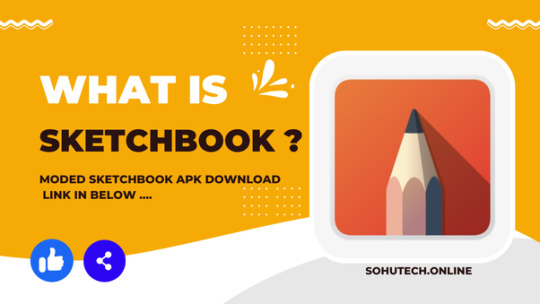
What is Sketchbook ?
Autodesk Sketchbook, often referred to simply as “Sketchbook”, is professional-grade drawing and painting software developed by Autodesk. It is available for multiple platforms, including desktops, tablets, and mobile devices, making it accessible to professional artists and enthusiasts.
Key features and aspects of Autodesk Sketchbook;
Drawing and Drawing Tools: Sketchbook offers a wide range of digital drawing and drawing tools, including pencils, brushes, markers, pens and more. Mimicking traditional artistic media, these tools allow users to create digital works of art with a natural and expressive feel.
Download Picsart Moded Version — Download Now
Custom Brushes: Users can create and customize their brushes, adjusting parameters such as brush size, opacity, flow, and texture to achieve the desired artistic effect.
Layer support: Sketchbook supports layers, allowing artists to work separately on different parts of their work. Layers can be combined, adjusted and blended to create complex compositions.
Copic Color Library: Sketchbook includes the Copic Color Library, which contains a wide range of colors to match Copic markers and is a popular choice among illustrators and artists.
Symmetry Tools: The software offers symmetry tools that allow artists to easily create symmetrical designs. This is useful for creating complex patterns and designs.
Time-lapse recording: Sketchbook includes a time-lapse recording feature that allows artists to record and share videos of the drawing process. This can be useful for sharing lessons or showing the evolution of a piece of art.
Multi-Platform Support: Sketchbook is available on multiple platforms, including Windows, macOS, iOS, Android, and even as a web app. This versatility allows artists to work on their projects on a variety of devices.
Gesture control: On touchscreen devices, Sketchbook supports gesture controls for zooming, panning, and rotating the canvas, making it easier to work on details or larger compositions.
Export options.:Artists can export their digital images to a variety of file formats, including PSD (Photoshop), JPG, PNG, and TIFF, making it easy to share or further edit their creations in other software.
Community and Resources: Autodesk Sketchbook is a supportive online community where artists can share their work, collaborate, and learn from others. Autodesk also provides tutorials and resources to help users get the most out of the software.
Free and Pro versions: Autodesk offers a free version of Sketchbook with a wide range of features. There is also a version of Sketchbook Pro with additional tools and advanced features through a subscription model.
Download Lightroom — Free Unlock Version
Benifit Of Sketchbook
Autodesk Sketchbook offers many benefits for artists, designers and anyone interested in digital drawing and painting. Here are some of the key benefits of using a sketchbook:
Wide selection of drawing and painting tools: Sketchbook offers a full range of digital brushes, pencils, pens, markers and other accessories that mimic traditional art media. This allows artists to create a variety of art styles and effects.
Custom Brushes: Users can create and customize their brushes by adjusting parameters such as size, opacity and texture. This flexibility allows artists to achieve unique and personalized effects.
Layer support: Sketchbook supports layers, allowing artists to work independently on different elements of their work. Layers can be organized, mixed and adjusted, making complex compositions and editing easier.
Symmetry Tools: The software includes symmetry tools to make it easier to create symmetrical designs and patterns. This feature is especially useful for creating detailed and balanced images.
Copic Color Library: Sketchbook includes the Copic Color Library, offering a wide range of colors to match the Copic markers popular with illustrators and artists.
Time-lapse recording: Artists can record and send time-lapse videos of the painting process, which can be shared as a teaching aid or used to show the evolution of their artwork.
Multiplatform Support: Sketchbook is available on multiple platforms, including Windows, macOS, iOS, Android, and web browsers. This cross-platform connectivity allows artists to work seamlessly on their projects across devices.
Gesture control: On touchscreen devices, Sketchbook supports intuitive menu controls for zooming, panning, and rotating the canvas. These gestures make commuting and chore lists easier.
Export options: Drawings created in Sketchbook can be exported to a variety of file formats, including PSD (Photoshop), JPG, PNG, and TIFF, making it easy to share or further edit in other software.
Community and Resources: Sketchbook has a supportive online community where artists can share their work, be inspired, collaborate and learn from others. Autodesk provides tutorials and resources to help users improve their skills.
Free and pro versions: There is a free version of Sketchbook that offers a robust set of features suitable for many artists. For those looking for advanced tools and additional features, Sketchbook Pro is available as a subscription model.
Professional-grade quality: Professional artists and designers trust Sketchbook for its high-quality tools and features, making it ideal for casual users and professionals.
Clear interface: The software is known for its user-friendly and intuitive interface, making it accessible to users of varying skill levels.
Regular Updates: Autodesk continually updates Sketchbook with new features, enhancements and compatibility with the latest tools and technologies, ensuring that users have access to the latest tools.
How To Download Sketchbook In Android & IOS ?
To download Autodesk SketchBook on both Android and iOS devices, you can follow these steps:
For Android:
1. Open the Google Play Store on your Android device. You can typically find this app in your app drawer or on your home screen.
2. In the Google Play Store, use the search bar at the top of the screen to search for “Autodesk SketchBook.”
3. Locate the Autodesk SketchBook app in the search results. It’s developed by Autodesk Inc.
4. Tap on the Autodesk SketchBook app icon to open its store page.
5. On the Autodesk SketchBook store page, you will see an “Install” button. Tap on it.
6. Review and accept the permissions requested by the app if prompted.
7. The app will start downloading and installing on your Android device.
8. Once the installation is complete, you’ll see an “Open” button. Tap on it to open Autodesk SketchBook and start using it.
For iOS (iPhone and iPad):
1. Open the App Store on your iOS device. You can typically find this app on your home screen.
2. In the App Store, use the search tab at the bottom of the screen to search for “Autodesk SketchBook.”
3.Locate the Autodesk SketchBook app in the search results. It’s developed by Autodesk Inc.
4. Tap on the Autodesk SketchBook app icon to open its store page.
5. On the Autodesk SketchBook store page, you will see a “Get” button (or a cloud icon with a downward arrow if you’ve downloaded it before). Tap on the “Get” button.
6. You may need to authenticate with your Apple ID (via Face ID, Touch ID, or your Apple ID password) or use your device’s passcode to confirm the download.
7.The app will begin downloading and installing on your iOS device.
8. Once the installation is complete, you’ll see the Autodesk SketchBook app icon on your home screen. Tap on it to open Autodesk SketchBook and start using it.
Top 5 Best Photo Editing Apk — Read More
0 notes
Text
15 BEST PHOTO EDITING TOOLS, SERVICES AND APPS - LIPSiNDIA Blogs!
1) GIMP
It is arguably the most sophisticated and the best free photo editor. It is used to retouch, edit, and draw. The program is to be downloaded to a computer before you begin. It is a free, open-source image editing platform.
2) INKSCAPE
Inkscape is a free photo editing software to be downloaded on a computer. The professional vector graphics editor for Windows, MAC OS and Linux allows one to create and manipulate objects, change colours and add text, among other features.
3) FOTOR
It is a browser based software that offers editing and beauty retouching. Using this application one can take three photos with different exposures and combine them into a single image with the best light and tone from each of the separate photos. It is one of the best free photo editors and for enjoying some added features one has to go pro for a small monthly fee. This tool offers a free basic plan but upgradation may cost upto $8.99 or $3.33( if billing is done annually).

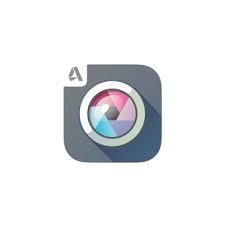
4) PIXLR
It is a free photo editing software that has both a mobile app and a web app. Features include a sponge tool, a brush tool, red eye correction, gradient and more. This tool is free to all types of users and comes with no enterprise fees. All one need to have is a Flash-enabled web browser to access the Pixlr Website.This app is mostly used by small businesses and freelance artists.
5) PHOTOSHOP EXPRESS
It is a mobile app. This app can be used to crop , fix red eye and sharing pictures on social media. It is one of the best free photo editors from Adobe’s suite.
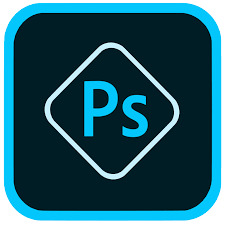

6) PAINT.NET
It is a free photo editing software that can be downloaded on PCs that run on Windows. It features an intuitive and innovative user interface with support for layers, unlimited undos, special effects and a wide variety of useful and powerful tools. It was originally intended as a free replacement for the Microsoft Paint software but has gradually grown into a powerful yet simple image and photoeditor tool.
7) AVIARY
Aviary is a free app owned by Adobe which is used to edit images on phones and computers. It is used to enhance visuals with high definition, fix red eye and adjust lighting.
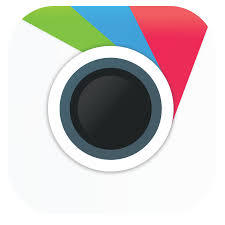

8) PHOTO POS PRO
It is a free photo editing software that can be downloaded on PCs that run on Windows. It features an intuitive and innovative user interface with support for layers, unlimited undo, special effects, and a wide variety of useful and powerful tools. It was originally intended as a free replacement for the Microsoft Paint software but has gradually grown into a powerful yet simple image and photo editor tool.
9) PHOTOSCAPE
It is a free editing software that can be downloaded on computer. The fairly sizeable list of features of this app includes merging of photos to a single image, convertion of RAW to JPG,and creation of animated GIFs from multiple shots.

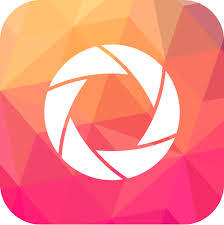
10) INPIXIO
This app is used for simple editing needs. The list of features are short for this app since this tool is built for those who are new to photo editing. The pro-version can cost upto INR 1319.34 .
11) BE FUNKY
This browser-based and free picture editing software allows users to crop , resize, rotate, and to adjust exposure and lighting to an image. There is a separate paid version of this app which has some upgraded features. The paid version of this tool is known as BeFunky plus. BeFunky plus can cost from $4.99( if billed annually) to $6.99( in case of monthly billing).


12) FREEONLINEPHOTOEDITOR.COM
This browser based free picture editing software is used to crop, rotate, adjust colours, add borders and effects, and create text overlays for a picture. This is a very basic easy-to-use app.
13) CANVA
This is a free photo editing tool which is used to create graphics and brochures. This browser based photo editor has a paid version which can be upgraded to access more advanced features. Advanced version of this tool is called Canva For Work which costs $12.95 per team member per month with a 30 days of free upgradation scheme.
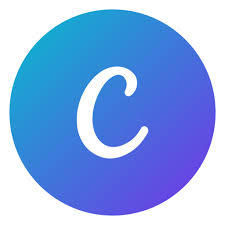
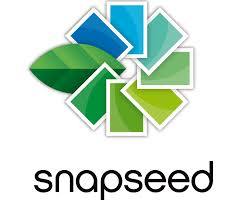
14) SNAPSEED
Snapseed is a Google-owned photo editing app. Mobile app for this tool is available for Android and iOS devices. The list of features include most advanced selection which one can use to edit a specific area of a photo. The list of features that include is rather robust from the standard crop and colour correction. The total size of this entire app is 22MB and thus it is memory-space friendly. This app is currently available in 40+ languages which automatically ought to make the life of many users more easy while using this app.
15) SNAPPA
Snappa’s drag and drop editor helps to create your own graphics for blog posts, social media profiles and ads. It is free to download upto 5 files per month, or $10 a month for unlimiteddownloads. This tool provides access to more than half a million free stock photos in 70,000+ vectors and shapes, and 200+ fonts. This tool is cuurently available in three versions. The trial version is a free tool. Pro-version of this app costs $10 per month to a single member whereas team of five members can use the Team version of this tool at a cost of $20 per month. Team of more than five members can request a custom quote. Payment is only available in annual-billing mode.
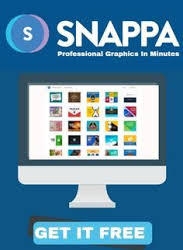
The above mentioned 15 photo editing apps are mostly used by beginners to proffessionals when they are in need of a quick solution for simple editing. The other mostly used photo editing apps are: Photoshop Elements Photoshop Lightroom ON1 Effects Fiverr Tucia Portrait Proffessionals Pixelz Bright River KeyShot PicMonkey
For More Details Follow our Blog
1 note
·
View note