#a google doc sheet to keep better track
Explore tagged Tumblr posts
Text
In the next day or two (depending on how much time I have) I will be putting up a list of characters who have been submitted thus far, so I would ask anyone who wanted to send an ask seeing how many times [x] character has been submitted I would ask you to wait until that sheet is up so you can check it yourself :)
#i do have my own private word doc keeping track of it but i want to format it differently for the blog#the one i post on here will be a google sheets too#for those of you who were here for red riding poll it'll probably look similar to that one but even better because im more familiar with-#-sheets now#in the past month i just became obsessed with google sheets and have made like 12 for no reason#not a poll
9 notes
·
View notes
Text
Steps to Write 1K Words a Day (with a tight schedule)

follow for more tips 💋 || request writing tips 💌
1. Establish the Foundation
Know Your Why: Clarify your reason for writing daily by finishing a novel, building discipline, therapeutic expression, etc. Purpose keeps you going when time is tight.
Pick a Project & Stick With It: Avoid hopping between too many ideas. Commit to one main project to prevent decision fatigue.
Set a Realistic Timeframe: Determine how much daily time you actually have. Even 30 minutes can be enough with focus.
2. Shape the Writing Routine
Set a Daily Writing Slot: Choose the same 20-60-minute window each day, e.g., early morning, lunch break, and right before bed. Consistency beats chaos.
Break It into Sprints: Divide writing time into 2-3 focused sprints (10–20 minutes each) with mini-goals (e.g., 300 words per sprint).
Use Micro-Moments Wisely: Jot down scenes, lines, or dialogue in short bursts during downtime, e.g., commutes and between classes.
3. Build a Writing Habit
Create a Ritual: Start with a cue (tea, playlist, app launch), write, and end with a reward. Conditioning helps it stick.
Track Your Progress: Use a word count tracker, habit app, or physical calendar to visualize your momentum.
Aim for “Done,” Not “Perfect”: Don’t revise mid-draft. Keep the focus on finishing today’s 1,000 words, not editing yesterday’s.
4. Define Your Writing Environment
Eliminate Distractions: Silence notifications, close tabs, and let others know you’re “off the grid” during your writing window.
Use Tools That Work for You: Whether it's Google Docs, Scrivener, Word, or a distraction-free app (like FocusWriter), pick what helps you stay in flow.
Keep Materials Nearby: Outlines, scene notes, character sheets. Have them within reach to avoid losing time to memory gaps.
5. Develop Content Efficiently
Outline Briefly Before Writing: Know the scene’s goal, characters involved, and 1–2 key beats. This cuts down time spent thinking mid-writing.
Use Prompts or Templates: If stuck, use writing prompts or scene formulas (e.g., conflict ↣ tension ↣ resolution) to keep moving forward.
Lower the Stakes for First Drafts: Treat your draft as clay, not marble. Write fast, revise later.
6. Reward Yourself Consistently
Use Immediate Micro-Rewards: After each sprint, give yourself a small treat: a stretch, snack, meme scroll, or a favorite song.
Build End-of-Day Rituals: After hitting 1K, reward yourself with a guilt-free indulgence:
- A hot drink
- 30 minutes of gaming
- A mini-episode of your comfort show
- Reading time
Track for Bigger Rewards: Hit a streak (5 days? 2 weeks?) and treat yourself to something bigger: new notebook, movie night, favorite meal.
Celebrate Wins, Big or Small: Even if you only wrote 300 words, that’s progress. Celebrate effort, not just perfection.
7. Develop a Sustainable Arc
Adjust as Needed: If 1,000 words becomes overwhelming, drop to 500 and scale up again. It's better to be consistent than burned out.
Build in Break Days: Choose 1-2 buffer days per week for rest or catch-up. Remember, your brain needs recharge time.
Reflect Monthly: Look back on what worked, what didn’t, and what to change. Writing daily is a living habit, not a static rule.
Tools That Can Help
Timers: Pomodoro apps (e.g., Focus Keeper, Forest)
Trackers: Pacemaker Planner, WriteTrack
Writing Tools: 4theWords (gamified), Google Docs offline, Scrivener
Voice-to-Text Options: Google Voice Typing, Otter.ai
Examples of People with Tight Schedules Who Write Daily
Octavia Butler: Wrote early each morning before work. Do what she said, “Persist.”
Brandon Sanderson: Wrote in sprints between teaching and family time.
Toni Morrison: Wrote after her children went to sleep, hence treating every moment as sacred.
You (Eventually): With the right systems, even the busiest writer can find their rhythm.

Follow || Like || Comment || Repost || My Novel ⇚⇚⇚


thank you, i am farkle :)
#౨ৎ a.a.walker's tips ౨ৎ#writers on tumblr#writer#creative writing#booklr#artists on tumblr#aspiring author#on writing#academia#nostalgia#college#writing tips#writing tips and tricks#writing help#writing heals#writing stuff#writing resources#writing tools#writing advice#fiction writing#writblr#writer tumblr#storytelling#narrative#writers and poets#poets and writers#writers and readers#writing community#writeblr#writers and writing
117 notes
·
View notes
Text
Making weekly progress graphs
All it took was one (1) person asking about it and I decided to make a post for how to make my progress graphs. Maybe I've done this before. I don't know. I'm doing it now.
For what I do, I use a spreadsheet. It's google docs right now, but I assume you can use anything because I'm not using anything unique to google docs.
You need at least 2 tabs. I have more than that, but let's start here.
Tab 1: Wordcounts
My first tab is called "WIP Progress". Here's what it looks like:

That's one line per WIP per day, if I work on it.
Month and Week are columns derived from the Date column using formulas.
Want the actual formulas? Month is "=concatenate(year(C2), ", ", month(C2))" and Week is "=concatenate(year(C2),", ", text(weeknum(C2-1), "00"))", at least in row 2.
Date column is the day you worked on it, hand entered.
Fic is a title per WIP. You should keep the title the same for each WIP because this will be used to track progress in graphs.
Detail is a note column, doesn't have to be unique. I use it to figure out working ideas and track parts of things. Like, parts 1 and 2 of the Prophetic D&D game are under the same Fic name with the actual title in the Detail column
Start wc is the number of words on that WIP at the start of the day
End wc is the number of words on that WIP at the end of the day
Total is a math formula that does the difference between Start wc and End wc. Literally just "=G2-F2"
And then every day, I add as many lines as things I'm working on and copy the formulas from a previous row and adjust them. So, for today, it looks like this:

Insert rows, copy, paste, change the dates, copy End wc to Start wc, and I'm ready to go.
How long have I been doing this? ...

A while.
More formula and some graphs behind the cut.
Tab 4: Last Week Progress
Let's skip to tab 4 because that's where my graphs come from. Tab 2 is "Progress by Day" and Tab 3 is "Progress by Week" but we'll come back to those if anyone is interested.

Okay, so the general idea is that it looks back 7 days and does a count of how many words, the average (ignoring 0s), and the counts per work per day. Then it graphs them. So how does this work?
Well, the top row is my constants:
Formula in F2: "=averageif($D3:$N10,"<>0")"
Formula in H2: "=MINIFs($D3:$N10, $D3:$N10, "<>0")"
Formula in J2: "=MAXIFS($D3:$N10, $D3:$N10, "<>0")"
The words "Word Documents" is in L2 because I use it in my unique filter. I used to keep track of my work writing but I didn't want it in this graph, so it's filtered out.
Rows 2 through 10 are my data rows. Here's what they look like:
A3: "=TODAY()", A4: "=A3-1", A5: "=A4-1". Follow that pattern as far back as you want to look.
B3: "=sumif('WIP Progress'!C:C,A3,'WIP Progress'!H:H)". Copy that down the column as far as you put down dates. That's give you your daily wordcount.
C3-C10: "=$F$1". Literally that's it. Just inserting the calculated average so that I can graph it nicey.
Tricky bit! D2 is a complicated formula. It looks like: "=transpose(sort(unique(filter('WIP Progress'!D:D, 'WIP Progress'!C:C>=today()-8,ARRAYFORMULA(if(not(exact('WIP Progress'!D:D, 'WIP Progress'!$D$1))*not(exact('WIP Progress'!D:D, $L$1)), True, false))))))"
EDIT! There's a better way that doesn't use ARRAYFORMULA. It's still a monster, but ARRAYFORMULA only works in google sheets. See my reblog of this post for an update:
... Yeah, that's a monster. What it's doing is taking the rows in my WIP Progress tab and filtering out anything that's not within the last 8 days. If you go back more than a week, change the number in the part that says ">=today()-8" to something higher. Then it also removed anything that matches my header row in WIP Progress, and also anything that matches my filter field ("Work Documents"). And then it takes all the unique values of what it finds, sorts them into alphabetical order, and transposes them so that they go in as column headers. This means the column headers change if I add more things to my daily wordcounts, and they stick around for the week.
Anyway, that's what determines the column headers for columns D through M. I've never written on more than 10 WIP in a week, so I've never needed more than that.
For cell D3, I have this formula: "=sumifs('WIP Progress'!$H$1:$H, 'WIP Progress'!$D$1:$D, D$2, 'WIP Progress'!$C$1:$C, $A3)". That is then copied and pasted into the rectangle of numbers there. Everything that needs to change will change, and everything that doesn't won't.
What's it do? Well, it matches the header of the column (D$2, E$2, F$2...) to the date on the lefthand side ($A3, $A4, $A5...) and then does a sum of the values for wordcount that match that column and that date. So if for some reason I have two entries for a WIP on the same date, it'll add them up.
Why would I have this? Sometimes I move stuff to a different document and start a new line with new start wc and end wc. It happens.
Okay, all the formulas are in! Now I have a bunch of numbers. How do I make a graph? This is easier through screenshots:

Go to Edit chart. Again, this is the googs, so if you're in Excel you'll have to look up how to do it differently.

In Setup, this is a Smooth line chart. The data range has the columns from my table above, with a little extra because I think maybe I started with 2 weeks worth. Whatever, extra is fine.
X-axis is Days, which is the first column. Then the series that get plotted are basically one of each column, except for Words because it threw things off.
Series view:

All the blank ones are on here because they don't show up if they've got no data. Well, technically they do but they're all at the 0 line so it just looks darker.
Also helpful:

Next, Customize the chart:

Mostly boring defaults, but here's the place to set the title.
And that's how the chart gets made. I have more charts than this, though...



So many more charts...
I'm willing to write more about them or help with formulas if anyone wants to know more.
#my writing#data visualization#someday i'll actually read that data viz book#i'm an amateur at this#charts and graphs#math
25 notes
·
View notes
Note
Hi Steph! Since bidding will start soon for FTH 2025, I was wondering if you know anything about the Google doc that was posted last year where you can keep track of all the auctions you're interested in and what current bids are, rather than having to always go to each separate auction page to monitor the bids? I have to work an excessive amount of days (and some nights) this year while the auction is going and I know I will be sleeping at the end of the auctions and won't be able to hopefully put in a last minute bid on any of my favorite auctions. I've had to miss out on so many of them in the past and I have seen that there are a huge amount of auctions listed this year, so I hope my chances are better! And I'd hate to even miss the opportunity to bid on even one while I catch up on sleep. If you know where it's located, or how to find it, or even someone who is willing to create one for this year, I'd be so much in your debt!!
Hi Lovely!
Ah, I wasn't aware that that was a thing? Did I post something about it last year??? Oooof your memory is better than mine if this is the case LOL.
The way I was personally keeping track of my auctions was I had a separate window with ALL the tabs open of the bidding sheets I bid on, and if I wanted to bid higher, I went to the Dreamwidth page and clicked on the bidding link. It's inefficient and if I knew about a way to keep track of them on one sheet it would have been handy, but checking that one Window I saved as a Tab Group each night wasn't too strenuous. And I think because they're google sheets, they save on your google drive automatically if you're logged in, so you can keep track of things just by visiting your Google Spreadsheets app I suppose.
If anyone knows something more efficient, let us know! <3
Sorry I'm not much help otherwise, Nonny. I am a Tab Queen™ and I will have 300 tabs open because in my brain it's just easier, LOL.
17 notes
·
View notes
Text
okay so you guys know how i have google docs with lists for my wc designs and my hypokits right yoouuu may be wondering how i've been keeping track of the family trees introducing the warrior cats family tree google SHEET . every cat on the left are ones i've drawn (probably wouldve been better if i sorted them alphabetically and not by group but ? idk if i have the brainpower to fix it) and then everyone on the right are characters who have some sort of family (including unnamed cats) who i haven't drawn
22 notes
·
View notes
Text
I've been experimenting with Firefox as a browser on the side (after using Chrome for many years), and while I'm going to try to keep using it because I know everyone says it's a better browser and that switching is easy, I want to make a few notes:
- Only 7 of my 23+ extensions had a Firefox parallel, so it's a learning curve to get used to things I no longer have. So far, I haven't found a working Xkit extension, making the Tumblr experience worse, but I'll keep trying. I miss my slider extension for adjusting screen brightness, which I have on Chrome. However, I'm grateful my password manager carried over.
- There's no Google Docs Offline extension. This isn't going to work for me, who does a ton of my work offline due to long carpooling trips, so even if I switch to using Firefox at home, I'd have to keep Chrome for this
-> Moving things between Word and Docs isn't super convenient for what I do, and I don't have Word on my laptop. Options such as wordcounter.com are an option in an emergency (I often open one such tab before a long car trip), but that's only useful for words, not working on formatting.
- I like Firefox's browser themes. One of them is an animated Spirited Away header that I really like because the URL bar is black and the top of the screen is dark. One of the problems I often have with Chrome is that I edit docs while in the dark, but extensions don't change the URL bar, which is blaringly white and distracting. I haven't tested Firefox in the dark, but I think I would like the dark bar.
-> Unfortunately, one common place I'm in the dark is on long carpool trips... and since there's no Edit Offline option, that's not as helpful as it could be. It may be helpful if I'm on a laptop in bed at night, but I haven't tested this yet.
- Was quite surprised that when I checked Firefox settings, all the "We track your data" toggles were flipped on? I thought that was the one thing Firefox was supposed to not do? (Or I'm not phrasing this properly since it may have been "We let websites use targeted ads by tracking data," or something like that).
And that's fine, I'm glad I could turn it off, but very surprising to me since all the Tumblr posts I've seen encouraging people to switch to Firefox talk about how it's so easy to move your extensions over, it does everything Chrome can do but better, and they never track your data, and so far my experience has been the opposite of this.
- I'm grateful I have a Google Doc bookmarked. All my bookmarks were easy and instant to migrate to Firefox, but because it's separate from Google (obviously), there's no easy way to access my files without having something like a bookmark.
So, instead of opening a new tab and clicking on the Google Apps menu (where I usually go to access docs or sheets), I instead access them by having one doc or sheet bookmarked, then clicking on the icon that takes you to those home pages.
I don't mind doing this because it's the same amount of clicks for me- I'm very used to having a doc, sheet, and gmail in my bookmarks bar and I recently added my calendar to bookmarks. However, if I hadn't bookmarked these before opening Firefox, I don't see any easy way to find them. I'm glad I'm tech-savvy enough to get there, but if I were not tech-savvy, I think this would be stressful for me.
- I'm not 100% sure what the point of a private Firefox browser is when people say that Firefox doesn't track your stuff. It looks like it's for cookies and history. One small (avoidable in the future) problem I had was thinking I was in the private browser when I was still in the regular browser because the colors are the same- there's just a small logo informing you if you're in the private browser.
So, if you're sharing a computer with housemates and trying to use Firefox's private browser, be careful not to get them mixed up. I think I made this mistake because the keyboard shortcut to open a new tab in Firefox is not the same as it is in Chrome, so I thought I'd opened the tab, glanced over at my second monitor, and missed the fact that it hadn't gone through.
- After I told Firefox to stop asking to be my default browser, the next time I opened it, it asked if I wanted Firefox to open my tabs for me. There wasn't a description of what this meant, such as if I'm in Chrome and right click a link to open it in a new tab, if it would open an entire Firefox browser instead of a new tab in my Chrome window.
I did not commit to this option due to me not understanding what it meant, but if that's what it would do, that would be super annoying right now. Also, that's really weird of it to basically ask to be default browser in different words (if that's what it was asking).
So, here's the main reason I wanted to make this post:
- I downloaded a new word counter because Word Counter Plus was not one of the extensions that had a Firefox parallel. I picked the 2nd most popular one (didn't see there was a more popular one 'til now).
Let me tell ya, there is nothing more horrifying than opening the draft you've been revising for weeks, highlighting, checking the word count, and seeing the number 2,940 when you're expecting 17k+ and you're in the AO3 editor box, so there's no way to recover history if I actually had deleted 14k words.
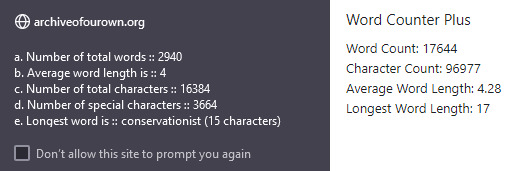
Image of my word counter extension on Firefox vs. my definitely more correct one from Google Chrome- same document, and I checked to confirm all the words were highlighted in Firefox.
Luckily, all my 17k words are still there. I'm just doing final revisions and will be done soon - trying to get from 17k words down to 15k - but I will definitely be doing this in my usual Chrome because Firefox is not up to this task.
... Okay, I just switched to using the more popular Word Count extension, and even though I followed the steps in the extension, nothing happened. I didn't get a pop-up.
-> After testing, it doesn't work correctly. I was able to open a new AO3 chapter and select a small section of text. However, it doesn't even try giving me a pop-up when I test it on the chapter with 17k words. Not a good sign that the only two word counter extensions with more than 1,000 people are unable to do this, even though the extension's page says "works for any length of text."
So far, I haven't had adblocker or captcha conflicts, though I do have to go through the usual annoyances of setting a new browser to my settings.
I also read somewhere that Firefox doesn't let you copy-paste / cut-paste because it protects your data by not saving things in your clipboard. So far, I have not encountered this problem. However, if I did, that would also be a deal-breaker because I need to highlight and move data between docs (and within my doc) on the regular.
I'm going to keep testing Firefox sometimes because I'd like to use it since people keep saying it's the best and that Google is changing stuff in June, so now's the time to switch.
Since I've only seen posts that enthuse about Firefox being easy and the best on my dash, I at least wanted to mention some of my struggles so my followers can go into Firefox with appropriate expectations if they're also hoping to do things like have an accurate word count or use Google Docs offline (especially if they're holding out to switch until June and might be caught off guard if the learning curve is harsher than expected).
So, imo:
- Chrome is still the best option for me as someone who keeps track of thousands of separate Google Docs and Sheets and likes them to be easily accessible
- My research suggests there is no possible way to edit Docs offline if using Firefox (Bad news for my multi-hour carpool life and a definite deal-breaker to switching permanently)
- The two most popular word counters were not able to handle the length of an average document (less than 60 pages in Google Docs)
-> I can continue using the Google Docs app on my phone to edit offline and then access those docs on Firefox when I'm back in Internet connection, but I'd rather use a laptop keyboard than a phone keyboard if I'm in a vehicle for 6 hours (which is a common experience in my life right now)
- I recommend testing extensions thoroughly in a practice setting before you try to use them for actual important work. I would have been SO embarrassed (and potentially fired) if I was checking a ton of articles for a client and some of them were off by 15,000 words, but I waved them through because I'd only tested the extension with small sections of words (where it seems accurate) and not long sections.
I also would have been embarrassed if I'd searched something I thought was private and then I wasn't in the private browser and it came up in my recent history.
So, I would say Firefox may not be the right browser for a writer unless they've found different tools that get around these problems, and if you want to use Firefox, take the time to get familiar with it before you do anything "serious" with it. If you have important documents to review for work, don't jump in assuming your tools will work correctly.
6 notes
·
View notes
Note
7, 10, 13 for the beginning of the year asks!
7. Will you change anything about the way you interact with other writers?
I’ve been trying really hard to get over my chronic crippling fear of being annoying/too much/unwelcome and actually sliding into the DMs of people I want to get to know—it’s not something that comes easily to me at all but I’ve made some really special friendships in the last year and I’d hate to miss out on more of those, so. I’ll keep working on it 😅
Apart from that, trying to be more consistent with my commenting because I know how much comments mean to me as an author (including going back and commenting on stuff I bookmarked when doing my initial whip through the fandom tag after I gave up on trying not to hyper fixate here lol), continuing to share snippets of other authors’ work on tumblr and get hype, and maybe the big one—get better at subscribing to authors I like!! I’m great at subscribing to individual fics but for some reason I keep forgetting author subs are a thing and then being annoyed I’ve missed fics from authors I love 😂
10. Will you keep a record of all the fics you write and/or post this year?
Yes! My nerd ass has actually spent a decent chunk of today not only migrating my batshit Google sheets stats tracker into Airtable to make it a little easier to manage (something something 229 works on AO3 fml) but also adding a pretty cool WIP wordcount tracker into it as well. Because right now it’s all scattered across 52+ docs and a pain in the ass to track. It’ll also have the benefit of letting me see what WIPs I’m ACTUALLY working on…
I also got Zapier set up to create a new row in Airtable whenever I create a new Google doc in my WIP folder, because again, nerding out.
Definitely gotta put some thought into what stats I want it to calculate, though.
13. Aside from fanfic, are there any other fan works you’d like to try creating? Fanart, or fanvids, gifsets, or podfic?
I have taken the tiniest of baby steps into gif making in the last month or so with my WIP Wednesday/Six Sentence Sunday/etc banner and what I learned from that process is that gif makers are even more ridiculously talented than I already thought they were. Definitely want to play with that more, maybe.
Also neither of them are new things to try, but I did pull back on both podfics and bookbinding in the last year and I’d LOVE to get back into both of those.
[fanfic asks for the new year]
4 notes
·
View notes
Text
WHAT YOU, AS A PLAYER, CAN DO TO HELP
Every group is different, and every DM needs different things, so the best thing to do is to actually ask them what they need help with the most. But these are some good universal helpers.
- Take notes, with whatever method works best for you. Your DM has a lot to remember, and gameplay goes a lot faster if they don't have to spend 20 minutes digging through google docs trying to find the name of an NPC that you wanted to talk to in the first place.
- Know your own character sheet. It can take time, but the better you understand your own abilities, the more you can utilize them. If a situation arises that seems perfect for an item or skill that you have, this was likely planned in advance FOR YOU, to showcase your PC and their talents. Reward yourself by seizing the spotlight, and reward your DM for thinking about you.
- Track your own stats. Especially in combat, but even in general, the DM has to know and keep track of the armor, health, weapons and spells of every single entity your PCs encounter in the entire world. It's not fair to make them do the same for you. Please track your own spell slots and HP.
- Assist with out-of-game planning. This one's simple. The less time the DM has to spend organizing schedules, hosting meetups, getting/making food and drinks, the more time they can spend planning the actual game.
- When it's time to play the game, play the game. I cannot understate this enough. Everyone has put a LOT of time, thought and energy into getting you all together and making this game happen. Please pay attention. Keep out-of-game chatter to a minimum. Do not interrupt. I'm not saying not to laugh and have fun, that's the whole point, but just be respectful of the effort to took to prepare this story for you.
Ultimately, just try to remember that this is a team game, and the DM is a player too. They're trying to help you have fun, help them too!
The trouble with trying to talk about "the players just dick around while the GM does all the actual work of making the game happen" as a dysfunctional mode of play in tabletop roleplaying spaces is that it's so normalised that a lot of GMs genuinely don't realise that's what's happening. They'll look at a description of the problem and with a perfectly straight face declare "yeah, that shit would never fly in my group, that's why we [proceeds to describe a way of organising play in which the GM does all the actual work of making the game happen]". And we wonder why GM burnout is such a universal phenomenon!
9K notes
·
View notes
Text
Going Paperless: Steps to Digitize Your Immigration Practice

How to run a smarter, faster, and more organized paperless immigration firm in 2025
Still wrestling with overstuffed file cabinets and endless paper forms? You’re not alone. For many immigration attorneys, the shift to a paperless office can feel overwhelming—but it doesn’t have to be. In fact, going digital could be the single best decision your firm makes this year.
And no, we’re not talking about just scanning a few forms. We’re talking full-on law firm digitization—a smarter, more efficient way to manage cases, streamline your workflows, and better serve your clients.
If you’re ready to make the leap to a paperless immigration firm, this guide is for you.
Why Go Paperless?
Let’s be honest: Paper takes up space. It slows down your process. It creates room for errors, missed deadlines, and lost documents.
Going paperless saves you time, improves security, and helps your team collaborate better—whether they’re in the office or working remotely.
Most importantly, it helps you serve your clients faster and more efficiently. And in immigration law, that can make all the difference.
Step 1: Start with a Clear Plan
Before you toss the file cabinets, take a moment to plan. What systems are you currently using? What are your biggest pain points?
Ask yourself:
Which documents are always on paper?
How are we storing case files right now?
Do we have a secure cloud system?
Set a goal: full digitization by a specific date. Break it down week by week. A paperless office doesn’t happen overnight—but it doesn’t have to take a year either.
Step 2: Choose the Right Tools
This is where things get exciting. The right software can transform your practice from cluttered and slow to streamlined and efficient.
Our top pick? MyLegalSoftware.com
Why? Because MyLegalSoftware is built specifically for immigration attorneys and small law firms. It helps you go paperless the smart way—with features like:
Legal document automation
Case-by-case task tracking
Secure cloud storage
Smart deadline reminders
Easy document sharing with clients
It also makes document scanning for attorneys simple. You can upload, sort, and attach files directly to each case. No more digging through folders.
Bonus: It works seamlessly for hybrid or remote teams too.
Step 3: Start Scanning Everything
Once you’ve got your software in place, it’s time to bring the paper mountain down.
Set up a system for document scanning. Start with current cases. Scan everything into your case management system and organize it by client or matter.
Label your digital files clearly. For example:
“I-130 Petition – Johnson”
“Asylum Affidavit – Lopez”
And remember—once you scan and upload, shred what you don’t legally need to keep. Less clutter, more clarity.
Step 4: Automate What You Can
You’re not just going paperless—you’re going smart.
Legal document automation tools let you create templates for common forms and client letters. Instead of rewriting the same email or redrafting another I-485 cover sheet, let your software do it for you.
MyLegalSoftware lets you:
Auto-fill common USCIS forms
Reuse client data across documents
Create task lists for each case type
It saves time, reduces errors, and keeps your team consistent.
Step 5: Train Your Team (and Your Clients)
Change is easier when everyone’s on board. Walk your team through the new systems. Show them how to upload files, access case info, and share docs securely with clients.
For clients, you can set expectations too:
“We’ll send all paperwork digitally.”
“Please upload documents through our secure portal.”
Most clients prefer digital anyway. Plus, it speeds things up.
Step 6: Backup Everything
Even in the cloud, you want to have a backup plan.
Set up automatic backups for all your digital files. Many platforms, including MyLegalSoftware, offer built-in backup features. You can also connect to Google Drive, Dropbox, or another secure cloud solution.
The goal? Peace of mind. If something goes wrong, you won’t lose anything.
Step 7: Make it a Habit
Going paperless isn’t a one-time project—it’s a habit.
Scan new documents right away. Use your software daily. Avoid printing unless it’s absolutely necessary.
Over time, you’ll notice the difference. Less time searching. More time doing real legal work. Happier clients. And yes, way less clutter.
Final Thoughts: It’s Time to Ditch the Paper
Going digital is no longer a “maybe.” It’s a must.
A paperless immigration firm is more efficient, more responsive, and easier to manage. And with the right tools—like MyLegalSoftware—it’s easier than ever to get there.
Scan and store your documents securely
Automate legal documents and tasks
Keep your entire team in sync
Access files anywhere, anytime
If you’re ready to turn your piles of paper into a smarter, faster, digital practice, start now at MyLegalSoftware.com
FAQs: People Also Ask
1. How do I start a paperless immigration law firm?
Start with a plan. Choose the right software (like MyLegalSoftware), scan your documents, and automate your repetitive tasks.
2. What are the benefits of a paperless law office?
Less clutter, faster workflows, easier collaboration, better security, and improved client service. Plus—it’s eco-friendly!
3. What is the best software for digitizing legal documents?
MyLegalSoftware stands out for immigration attorneys. It offers document automation, smart task tracking, and secure cloud storage.
4. Is document scanning for attorneys secure?
Yes—when done with the right tools. Always scan into encrypted software and avoid storing sensitive documents on local hard drives.
5. Can a small law firm really go paperless?
Absolutely. In fact, small firms benefit the most. With the right tools, going paperless is faster, cheaper, and more effective than ever before.
0 notes
Text
Best Remote Management Tools
Up until a few years ago, remote work was considered unreliable and was offered minimum wage; recently with the pandemic threats & collapsing economy, it is becoming a full-time career. As a business, you should manage teams when you are good at what you do back by taking risks and actions whenever required. Your brand may have several teams collaborating effectively under guided leadership. Stay up to date on projects by communicating with them regularly and checking if they have the necessary tools and details to handle the team. This raised questions and challenged credibility, context, reliability but powerful collaboration tools are now empowering people to explore the unexplored as of now. We’ll talk about the best remote management tools that manage a remote development team.
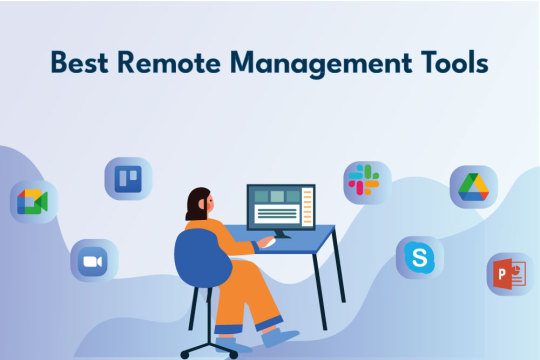
Effective management of Remote Management Teams
Some key points to manage the Offshore development team are,
Explain the project goal and make sure the team is on the same page as you. Context over communication delivers desired results.
Make sure the team works collaboratively to reduce stress and anxiety.
Swap work schedules among the team to overcome time differences.
Maintain and monitor a work log to keep track of the performances.
Have face-to-face chats often during brainstorming sessions to get familiar & understand how your team works out the knots.
WorkSpace for Remote Work Culture
By 2020, the world froze and had to resort to a remote workspace overnight. To cope up and continue with the new normal, organizations had to find a way to strengthen remote performance without compromising user and client experience alike. To navigate this setup without additional issues remote teams had to feel connected and the only way to establish a productive environment is through setting up a flexible, creative remote workspace where teams could understand what was going on with their team members. Google Workspace and Microsoft Workspace are considered as one of the best remote management tools for data handling, FIGJAM for creatives, Zoom by educators, etc made it feasible.
Google Workspace
Google had been an innovating tech leader so when their cloud based workforce formerly known as G-suite was easily integrated to work flows by most tech organisations. Additionally Google specifically renamed it to Google Workspace as they claimed that ‘work is no longer a physical place’. Remote employees are working with their employer, clients, teams for discussions, knowledge sharing backed by a strong team culture. Google workspace ensures security, and data privacy integrated with Calendar, Google Docs, Google Sheets, Google meet, Vault, Work insights, etc to collaborate with your team effectively.
Microsoft Workspace
With Remote work implementation, organizations are facing the challenge of finding a reliable way to connect, collaborate and manage their works. Similar to Google workspace, Microsoft’s Workspace allows employees to customize My Workspace based on the team’s requirements. My workspace features include creating Folders to organize, saving searches, creating a dashboard, etc. Microsoft Workspace collection includes Word, Excel, Outlook, PowerPoint, and OneNote. Microsoft 365 increases the production level and reduces the malware and intrusion risks.
Collaboration Tools
Whether it is for in-house teams or offshore teams, communication is the key for getting the work done effectively. To subdue this issue organizations use mail, chats, video calls, virtual chat rooms and conferences to help the team understand the project very clearly and collaborate effectively. Here are some highly recommended remote management tools to ensure seamless communication between teams.
Slack
Slack is a faster, better organised and secure way to communicate with your team. Slack is a messaging app for business that connects people to the information that they need. By bringing people together to work as a unified team, Slack transforms the way that organisations communicate. Slack enables creating team conversation into projects, teams, and topics. The pricing of slack is $6.67-$12.50/monthly with a free limited option.
Troop messenger
Troop Messenger, an Indian app for professional communication rivals Slack helps businesses to chat, meet, call and collaborate. The platform allows sharing files, audio-video conferencing, and much more. Troop is preferred when privacy is of concern. Since it possesses a low-complexity interface, teams can migrate files between teams, track or monitor the progress for businesses based on multi-locations. The price of troop messenger is up to ₹500 users/month.
Video Conferencing Tools
Whether it is in-house teams or remote teams face to face communication holds value than a text that conveys everything in detail. With video conferencing you can get your teams and clients on the same page as you. Video conferencing platforms are one of the needed remote management tools to provide a collaborative atmosphere between the employees from multiple locations. Since video conferencing performs 30% better in communication and collaboration it’s worth investing in a great video conferencing platform for your business. Here we have shortlisted a few tools that have high reputations by top organisations.
Skype
Skype, ahead of its time, is robust and works well for small teams. It is a good way to call and communicate with teams. Skype’s business package allows up to 250 team members and the video or audio call can be recorded for future references. Skype is versatile for HD video calling, screen sharing, video call recording, interactive video chats, and location sharing. Since Skype is a Microsoft product you can share data from office apps and services such as MicrosoftTeams, MicrosoftExchange, MicrosoftOneDrive, Microsoft SharePoint, and Web and mobile versions of Word, Excel, and PowerPoint. The skype pricing for business basic is ₹125.00 user/month and Microsoft 365 Business Standard is ₹660.00 user/month.
Zoom
Zoom with its recent fame has quickly become the go to tools by remote teams in the Corporate sector. It allows you to conduct one on one and group meetings with screen sharing, co-hosting, and recording or creating transcripts for meetings are some of the popular features. Zoom has 300+ million active users globally due to its high video quality, unlimited meetings, scheduled calls, host controls, and private or group chats. The pricing starts from $149.90 for 100 participants, with a Free limited plan. You can purchase the plans for up to 1000 interactive audiences and team members based on the organization size.
File-sharing Tools
Following quality communication and face-time, remote team management is always concerned about secure file sharing. File sharing involves any file transfer protocols or files being ripped (ie; copying files to disc) or through mails. Emails are one of the major file-sharing options with limitations on attachments and security. But, to secure file sharing among remote teams, cloud storage is inevitable, with tons of widely accessible apps in the market. Giants and smaller companies offer countless online cloud storage and file-sharing apps to synchronize and lead teams on the right path. We have mentioned the best remote management tools for an effective remote culture.
Google Drive
A cloud storage platform that enables users to save files online with access from multiple locations and features like documents, spreadsheets, presentations to share and secure files in a centralized location. Drive allows files and folders that can be accessed based on permissions. The user who creates a file or folder is recognized as the owner by default and can control the visibility and edit permissions across accounts or transfer ownership using Gmail. It integrates well with first-party or third-party web applications for a seamless customer experience. Google offers 15GB of storage for free and to extend the storage GoogleDrive offers various plans at low cost for both consumer and enterprise versions.
DropBox
Cloud storage plays a pivotal role for development. DropBox runs on a hybrid model, known as Magic Pockets, a custom-built infrastructure equipped with interfaces for easier collaboration regardless of location and device. For a smooth setup and execution, set up a shared folder to distribute files all over the team, or allow access from the web without stuffing them all in one system drive. Dropbox Basic is free with 2Gb storage and if needed can update from basic to business for unlimited storage.
Project Management Tools
Project management is a complex task that requires consistent tracking. Some challenges include visibility, asynchronous collaborations that have demanded remote teams to rethink how remote management tools help manage and monitor to yield maximum productivity.
Basecamp
Basecamp is a popular project management tool designed favored by large teams to organize, track, and collaborate tasks. Basecamp aims to make collaboration, management and team communication on the same platform with a To-do list and Message boards. To convey information, basecamp has a chat room that can be scheduled. Basecamp has a minimal clean interface with some limitations like no archive contents, and the team hierarchy will be forced to look after other alternatives.
Trello
Trello is a simple form that can be used by small teams with little to no technical experience. Trello is a cloud-based Project management platform, easy-to-use with visually intuitive Kanban Technology based list-making tools. Trello Dashboards are made up of Trello Cards that list the teams’ tasks and ideas. To keep track of Trello cards, use the List inbuilt in Trello. Trello Dashboards, allows you to view all the information about a specific item with a view limit of 10 boards at a time. Trello comes with no-code automation to integrate top work tools to manage, organize and build team spirit all in one place.
Time management tools
To stay organized amidst a tight schedule and to manage a team effectively time management is how a manager allows teams to get work done. When you schedule and organize tasks for team members across the same time. In the process of building a team with good management, ethics and organization remote team hours are tracked to calculate how much time their team members are spending to gain productivity and customer insights to ensure that remote teams are working optimally. Here is a quick overview of the best time management tools in the market.
Time Doctor
Time Doctor is the best remote time tracking tool to record and maintain the time spent on each activity through screenshots captured at a particular interval of time. To empower employees to increase productivity, TimeDoctor provides detailed analytics of Time spent on each task with quantifiable data which accounts for time worked on different projects, tools, and apps. With a 15 days free trial, Time Doctor Price ranges from $7-$20 per month.
ProofHub
ProofHub delivers all tools under one roof to efficiently track and manage time, tasks, reports and file proofing, and much more both automatically and manually using timers. ProofHub is already there among 85,000 teams and businesses worldwide with notable clients like Netflix, Google, Walt Disney to simplify the deadlines and deliverables management. For greater flexibility, Proofhub syncs with external apps like Google calendar, iCal to customize the feel and look to suit your preferences. Through steady boards, workflows, time tracking, and proofing boost team members’ productivity to track the progress on the go. ProofHub has both Ultimate and Essential Control Plan for $89/month and $45/month respectively for unlimited users. Proofhub is widely accepted and is awarded for its features and performance stand as an example. For excellent collaboration and standout features, businesses prefer Proofhub to be an alternative option.
Final Thoughts
To conclude, with time and technology advancing, each project with the right set of tools can help achieve best outcomes. This article was written with the aim to give an abstract idea on top tools preferred and used in the IT sector. However, experimenting with the right tools in the right circumstances helps understand what might work for you.
Empower your remote hiring process with Centizen Talent Hub
0 notes
Text
5 Best Productivity Tools for Remote Workers and Free Online Notepads
Remote work has become the new norm for many professionals, making productivity tools an essential part of daily routines. From managing tasks to keeping notes organized, the right tools can make all the difference in staying efficient. Online notepads are one of the most crucial tools for quick note-taking and brainstorming. Using a free online notepad ensures that you can jot down ideas on the go without any hassle, making it easy to stay on top of your work. Here are the 10 best productivity tools for remote workers to boost efficiency and stay organized.
1. Smart Online Notepad
Smart Online Notepad is an easy-to-use writing tool with powerful AI features, making it ideal for students, professionals, and writers. This free online notepad helps you write better, faster, and error-free with features like AI Grammar Correction, Text Rewriting, and Seamless Sharing. It also offers Word & Character Count, Dark/Light Mode, and Multi-Language Support. You can save notes, search old ones, and enjoy auto-save functionality, making it perfect for remote workers who need an efficient, hassle-free writing solution.
Features:
AI Grammar Correction
Text Rewriting
Seamless Sharing
Word & Character Count
Dark/Light Mode
Multi-Language Support
Note Saving and Search Functionality
2. Trello
Trello is a popular project management tool that uses boards, lists, and cards to help remote workers organize their tasks and collaborate with their team. Trello's visual approach makes it easy to keep track of ongoing projects and deadlines.
Features:
Visual task management
Team collaboration
Integration with other tools
3. Zoom
Zoom is a well-known video conferencing tool that makes virtual meetings easy and accessible. It's essential for remote teams that need face-to-face communication to stay connected and discuss work progress.
Features:
High-quality video and audio
Screen sharing
Meeting recording
4. Slack
Slack is a messaging app designed for teams. It helps remote workers communicate effectively with channels, direct messaging, and integrations with other productivity tools.
Features:
Team communication
File sharing
Integration with project management tools
5. Google Workspace
Google Workspace (formerly G Suite) offers a suite of productivity tools, including Google Docs, Sheets, and Calendar. These cloud-based tools allow remote workers to collaborate in real-time and stay organized.
Features:
Real-time collaboration
Cloud storage
Calendar and email integration
Conclusion
Productivity tools are essential for remote workers to stay organized, efficient, and connected. Whether it's taking notes, managing tasks, or staying in touch with colleagues, the right tools can make a significant difference. Smart Online Notepad stands out as a versatile online notepad for quick note-taking and content creation, helping remote workers write better and stay organized without hassle. From AI-powered grammar correction to seamless sharing, Smart Online Notepad is the perfect choice for anyone looking for a free writing pad online to improve their workflow. Give it a try today and transform the way you work!
0 notes
Text
The Freelancer’s Toolkit: Essential Software for Managing Your Design Business
Freelancing in the design world combines creativity with entrepreneurship. For freelancers juggling multiple projects and clients, having the right software toolkit is crucial for success. From project management to financial tracking, here are the essential tools every freelance designer should consider to streamline their workflow and expand their market reach.
1. Project Management: Trello
Trello is an intuitive tool that helps you organize projects into boards, lists, and cards. With its drag-and-drop interface, you can easily prioritize tasks, track project progress, and manage deadlines. Whether you’re working solo or collaborating with others, Trello keeps everything from client feedback to final designs in one accessible place.
2. Financial Management: FreshBooks
FreshBooks offers cloud-based accounting solutions designed for the specific needs of freelancers and small business owners. It simplifies invoicing, expense tracking, and time management, allowing you to keep finances in check without needing a background in accounting. With robust reports, you can quickly gauge your business health, helping you make informed financial decisions.
3. Communication: Slack
In the realm of client communication, Slack stands out for its versatility. It allows you to create channels for different clients or projects, ensuring that all communications are well-organized and retrievable. Slack integrates with a multitude of other tools, making it not just a communication platform but a central hub for notifications and updates.
4. Design and Visualization: Adobe Creative Cloud
Adobe Creative Cloud remains the gold standard for design tools, offering everything from Photoshop for photo editing to Illustrator for vector-based graphics and InDesign for layout design. These tools are indispensable for creating professional-quality designs that meet client specifications.
5. Multilingual Design Management: Translate.Photo
For freelancers working with international clients, language barriers can pose a significant challenge, especially when designs include textual elements. Translate.Photo is a plugin for canva/figma/illustrator and photoshop that seamlessly translates text within designs into over 75 languages. This not only speeds up the design process but also ensures that your work resonates with a global audience, expanding your market reach.
6. Time Tracking: Toggl
Toggl is a straightforward time tracking tool that helps you keep tabs on how much time you spend on each project. This is particularly useful for freelancers who charge by the hour or need to provide detailed time reports to clients. Toggl’s analytics also help you understand where you spend most of your time, allowing for better workflow optimization.
7. Cloud Storage: Google Drive
Google Drive offers a secure and reliable way to store and share large files. As a freelancer, you’ll find its integration with other Google services like Docs and Sheets beneficial for real-time collaboration and feedback.
Conclusion
Running a freelance design business requires more than just creative skills; it demands efficient management of projects, finances, and client relationships. By integrating these essential tools into your workflow, you can save time, enhance productivity, and focus more on what you do best: creating stunning designs. With the addition of Translate.Photo, you can ensure your designs are not only effective but also universally accessible, making your services invaluable to clients worldwide.
0 notes
Text
Unleashing Productivity: The Pivotal Role of Google Workspace
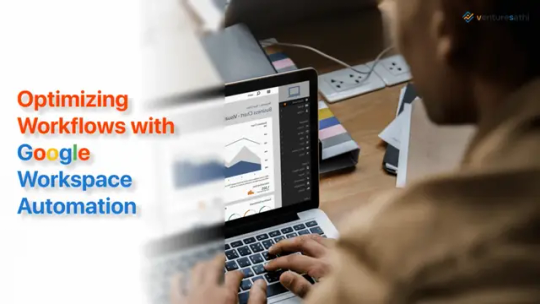
In today’s business context, when collaboration and efficiency are critical, the use of modern tools is not a choice but a strategic need. Google Workspace, a full suite of cloud-based services, has emerged as a key player in revolutionizing how businesses work, interact, and innovate. As we manage the intricacies of today’s workplace, the importance of Google Workspace in promoting productivity becomes clear.
An Integrated Ecosystem for Efficient Collaboration:
One of Google Workspace’s most notable characteristics is its ability to build a single ecosystem that smoothly integrates numerous productivity applications. The synergy among these services provides a collaborative atmosphere that exceeds the boundaries of typical office settings, from Gmail to Google Drive, Docs, Sheets, Slides, and more. This oneness allows teams to work together more effectively, breaking down boundaries and allowing for a more fluid interchange of ideas.
Collaborative Workspaces:
Gmail, a strong email platform with an intuitive layout, powerful search tools, and advanced filtering options, is included in Google Workspace. It simplifies virtual meetings, as well as asynchronous and real-time communication. Google Drive, a cloud-based storage service for documents, spreadsheets, and presentations, improves data management and eliminates version control issues. With Docs, Sheets, and Slides, Google Workspace emphasizes real-time collaboration, allowing several users to collaborate on documents at the same time, avoiding the delays and uncertainty associated with traditional file-sharing techniques. This functionality is very valuable for teams who collaborate across borders.
Efficient Project Management with Accessibility and Security:
With Google Calendar and Tasks, Google Workspace expands its capabilities into project management. Calendar keeps teams on track with schedules and deadlines, promoting a common knowledge of project schedules. Tasks, on the other hand, streamline to-do lists and progress tracking, supporting an organized and productive workflow.
Google Workspace prioritizes both security and accessibility in an era where data security is non-negotiable. Two-factor authentication, data encryption, and other advanced security features protect sensitive data. Simultaneously, the suite’s cloud-based structure ensures that users may access their work whenever and wherever they want, enabling a flexible and adaptive work environment.
Increasing Productivity in All Areas:
Google Workspace’s significance in increasing productivity extends beyond the limitations of traditional office arrangements. It is a driving force for creativity, a promoter of collaboration, and a defender of data integrity. As organizations throughout the world rethink their work paradigms, Google Workspace stands as a versatile and necessary ally, giving the tools required to prosper in today’s dynamic business landscape. Accept the power of Google Workspace and see your organization’s productivity skyrocket. The future of work has arrived, and it is fuelled by collaboration, efficiency, and Google Workspace’s seamless integration.
Conclusion:
Businesses that embrace Google Workspace are better able to boost productivity, remain ahead of the curve, and ultimately achieve their goals in today’s competitive landscape. Google Workspace is a dependable and important ally in the pursuit of better efficiency and productivity as the digital world evolves. Remember that in the business world, productivity is everything, and Google Workspace is the winning move.
So, whether you work in education, healthcare, manufacturing, marketing, retail, or another industry, think about implementing Google Workspace to empower your team and push your organization to better productivity and success. Google Workspace’s power is at your fingertips; make use of it immediately.
Read our article Google Workspace Automation: Your Key to Business Transformation to get an in-depth idea of various automation possibilities.
Are you curious about Google Workspace’s possibilities in your industry? Venturesathi provides customized automation solutions to increase productivity and efficiency. Explore our services to see how we might help you in your field.
0 notes
Text
Customer Persona
Miranda Thompson
About her
Miranda is the owner of a jewelry business called Yesterdam based in Vancouver, BC. She is in her late 20s and has a background in jewelry design and business administration. She is the CEO of her sole-property business which means she is in charge of keeping track of finances, inventory, packaging and marketing.
Benefits she would receive from Busikeeper.
• Miranda would be able to access these templates anywhere, even without an internet connection.
• She will be able to customize the aesthetics of Busikeeper's digital resources to fit her brand.
• She will ultimately stay more organized and keep track of things professionally.
• Some of these templates can be accessed through Google Docs and Google Sheets, which means she can add access to her staff if she decides to expand her team, so they can ultimately make edits and keep track of things as well.
Use case
Miranda will use Busikeeper's resources to stay organized and have better business management. After buying and downloading a digital resource from Busikeeper, Miranda will be able to upload the template to Google Docs, Google Sheets or Canva. She may also download Goodnotes to write on PDFs. Regardless of which platform is used to open these templates, Miranda will be able to control access and get notifications whenever edits are made. These digital resources can also be edited and viewed on a phone, tablet, or laptop computer.
Previous solutions
Miranda used to keep track of inventory in a notebook and had no other methods of organizing her finances other than following what she revenue reports on Etsy at the end of the month. Although this was useful for some time, with an expanding business, Miranda had issues creating an end of month report that was organized enough to keep track of all expenses. On another hand, as all of this information was in a physical notebook, it was very difficult to access this information when Miranda didn't always have this notebook with her. There was also a risk of discarding important information and there was more room for mistakes.
Buying trigger
Miranda has been jugling multiple tasks, such as inventory management, client communication, and financial tracking. With limited time and resources, she often finds it challenging to stay organized and maintain efficiency in her business processes. She recognized the need for a solution that can simplify these tasks and provide her with the tools necessary to streamline her operations. This encouraged her to look for digital resources for her business online.
Buying process
Most small businesses buy from Etsy, Amazon or search up what they want on Google. With sponsored ads, Miranda was able to find Busikeeper's products on the first page on Etsy after searching for "Small business planners". She then saw the reviews for Busikeeper, added the resources of her choice to the cart, created an account, and paid using her credit card. Upon finishing the checkout process, the digital resources from Busikeeper were available for immediate download. The resources also came with a PDF showing instructions on how to upload these resources to editing platforms. She is now able to access these anywhere. She then left a review because of how easy it was to manipulate these templates.
Choice factors
Some of the things Miranda kept in mind when choosing a digital template store:
• Background of the designer of the templates.
• How soon the templates would be delivered, which was immediately in Busikeeper's case.
• Variety, affordability and reviews.
• User-friendly and made for people with little to no experience in Excel.
1 note
·
View note
Text
Hyper-specific advice because I don’t see enough of this!
make your characters have inaccurate perceptions of themselves. your character might think they’re selfish but at every opportunity they act selfless. we all have blind spots so give these to your characters too! (this works best with first person pov but I’m sure you can do it in third.)
make a character’s personality trait helpful sometimes and harmful other times. impulsivity that makes them act quickly in high-stress situations which is great but it also sometimes results in the wrong choices.
make an excel/google sheets doc for your outline. for mine i have the chapter number, the date, the character pov (since mine is first person and switches between 5 characters), a summary column, and a continuity column. my story takes place in one setting but most stories have multiple locations, so you could include a column for that, the time of day, even the moon phase (one of my wips is from the perspective of animals so that is super important for that story).
you can also use excel/sheets for keeping track of your conlang. for my animal wip i have constructed a language called Vannro and I have 300 some-odd entries into my excel doc. i have columns for the Vannro word, the English translation, etymology and derived words (for some), the part of speech, and the subject. you can easily sort in alphabetical either in English or your conlang, and also sort by excluding all entries that aren’t under the subject “derogatory” or “places” etc. I always forget what my “be” verbs are so I sort through the part of speech column so I can find “is” “was” “are” etc.
use perspective to create tension for your reader. for example, in The Blackwater Anomaly in a chapter from Rainer’s pov, we experience his nightmare, however in a later chapter from Holly’s pov, when she asks him directly, he lies and says he hasn’t experienced any nightmares. Holly doesn’t know he is lying but the audience does. I also have characters who do not get chapters from their perspective, who may or may not be lying, and so both the audience and the characters experience that anxiety and uncertainty together.
consider using deep pov. you can read some articles about it but essentially you make the audience experience the story at the same time as the character and it makes your narration more active. this can also be done in third person. this has a lot to do with “show don’t tell” (although sometimes its better to just tell). remove some “telling” words like “thought/felt/saw” and just get directly into what’s happening. instead of “Ava saw a shadow fall across her shoulder” make it “a shadow fell across her shoulder”. your reader will know who you’re talking about. this even jumps into the unreliable narrator when you change “I felt like Isaiah was blowing me off” to “Isaiah blew me off.” the former has room for doubt and makes your character seem weaker. if she thinks she’s being blown off and she’s pissed about it, make her say that! you have to make the audience believe it’s true, it makes them more invested in the character’s experiences and emotions. and then if they later find out Isaiah wasn’t really blowing them off, there was an emergency or something, both the character and the audience can feel regretful together over misreading the situation and being pissed at Isaiah. if you leave room for doubt, then your reader will just feel unsurprised during the reveal and frustrated at your character for being stupid up until then.
you don’t have to “show” everything. sometimes there’s boring parts of a narrative that no one really cares about. you can either make a break in the text to show a time skip happened when your character was driving from point a to point b or you can give a paragraph or two about the drive, just telling what happened, even include an accident on the side of the road or an unexpected and frustrating road closure. its a very mundane and relatable aspect in our lives and we don’t need to be “shown” these, we can just be told. summarize the nonessential by telling or just skip it.
#writing advice#writing#writeblr#show don't tell#except sometimes#deep pov#writing tools#writing reference#writing ref
7K notes
·
View notes
Text
ways to help protestors if you are unable to protest
everybody has to do their part. as a reference, this was posted on 1 june 2020. if any links are broken or direct to a place they should not, please feel free to add on with corrections. if there is new information with better knowledge, please feel free to share. thank you.
1. donate
do not donate to shaun king. he has repeatedly collected money to “support” black people, but no one knows where the money is.
BAIL FUNDS (ALPHABETICAL ORDER; NOT A COMPREHENSIVE LIST)
note: washington dc and new jersey have cashless bail systems.
bail fund google doc (also includes lawyers for protestors)
national bail fund network (directory of community bail funds)
community bail funds masterpost by @keplercryptids
resistance funds (google sheets; lists bail funds around the country)
nationwide bail funds (split a donation to the bail funds listed on the linked page with a single transaction)
atlanta bail fund
brooklyn bail fund
colorado freedom fund
columbus freedom fund
houston chapter of black lives matter
liberty fund (nyc based; focuses services on people from low-income communities)
los angeles freedom fund
louisville community fund
massachusetts bail fund
minnesota freedom fund (as of may 30, 2020, they are encouraging people to donate elsewhere since they have raised enough money; as of may 29, 2020, they do not have a venmo, as some fraudulent accounts have been claiming, source)
philadelphia bail out fund
richmond bail fund
MORE PLACES TO DONATE
note: more links are listed in the masterposts below.
northstar health collective (healthcare and medical aid for people on the front lines)
reclaim the block (aims to redistribute police funding to help the minneapolis community)
twin cities dsa (provides fresh groceries and hot meals to people in minneapolis)
2. educate yourself
it isn’t enough to sign petitions and reblog/retweet/etc. nonblack people, including people of color, owe it to black people to educate themselves and correct themselves and the people around them on anti-blackness.
note: more links are in the masterposts linked below.
resources and tools regarding racism and anti-blackness (google sheets compilation)
readings on society, racism, the prison system, etc. (twitter thread)
“where do we go after ferguson?” by michael eric dyson
official black lives matter website
3. give out supplies to protestors
people need supplies to protest safely, and even if they bring supplies with them, they can often run out. if you’re able, stock up and hand them out to people protesting. for more supplies to donate, see the “george floyd action” google docs link in section 5.
water bottles (dehydration and heatstroke are not things people should have to deal with alongside bastard cops. if the police in your area are particularly violent or known to use tear gas, get the ones with the sports cap/suction-thing/etc so people can use them as emergency eye-flushes.)
snacks (make sure to take into account that people have allergies of all sorts. foods will have a little label that says “may contain” and then list any potential allergens. write the allergens on the ziploc (or any container you use) in permanent marker, or better yet, write the snacks included in the pack.)
masks (don’t forget there’s still a pandemic going on. also it will aid in deterring facial recognition when the police try to track down protestors, also part two, if the cops use tear gas, wearing a mask (with the combination of a scarf or bandana) will lessen the adverse effects. lessen, not stop.)
bandanas, scarves, etc. and goggles (ski goggles, swimming goggles, etc.) (see above for explanation on the scarves. same goes for the goggles. anti–tear gas and anti–facial recognition.)
clean shirts (for people who are heavily gassed. also helps deter recognition through clothing.)
wound care supplies (band-aids, packets of neosporin packets or a similar antibiotic, alcohol wipes, etc.; if you can, decant bactine into those little travel bottles.)
a sharpie or another type of marker (for writing bail numbers or emergency contacts on arms, hands, etc. it’s not enough to have your city’s bail fund number stored on your phone; the police won’t give it to you to look it up. give people a marker so they can write it down, preferably not washable so it isn’t easily removed.)
IMPORTANT: KNOWING FIRST AID
tear gas: if you’re hit, get out as fast and as soon as you can. take anyone you can with you. the longer you’re in the gas, the harder it will be for you to see, and it can irritate your airways, making it hard to breathe. if you’re hit, don’t run; it’ll only make things worse on your lungs. when you leave the area, take a cold shower. don’t use hot water (it will only reactivate the agent); don’t bathe (it will only spread the CS around). (source 1) (source 2) (cdc fact sheet on tear gas)
move them to a clean and ventilated area where it’s as safe as possible.
ask them if they’re wearing contact lenses. have them remove it. if they’re wearing glasses, rinse it with water.
solution of half liquid antacid, half water. spray from the inside going out, with the head tilted back and slightly towards the side being rinsed. if they say it’s okay, open the eye slightly while doing this. (source)
bullet wounds: the most important thing is to stop the bleeding. be sure to check for an exit wound and cover that as well. treat both wounds, but treat the worse one first.
stop the bleed (youtube video by uc san diego health)
first aid in active shooting scenarios
making a tourniquet (a commercial tourniquet is best, but improvised ones can work as well if done properly; the most important things to remember is that tourniquets are for limb injuries and are not meant for the head or torso and that they have to be very tightly wound on the injury.)
how to apply pressure dressings
miscellaneous
adult cpr tutorial (youtube video by cincinnati children’s; think of “staying alive” by the beegees or “uptown funk”)
4. be a source of information
be responsible with this. people’s lives are at stake. that being said, the media is a fucking joke and the best way to get accurate information in a grassroots rebellion is amongst ourselves. record everything, but if you are going to share any information at all, be sure to blur people’s faces.
signal (encrypted messenger app; messages delete after x amount of time): app store | google play
tool for scrubbing metadata from images and selectively blurring identifiable features
tech tips to protect yourself while protesting (by rey.nbows on tiktok, via vicent_efl on twitter)
cop spotting 101 (google docs)
know your rights (by personachuu on twitter)
NUMBERS TO CALL FOR ARRESTED PROTESTORS (ALPHABETICAL ORDER; SOURCES LINKED TO THE NUMBER)
remember to keep phones OFF unless absolutely necessary. cell phone towers, stingrays, location notifs can all be used to track you and other protestors. don’t fuck around. if your phone must be on, keep it on airplane mode as often as possible and only communicate using encrypted methods. no, snapchat doesn’t count. (a twitter thread on stingrays, for those interested)
lawyers assisting protestors pro-bono (by riyakatariax on twitter)
atlanta: 404-689-1519
chicago: 773-309-1198
minneapolis: 612-444-2654
5. miscellaneous links and links for protestors
masterpost of petitions to sign, numbers to call, places to donate, and more (carrd by dehyedration on twitter)
#blacklivesmatter (google docs by ambivaIcnt on twitter; includes information on relevant events, other masterposts, lists of petitions and donation links, how to protest safely and protests to go to, and more)
george floyd action (google docs; includes information on apps to download, supplies to buy and donate, places to donate to, protest safety, resources on unlearning racial bias, and more)
how to get out of ziptie “handcuffs” (by finnianj on tiktok, via katzerax on twitter)
how can i help? by @abbiheartstaylor
how to make a signal-blocking cell phone pouch
tips for protestors by @aurora00boredealis
twitter thread for protestors (by vantaemuseum on twitter)
also, if you’re protesting, change your passcode. make it at least 11 characters long and don’t use facial/thumb recognition.
128K notes
·
View notes