#Trello setup guide
Photo


I've made a google doc collection of 150 useful design and art resources! Whether youre just starting commissions or want to make your workflow more streamlined, I recommend checking it out
The full list is below the read more, but I suggest looking at the google doc as well sincce it will be updated more often.
This list was created by @MagicalMeily
I encourage you to share this list with other designers, artists, or even students via this tumblr post, the google doc, or my tweet. Links marked as ‘Free/Paid’ usually means the free version has a lot of features anyway and the paid just has some extra templates or storage space. *Disclaimer - I haven’t used all of these services myself, so please let me know if anything dodgy slipped through the cracks, or if you have any others I should add.
I do not support NFTs or AI Art generators, so hopefully you won’t find any listed. Always double check commercial usage rights
---------------------------------------------------------------------------
COMMISSION SETUP
Collection of designers rates - Graphic Design Rates Master Sheet
TOS Example, Free to use (by kawa_kunn) - Twitter / kawa-kun.art
Tiktok walkthrough of a commission TOS form - artofthecatt
Longer Video of commission TOS form - How to Create a Commission Form
Commission Advice (by AerlyaGraphics) - Aerlya Graphics
Merchandise/printing services (by @sunshinehoney6) - Merchandise Resources
COMMISSION TRACKERS/MANAGEMENT
(Free/Paid) Clients can see your progress - Trello
(Free/Paid) Single user or collaborative project tracker - Notion
(Free) General Commission Management - Commiss.io
TEAM DESIGN/COLLABORATION
(Free/Paid) - Zeplin
(Free/Paid) - Notion
(Free/Paid) - Figma
(Free for Individuals) - Box
(Paid) - Sketch
FILE SHARING
(Free) - Google Drive
(Free/Paid) - WeTransfer
(Free/Paid) - Jumpshare
(Free for individuals) - Box
(Free) - Blindsend
MOODBOARDS
Design Inspiration
Image search for inspiration - Muzli Search
Makes and automatically sets out moodboards - Visualist
DESIGN PROGRAMS
2d Animation (Free/Paid) - Cavalry
Graphics, Photo editing, Publishing (One -off payment) - Affinity
Graphics, Audio, Video (Free, Browser) - Artboard Studio
Graphics (Free) - Inkscape
Graphics/Layout (Free/Paid, Browser) - Canva
Graphics, Photo Editing (Free, Browser. Can open Adobe files) - Photopea
Vector making (Free, Browser) - Vectr
Vector making (Free, Browser) - Vector Ink
Wireframing (Free, Browser) - Moqups App
GENERAL HELPFUL TOOLS/PROGRAMS
Bulk file renamer - Bulk Rename Utility
Bulk image resizer - ImageResizer
File Converters - FreeConvert
Image Upscaler - Waifu2x
Floating view of reference images - PureRef
Timezone converter - World Time Buddy
Twitter image crop guide by @dripchirp - Twitter Crop Guide
Learning how to use the pen tool - The Bézier Game
PORTFOLIO HOSTING/WEBSITE MAKERS
Portfolio hosting (Free) - Foriio
Portfolio hosting (Free with Adobe Subscription) - Adobe Portfolio
Portfolio hosting (Paid) - Portfoliobox
Website builder (Free) - Carrd
Website builder (Free) - Google Sites
Website builder (Free) - Weebly
Website builder (Free) - Wix
Website builder (Paid) - Squarespace
Make a blog you can use as a folio - Tumblr
(Posts Selective Folios) - Bestfolios
(Posts Selective Folios) - PFolios
(Posts Selective Folios) - Pafolios
(Posts Selective showreels) - Showreelz
LINK AGGREGATORS
(Free) Linktree
(Free) Lnk.Bio
(Paid/Free) Later
(Free) Solo.to
(Free) Campsite.bio
DESIGN MARKETPLACES
BOOTH
Gumroad
Ko-fi Shop
COLOUR
Various colour palette tools - Adobe Color
Colour palette search and generator - Coolors
Colour palette generator - Color Space
Colour converter, make colour palettes - RGB.to
Displays big brands colour schemes - BrandColors
ACCESSIBILITY
General design accessibility tips - Lemonly Infographics
Font accessibility tips - UXdesign.cc
Accessible colour combination generator 1 - Accessible color palette builder
Accessible colour combination generator 2 - Color Safe
FONTS FOR DOWNLOAD
Google Fonts
Adobe Fonts
Pixel Surplus
Fontesk
Befonts
Behance
Gumroad
Free Japanese Fonts
BOOTH
TYPE TOOLS
Displays inputted text in fonts installed on your computer - Wordmark
Identifies fonts on a web page - Fonts Ninja
Typography Resources - Typewolf
Font Pairing Help - Fontjoy
Examples of fonts in context - Fonts In Use
Font Management - FontBase
MOCKUPS
Mockup World
Mr.Mockup
Unblast
ls.graphics
Anthonyboyd.graphics
Anagram Design
DesignHooks
Mockups-Design
STOCK PHOTOS/TEXTURES
Pexels
Unsplash
Barnimages
LostAndTaken
Freepik
Rawpixel
PATTERNS
Pattern Inspiration - Pattern Collection
Customisable Repeating SVG Patterns - Pattern Monster
Seamless background pattern maker - Patternico
Mesh Gradient Maker - Mesh Gradient
Make and print your own grids - Gridzzly.com
Downloadable Patterns - Subtle Patterns
ILLUSTRATION LIBRARIES
Toools Design
Irasutoya / いらすとや
Open Peeps
Humaaans
Open Doodles
ICON LIBRARIES
Paid/Free - Streamline Icons
Paid/Free - Flaticon
INSPIRATION GATHERING
abdz
Mindsparkle Mag
Behance
Dribbble
Muzli Search
100 Archive
Design Inspiration
BP&O
Pentagram
It's Nice That
DESIGN ADVICE/EXAMPLES/BLOGS/ ARTICLES
(Free) - World Brand Design Society
(Free) - AIGA Eye on Design
(Free) - Creative Boom
(Free) - The Design Team
(Paid) - UnderConsideration
LOGO/BRANDING DESIGN
Company logos categorised by letter/number/symbol etc - Logobook
Logo/Branding Examples - Logoed
PACKAGING DESIGN
Kawacolle
Packaging Design Archive
Packaging Of The World
WEB DESIGN
Siteinspire
Httpster
Lapa Ninja
Best Website Gallery
Dark Mode Design
Awwwards
Dribbble
(Wireframing) Moqups App
PUBLICATION/EDITORIAL DESIGN
Zine Creation Tips Masterpost - How to Organize a Zine 101
Editorial Design Examples 1 - Formagramma
Editorial Design Examples 2 - Pentagram
POSTER DESIGN
Typographic Poster Design Examples - Typographic posters
Poster Design Examples - Poster Poster
CHARACTER DESIGN
Character Design Library, Challenges, etc - Character Design References
Anime Settei/Reference Sheets - Settei Dreams
Historical Costume references - OSF Costume Rentals
V-DESIGNER/V-ARTIST
‘How to Design Your Own Vtuber Logo’ (by the-tragic-heroine) - The-tragic-heroine
Discover V-artists/V-designers - Heartist
V-Artist/V-designers Catalogue (Hiatus) - VTuber Catalog
Vtuber Resource Collection (by VTResources) - VTuber Resources
View badges/emotes will look like on Twitch - Twitch Elements
Resize badges/emotes to actual sizes - Twitch Emote Resizer
Vtuber based commission hub (beta) - VGen
PAYPAL ALTERNATIVES
Square
Stripe
Wise (previously TransferWise)
Kofi
Direct Bank Transfer
OTHER RESOURCE COLLECTIONS
Vtuber Resource Collection (by VTResources) - VTuber Resources
Designer Resources Collection - Design Resources
Merchandise/printing services (by sunshinehoney6) - Merchandise Resources
Typography Resources - Typewolf
328 notes
·
View notes
Text
Successful Techniques for Managing Remote Teams
In today’s digital world, remote work has become a common practice for organizations across the globe. While remote work offers flexibility and access to a broader talent pool, managing a remote team presents unique challenges. To maintain productivity, teamwork, and employee satisfaction, it’s essential to apply effective strategies. Below are some proven approaches to enhance your remote work environment and guide your team toward success.

Define Clear Expectations and Objectives
The foundation of effective remote team management lies in setting clear expectations. This involves defining roles, outlining responsibilities, and establishing measurable objectives. When employees know what is expected of them, they can work more autonomously while staying aligned with the company’s goals.
Tip: Utilize project management platforms like Trello, Asana, or Monday.com to assign tasks, set deadlines, and track progress. This allows everyone to see project timelines and deliverables in real-time.
Promote Open Communication
Strong communication is critical for team success, especially in a remote setup. Regular communication helps keep everyone aligned and reduces the risk of misunderstandings. Tools like video calls, messaging platforms, and consistent check-ins ensure that remote teams remain connected and informed.
Tip: Hold daily or weekly virtual meetings for updates and discussions. Tools such as Zoom, Slack, and Microsoft Teams are great for facilitating these sessions.
Focus on Employee Well-Being
Managers should prioritize the well-being of their remote teams by encouraging a healthy work-life balance and acknowledging potential challenges like isolation or stress. Building a supportive environment can significantly boost morale and productivity.
Tip: Encourage taking breaks, offering mental health days, and flexible working hours. Organizing virtual wellness activities like mindfulness sessions or yoga can also help improve employee satisfaction.

Implement the Right Tools
To ensure productivity and collaboration, remote teams need access to the right digital tools. Investing in appropriate technology streamlines operations and minimizes inefficiencies.
Tip: Equip your team with tools such as Google Workspace or Microsoft Office 365 for file sharing, Slack for instant communication, and platforms like Jira or Trello for tracking projects. Make sure team members are properly trained in these tools.
Foster Collaboration and Team Building
Remote teams may struggle with collaboration if members feel disconnected from one another. To maintain a sense of community, it’s essential to promote virtual team-building activities that help foster trust and strengthen team dynamics.
Tip: Organize informal virtual events like coffee breaks, online trivia, or collaborative workshops. These sessions allow team members to interact and build rapport, leading to stronger working relationships.
Track Performance and Provide Feedback
Since managers can’t physically observe employees, it's essential to have systems in place to monitor performance. Regularly reviewing task progress and providing feedback ensures continuous improvement and helps keep everyone on track.
Advice: Arrange one-on-one sessions to discuss each person's performance on a monthly or quarterly basis. Use these sessions to give constructive feedback, discuss career growth, and provide support as needed.
Encourage Autonomy
Micromanaging remote employees can decrease productivity and morale. Instead, give employees the trust and freedom to manage their tasks and time effectively. Team members are typically more driven and devoted to their task when they feel empowered.
Tip: Create a structure of accountability by setting clear deadlines and milestones, while allowing flexibility in how goals are achieved. Foster decision-making autonomy across all levels.
Recognize Success and Milestones
Sometimes working remotely makes accomplishments seem less real. Celebrating successes, whether individual or team accomplishments, is vital to maintaining motivation and a positive team spirit.
Create a virtual "wall of fame" to showcase staff accomplishments, or recognise significant anniversaries at team meetings. Regularly recognizing efforts helps to maintain morale and reinforces a positive team culture.
Conclusion
Managing a remote team comes with its own set of challenges, but with the right strategies, it can lead to higher productivity, improved collaboration, and greater employee satisfaction. Managers may create a productive and engaged remote workforce by emphasising clear communication, team connections, the appropriate technologies, and employee well-being.
Remote work is here to stay, and your ability to adapt and lead in this virtual landscape will define the success of your team. Apply these strategies to ensure your remote team thrives.
#background screening#employee verification#background verification#background verification company#blue collar verification#driver verification#interview
0 notes
Text
Comparing Workflow Solutions: Which One is Right for You?
In today’s fast-paced business environment, efficient workflow solutions are crucial for streamlining operations, enhancing productivity, and improving collaboration. With numerous options available, choosing the right workflow solution can be daunting. This blog will guide you through comparing workflow solutions to help you select the best fit for your needs.

Understanding Workflow Solutions
Workflow solutions are tools designed to automate and manage business processes. They help streamline tasks, ensure consistency, and improve communication within teams. These solutions can vary widely in features, complexity, and pricing, making it essential to understand what each offers before making a decision.
1. Evaluate Your Needs
Before diving into comparisons, identify your specific needs:
Complexity of Processes: Are your workflows simple or complex?
Integration Requirements: Do you need the solution to integrate with other tools?
User Experience: What is the technical proficiency of your team?
Budget: What are your financial constraints?
Understanding these requirements will help narrow down your options.
2. Key Features to Consider
When comparing workflow solutions, focus on the following features:
Ease of Use: A user-friendly interface ensures quicker adoption and fewer training requirements. Solutions like Monday.com and Trello are known for their intuitive designs.
Customization: The ability to tailor workflows to specific needs is crucial. Asana and Smartsheet offer extensive customization options, allowing you to design workflows that fit your unique processes.
Automation: Automating repetitive tasks can save time and reduce errors. Tools like Zapier and Automate.io excel in integrating with other apps to automate workflows.
Collaboration: Efficient communication and collaboration tools are essential. Solutions like Slack and Microsoft Teams provide robust features for team collaboration within the workflow.
Reporting and Analytics: Tracking performance and analyzing data helps in improving processes. Airtable and ClickUp offer detailed reporting and analytics to monitor workflow efficiency.
3. Popular Workflow Solutions
Here are some popular workflow solutions, each with its unique strengths:
Trello: Known for its visual approach using boards and cards, Trello is ideal for teams that prefer a straightforward, visual workflow management tool.
Asana: Asana offers a comprehensive suite of features, including task management, project tracking, and reporting. It’s suitable for teams needing a robust solution with extensive functionality.
Monday.com: This platform provides a high level of customization and integrates with various apps. Its flexibility makes it a good choice for teams with complex workflows.
Smartsheet: With a spreadsheet-like interface, Smartsheet is excellent for teams familiar with Excel but needing more advanced project management features.
Airtable: Airtable combines the simplicity of spreadsheets with the power of a database. It’s ideal for teams needing both data organization and project management.
4. Integration and Scalability
Ensure the workflow solution integrates seamlessly with your existing tools and systems. Check if the solution can scale with your business as it grows. Solutions like Zapier can bridge gaps between various apps, while Microsoft Power Automate offers extensive integration capabilities.
5. Cost and Support
Consider the cost of the solution and what’s included in the pricing plan. Look for transparent pricing structures and evaluate the value offered. Additionally, assess the level of customer support available. Good support can be crucial when issues arise or when you need assistance with setup and training.
6. Making the Decision
To make an informed decision, try free trials or demos of the workflow solutions you’re considering. Gather feedback from your team on usability and functionality. Compare these insights against your initial requirements to select the best workflow solution for your business.
youtube
Conclusion
Choosing the right workflow solution involves understanding your needs, evaluating key features, and considering factors like integration, scalability, and cost. By carefully comparing these aspects, you can find a solution that enhances your business processes and drives productivity. Remember, the best workflow solution is one that aligns with your specific needs and helps you achieve your operational goals.
SITES WE SUPPORT
Financial Workflow - Wix
SOCIAL LINKS
Facebook
Twitter
LinkedIn
0 notes
Text
SaaS vs. Custom-Built: Which Software Solution is Right for Your Business?
In today's digital age, business have a abundance of options when it comes to software solutions. Finding the right software solution is a crucial decision it can make your business grow but at the same time can make your business previous success failure. However, this guide can be very fruitful for your business as it will make you understand the importance both SaaS and Custom built software, which can help your business to multiply its success.
What is SaaS?
Software as a service [SaaS] ia type of software used by end users/clients who do not have technical knowledge as it's servers are managed by the vendors. It is cloud-based service where user subscribe to use its application on the internet instead of buying them outright. Examples of SaaS applications include e-mail, clandering and many collaborative tools like Trello.
In this user paid a third party for the access to an application. Moreover, this allow single user or enterprise to hire its services for a limited period of time. Charges usually depend on the span of a subscription or level of use.
Generally, there are two main types of SaaS product based on tenancy model. Infact, every customer in the SaaS is considered as Tenant. And the two main types are Single tenant and multi tenant architecture. As the name suggest single tenant provisions the single user at a time. Single tenant provide each user a complete isolated software environment means no shared resources between different users and also enhanced data privacy and security with high performance. On the other hand multi tenant architecture offers single instance shared by multiple users simultaneously. While, the underlying infrastructure and application code are shared, each user's data is isolated and secure. It is easier to accommodate growing user by adding resources to the shared environment.


Pros Of SaaS
SaaS has revolutionized the way businesses operate, offering numerous advantages. Here are some key benefits:
Cost-Effective
Lower upfront costs: No need for expensive hardware or software licenses.
Predictable expenses: Pay-as-you-go models align costs with usage.
Reduced IT overhead: SaaS providers handle maintenance and updates.
Time-Saving
Rapid deployment: Quick setup and implementation compared to traditional software.
Automatic updates: Stay current with the latest features and security patches.
Increased productivity: Employees can focus on core tasks, not software management.
Scalability and Flexibility
Easy scaling: Adjust resources based on business needs (up or down).
Remote access: Work from anywhere with an internet connection.
Multiple device compatibility: Access data and applications from various devices.
Improved Collaboration
Real-time collaboration: Multiple users can work on the same data simultaneously.
Centralized data storage: Easy access to information for all authorized users.
Enhanced communication: Built-in communication tools for efficient teamwork.
Cons Of SaaS
While SaaS offers numerous advantages, it's essential to consider potential drawbacks:
Dependency on Internet Connectivity
Reliability: Reliance on a stable internet connection is crucial for uninterrupted access to SaaS applications.
Downtime: Service disruptions due to internet outages can impact productivity.
Security Concerns
Data breaches: While SaaS providers invest in security, data breaches remain a risk.
Data privacy: Concerns about data handling and storage practices.
Vendor Lock-in
Limited control: Reliance on the SaaS provider for software updates and features.
Switching costs: Difficulty in migrating to a different provider due to data transfer and integration challenges.
Cost Over Time
Hidden costs: Additional fees for storage, support, or specific features may increase overall expenses.
Long-term commitment: Subscription-based models can lead to higher costs over time compared to traditional software purchases.
Performance Issues
Latency: Slower performance compared to on-premises software, especially for resource-intensive applications.
Scalability limitations: Difficulty in handling sudden spikes in usage.
What is Custom Software Development?
Custom software development is a comprehensive process that involves identifying a specific business need, designing and constructing tailored technology solutions to address that need, and seamlessly integrating them into the existing operational framework.
However, Unlike a SaaS application, custom software is built around only one set of user needs.
The multi-tenant architecture commonly found with SaaS products usually does not apply to a custom-built application. Instead, enterprise software development accommodates just one group of software owners.
Pros of Custom Software
Custom software development offers distinct advantages over SaaS solutions, particularly when tailored to specific business needs:
Tailored Precision
Exact Fit: Custom software is built from the ground up to align perfectly with your unique business processes, workflows, and industry-specific requirements. Unlike SaaS, which often involves compromises, custom software offers a perfect fit.
Competitive Edge: By creating a unique solution, you can differentiate your business, outperform competitors, and gain a significant market advantage.
Complete Ownership and Control
Intellectual Property: You retain full ownership of the software, including its code, data, and intellectual property rights. This provides long-term cost savings and avoids vendor lock-in.
Flexibility: You have complete control over the software's development, customization, and future enhancements. This allows for rapid adaptation to changing business needs.
Scalability and Performance
Optimized for Growth: Custom software can be designed to handle increasing workloads and scale seamlessly as your business expands. This ensures optimal performance and avoids bottlenecks.
Resource Allocation: You can allocate computing resources precisely where needed, maximizing efficiency and cost-effectiveness.
Long-Term Cost-Effectiveness
ROI: While initial development costs are higher, custom software often yields substantial long-term savings by eliminating recurring subscription fees and optimizing operations.
Asset Value: The software becomes a valuable asset that can be leveraged for future growth and potential revenue generation.
Data Security and Privacy
Enhanced Control: You have full control over data storage, access, and security measures. This minimizes the risk of data breaches and ensures compliance with regulations.
Data Ownership: Your data remains exclusively yours, preventing third-party access or potential misuse.
While SaaS offers convenience and lower upfront costs, custom software development provides superior customization, control, scalability, and long-term value for businesses with specific needs.
Cons of Custom Software
While custom software offers tailored solutions, it also comes with significant drawbacks compared to SaaS:
Higher Initial Costs and Ongoing Expenses
Development and implementation: Building custom software requires substantial upfront investment in development, design, and testing.
Maintenance and updates: Ongoing costs for maintenance, bug fixes, and feature updates can be higher than SaaS subscriptions.
Infrastructure: Companies need to invest in hardware, software, and IT personnel to support the custom software.
Time-Consuming Development
Development cycle: Building custom software takes significantly longer than implementing a SaaS solution.
Time to market: Businesses may face delays in launching new products or services due to development timelines.
Iterative process: Custom software development often involves multiple rounds of testing, refinement, and adjustments.
Increased Risk and Uncertainty
Project failure: There's a risk of the project not meeting expectations or encountering technical challenges.
Dependency on development team: The success of the project relies heavily on the skills and expertise of the development team.
Changing requirements: Business needs may evolve, requiring costly modifications to the software.
Limited Scalability
Resource constraints: Scaling custom software to accommodate rapid growth can be challenging and expensive.
Infrastructure limitations: Hardware and software may need to be upgraded to handle increased workloads.
Development time: Adding new features or functionalities often requires additional development efforts.
Lack of Immediate Return on Investment
Time to value: Realizing the benefits of custom software may take longer compared to SaaS.
Opportunity cost: Resources invested in custom development could be allocated to other business areas.
Unforeseen challenges: Development setbacks can delay the realization of expected returns.
Key Factors to Consider when Choosing
Both SaaS (Software as a Service) applications and custom-built software have their merits, and the right choice depends on your specific business needs.
What are you business needs?
Before choosing a custom software solution, evaluate the uniqueness of your business processes. If your operations and objectives closely resemble those of other businesses, SaaS features may suffice. However, if you require a tailored solution for a distinct business need, investing in a custom-built application could be highly beneficial.
Learn more: Elevate Your Business with Bespoke Software
Do You Have the Budget for What You Need?
While the upfront investment in custom software can be worthwhile in the long run, it may not be feasible for every business. Consider the cost of initial investment versus ongoing subscription fees. Which option is more financially viable for your company in the short term? And in the long term?
How Critical is Control Over Your Software and Data?
In certain industries, control and security are of utmost importance. For high-risk sectors like aviation and healthcare, relinquishing some oversight to a vendor is too risky. For other businesses, having less control may not be a significant concern.
What is Your Long-Term Business Vision?
When deciding between custom and SaaS enterprise software, consider your long-term plans. While you can't predict the future, any insights or strategies you have can influence your choice. Are you expecting significant growth? A custom-built solution might better equip your team for expansion. Conversely, if you foresee changing software needs, a SaaS application might provide the flexibility to adapt as needed.
The Strategic Decision: SaaS vs. Custom Software. Shemon Can Help.
When choosing between SaaS and enterprise software, there is no one-size-fits-all answer. Both approaches have their advantages. SaaS tools may be ideal for some businesses, while enterprise software development may be more beneficial for others.
To determine the best path, it's crucial to thoroughly analyze your business requirements, budget, and future goals. Key questions about your current state and future aspirations will help guide your decision.
Often, the choice is more nuanced than simply SaaS versus enterprise software. A hybrid approach, where you customize aspects of a SaaS tool, might offer the best solution.
Interested in exploring our enterprise software options? Shemon can help. Our experts understand the full range of available options and can support you in finding the right choice for your business. Schedule a free consultation to get started.
#Custom Software Development#custom software development companies#custom digital marketing solutions#custom marketing solutions#customer engagement solutions market#Custom Software Development services#custom software development company in india#Custom application Software Development services#software application development service#software application development services#software application development tools#application development software tools#application development software tools & techniques#application software development services#mobile application development software tools#marketing management software#marketing serices software#tailored marketing solutions#digital marketing management software#digital marketing software solutions#marketing software solutions#ai powered marketing#ai powered marketing tools#ai driven markeitng solutions#ai powered digital marketing#generic software solutions#marketing solutions software#customized marketing solutions#ai-powered marketing solutions
0 notes
Text

TOP 5 BEST PROJECT MANAGEMENT TOOLS: A COMPREHENSIVE REVIEW
Project management tools have become indispensable in today’s fast-paced business environment. They help teams collaborate, manage tasks, and track progress efficiently. In this article, we will explore the top 5 project management tools, highlighting their creators, benefits, ease of use, subscription costs, additional features, and integration capabilities. We will also provide resources and tutorial links to help you get started.
1. ASANA
OVERVIEW
Creator: Dustin Moskovitz and Justin Rosenstein
Founded: 2008
Website: Asana
BENEFITS
User-Friendly Interface: Asana’s interface is intuitive and easy to navigate, making it ideal for both beginners and experienced users.
Task Management: Organize tasks with due dates, priority levels, and assignees.
Collaboration: Real-time collaboration with team members, including file sharing and comments.
SUBSCRIPTION COSTS
Free Plan: Basic features for small teams.
Premium: $10.99/user/month – Advanced features like timeline, custom fields, and task dependencies.
Business: $24.99/user/month – Includes advanced integrations, workload management, and more.
Enterprise: Custom pricing for large organizations.
ADDITIONAL FEATURES
Timeline: Visualize project timelines with Gantt charts.
Automation: Automate repetitive tasks to save time.
Integration: Integrates with over 100 apps including Slack, Google Drive, and Microsoft Teams.
RESOURCES
Tutorial: Asana YouTube Tutorial
User Guide: Asana Guide
SEO HASHTAGS
2. TRELLO
Creator: Atlassian
Founded: 2011
Website: Trello
BENEFITS
Kanban Boards: Visual task management with drag-and-drop cards.
Customization: Flexible boards, lists, and cards to suit any workflow.
Ease of Use: Simple setup with a minimal learning curve.
SUBSCRIPTION COSTS
Free Plan: Basic boards, lists, and cards.
Business Class: $12.50/user/month – Advanced features like calendar view, custom backgrounds, and more.
Enterprise: Custom pricing – Enhanced security and admin controls.
ADDITIONAL FEATURES
Power-Ups: Enhance functionality with calendar, voting, and other power-ups.
Templates: Use pre-made templates for various project types.
Integration: Works with Slack, Google Drive, Dropbox, and more.
RESOURCES
Tutorial: Trello YouTube Tutorial
User Guide: Trello Guide
SEO HASHTAGS
TRELLO #KANBAN #PROJECTMANAGEMENT #TEAMCOLLABORATION #PRODUCTIVITY
3. MONDAY.COM
OVERVIEW
Creator: Roy Mann and Eran Zinman
Founded: 2012
Website: Monday.com
BENEFITS
Customizable Workflows: Tailor workflows to match your team’s needs.
Visual Project Tracking: Easily track progress with visual tools.
Collaboration: Real-time updates and communication.
SUBSCRIPTION COSTS
Basic: $8/user/month – Basic features for managing tasks.
Standard: $10/user/month – Additional views and automations.
Pro: $16/user/month – Advanced features like time tracking.
Enterprise: Custom pricing – Enterprise-grade features.
ADDITIONAL FEATURES
Automations: Automate routine tasks.
Dashboards: Centralize data with customizable dashboards.
Integration: Integrates with Slack, Google Workspace, Zoom, and more.
RESOURCES
Tutorial: Monday.com YouTube Tutorial
User Guide: Monday.com Guide
SEO HASHTAGS
MONDAYCOM #PROJECTMANAGEMENT #TEAMWORK #PRODUCTIVITY #WORKFLOWAUTOMATION
4. CLICKUP
OVERVIEW
Creator: Zeb Evans
Founded: 2017
Website: ClickUp
BENEFITS
All-In-One: Combines tasks, docs, goals, and chat in one place.
Customization: Highly customizable to fit various workflows.
Time Tracking: Built-in time tracking for better project management.
SUBSCRIPTION COSTS
Free Plan: Basic features for personal use.
Unlimited: $5/user/month – Unlimited integrations and dashboards.
Business: $12/user/month – Advanced features like goals and portfolios.
Enterprise: Custom pricing – Enhanced security and custom solutions.
ADDITIONAL FEATURES
Templates: Pre-built templates for different project types.
Views: Multiple views including list, board, calendar, and Gantt.
Integration: Works with Slack, Google Drive, Trello, and more.
RESOURCES
Tutorial: ClickUp YouTube Tutorial
User Guide: ClickUp Guide
SEO HASHTAGS
CLICKUP #PROJECTMANAGEMENT #PRODUCTIVITY #TASKMANAGEMENT #TEAMCOLLABORATION
5. JIRA
OVERVIEW
Creator: Atlassian
Founded: 2002
Website: Jira
BENEFITS
Agile Project Management: Ideal for software development teams.
Issue Tracking: Comprehensive issue and bug tracking.
Customizable Workflows: Tailor workflows to fit your project needs.
SUBSCRIPTION COSTS
Free Plan: Basic features for up to 10 users.
Standard: $7/user/month – Advanced permissions and reporting.
Premium: $14/user/month – Advanced roadmaps and automation.
Enterprise: Custom pricing – Enterprise-grade security and support.
ADDITIONAL FEATURES
Roadmaps: Plan and track large projects with advanced roadmaps.
Automation: Automate repetitive tasks.
Integration: Works with over 3,000 apps including Slack, GitHub, and Confluence.
RESOURCES
Tutorial: Jira YouTube Tutorial
User Guide: Jira Guide
SEO HASHTAGS
CONCLUSION
Choosing the right project management tool can significantly enhance your team’s productivity and collaboration. Each of the tools mentioned above offers unique features and benefits tailored to different project needs. Whether you prefer the visual simplicity of Trello, the all-in-one approach of ClickUp, or the agile focus of Jira, there’s a tool that fits your workflow.
ADDITIONAL RESOURCES
Comparison Chart: Compare Project Management Tools
Video Reviews: YouTube Reviews
Community Forums: Reddit Project Management
FOLLOW US
Stay updated with the latest in project management tools and tips:
Instagram: @ProjectTools
LinkedIn: Project Management Hub
MARKET SHARE OF PROJECT MANAGEMENT SOFTWARE

Here’s a colorful pie chart displaying the current market share of the top 5 project management software in the industry. Each software is represented by a different beautiful color:
Asana: 15%
Trello: 20%
Monday.com: 25%
ClickUp: 10%
Jira: 30%
This visual representation helps to understand the distribution of market shares among these popular tools.

Enhance your project management experience with these top tools and take your team’s productivity to the next level! 🌟
HERE ARE MY FREE TOOLS:
FREE TOOLS FOR YOU TO TRACK YOUR ROI
https://desirelovell.com/free-tools/embed/#?secret=uifF1uoLYJ#?secret=fr7bC9A91hIt’s FREE.
I hope this gives you a good starting point to think about how you could integrate the survey data collection and storage into your overall small business chat AI solution. Let me know if you have any other questions!
MEET WITH ME? https://api.leadconnectorhq.com/widget/bookings/onlinepart1
0 notes
Text
Day in life of IT Engineers
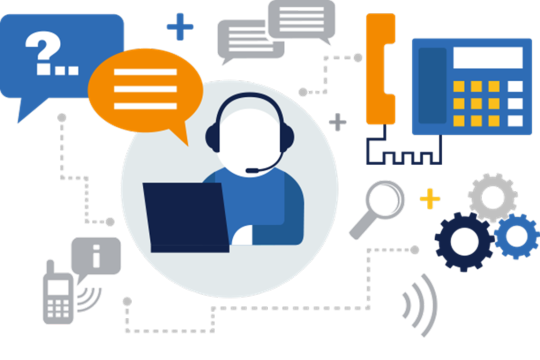
1. Start of Workday (9:00 AM - 10:00 AM)
Daily Stand-Up Meeting: Most IT engineers participate in a daily stand-up or scrum meeting where they discuss what they accomplished yesterday, what they plan to work on today, and any blockers they’re facing.
Checking Emails and Tickets: Reviewing emails, support tickets, and system alerts to prioritize tasks for the day.
2. Morning Work Session (10:00 AM - 12:00 PM)
Coding and Development: For software engineers, this time is often spent writing code, debugging, or reviewing code from colleagues.
System Monitoring: For network or systems engineers, this time might involve monitoring system performance, checking logs, and ensuring systems are running smoothly.
Meetings: Attending project meetings, client calls, or team sync-ups.
3. Lunch Break (12:00 PM - 1:00 PM)
Lunch: Taking a break to eat and relax. Some might use this time for a quick walk or some personal errands.
4. Afternoon Work Session (1:00 PM - 3:00 PM)
Project Work: Continuing with ongoing projects. This could involve more coding, system configurations, network setups, or implementing new features.
Collaboration: Working with team members on joint tasks, pair programming, or collaborating on resolving complex issues.
5. Support and Troubleshooting (3:00 PM - 5:00 PM)
Issue Resolution: Addressing any high-priority support tickets or troubleshooting system/network issues that have arisen.
Client Support: Providing technical support to clients or internal departments, resolving their issues, and answering queries.
Documentation: Updating documentation, writing reports, or creating user guides for new features or systems.
6. End-of-Day Wrap-Up (5:00 PM - 6:00 PM)
Review: Reviewing the day’s accomplishments and updating the status of tasks in project management tools.
Planning: Planning tasks for the next day, ensuring any unfinished high-priority tasks are noted for follow-up.
Final Check: A final check of emails and alerts to ensure no urgent issues need immediate attention.
Common Tools and Technologies Used
Communication: Slack, Microsoft Teams, Zoom
Project Management: Jira, Trello, Asana
Code Repositories: GitHub, GitLab, Bitbucket
Development Environments: Visual Studio Code, IntelliJ IDEA, Eclipse
Monitoring Tools: Nagios, Prometheus, Grafana
Cloud Platforms: AWS, Azure, Google Cloud
Skills Required
Technical Proficiency: Strong understanding of programming languages, networking, or system administration, depending on their role.
Problem-Solving: Ability to troubleshoot and resolve issues quickly and effectively.
Communication: Clear communication with team members and clients.
Time Management: Balancing multiple tasks and priorities efficiently.
Continuous Learning: Keeping up with the latest technologies and best practices.
Challenges Faced
Rapid Technological Changes: Staying current with new technologies and industry trends.
Complex Problem-Solving: Tackling complex and sometimes unpredictable technical issues.
Balancing Workload: Managing a heavy workload and meeting deadlines.
Rewards
Impactful Work: Contributing to important projects and innovations.
Continuous Learning: Opportunities to learn and grow professionally.
Team Collaboration: Working with talented and motivated colleagues.
Overall, a day in the life of an IT engineer is dynamic and involves a mix of coding, problem-solving, collaboration, and continuous learning.
1 note
·
View note
Text
Essential Tools for Remote Work Success
Remote work tools are indispensable assets that play a pivotal role in fostering productivity, collaboration, and efficiency within the digital nomad lifestyle and remote work setups. In today's evolving work landscape, these tools encompass a diverse array of applications and software solutions designed to cater to the unique needs of remote teams and individuals, spanning communication, project management, productivity enhancement, and lifestyle optimization.
Communication platforms like Slack, Microsoft Teams, and Zoom are foundational remote work tools that facilitate real-time messaging, video conferencing, and virtual meetings. These tools enable remote workers to stay connected with colleagues, hold team meetings, and collaborate effectively regardless of geographical locations. They streamline communication channels, reduce email overload, and promote seamless information exchange, thereby enhancing team cohesion and productivity.

Project management tools such as Asana, Trello, and Monday.com are essential for organizing tasks, managing workflows, and tracking project progress remotely. These tools offer features like task assignment, deadline setting, progress visualization, and file sharing, enabling teams to coordinate tasks efficiently and meet project milestones effectively. Remote workers benefit from centralized project management dashboards that provide transparency, accountability, and clarity on project statuses, fostering productivity and collaboration across distributed teams.
For digital nomads exploring the best places to work remotely, specialized tools like Nomad List and Remote Year provide valuable insights and resources. These platforms curate information on cities and destinations worldwide based on criteria such as cost of living, internet connectivity, coworking spaces availability, local amenities, and community vibes. Digital nomads can leverage these tools to identify ideal locations that align with their professional and lifestyle preferences, ensuring optimal work-life balance and productivity while exploring new destinations.
To optimize work-from-home productivity, remote work tools encompass a range of productivity apps and software solutions. Time tracking tools like Toggl and Clockify help remote workers monitor their work hours, track tasks, and analyze time spent on different activities. This data-driven approach promotes accountability, identifies productivity trends, and supports effective time management strategies. Productivity apps such as Evernote, Google Workspace (formerly G Suite), and Microsoft Office 365 offer robust features for document creation, collaboration, file storage, and information management, empowering remote workers to stay organized, focused, and efficient in their daily tasks.
Moreover, remote work tools extend beyond traditional work-related functionalities to encompass wellness and lifestyle optimization for digital nomads and remote workers. Platforms like Calm and Headspace provide mindfulness and meditation resources to support mental health and well-being, offering guided meditation sessions, relaxation techniques, and stress management tools. Fitness apps and online workout platforms like Peloton Digital and Fitbit Coach enable remote workers to maintain active lifestyles with on-demand workout classes, personalized fitness plans, and wellness challenges, promoting physical health and vitality.
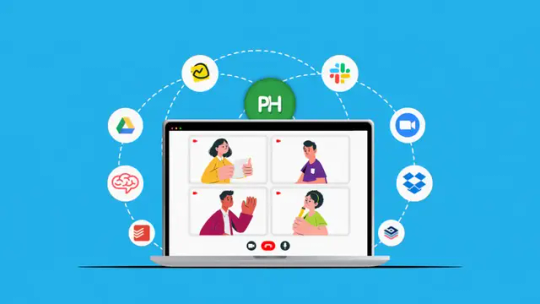
In conclusion, remote work tools are integral to navigating the complexities and opportunities of remote work and the digital nomad lifestyle. By leveraging these tools, remote workers and digital nomads can enhance communication, streamline project management, optimize productivity, and prioritize well-being. Embracing these technologies empowers individuals and teams to thrive in flexible work environments, achieve work-life harmony, and pursue professional success while exploring the world and embracing the freedom of remote work.
1 note
·
View note
Text

Agile Development with Vabro: The Top Project Management Software
IT Agile development has revolutionized project management, and Vabro stands out as a top-tier software in this domain. Designed to enhance efficiency and collaboration, Vabro integrates seamlessly with agile methodologies to deliver exceptional project outcomes. This comprehensive guide delves into the various facets of agile development with Vabro, highlighting its features, benefits, and practical applications.
What is Vabro?
Overview of Vabro
Vabro is an advanced project management software tailored for agile development. It offers a suite of tools and features that streamline project workflows, enhance team collaboration, and improve overall productivity.
Development and Impact
Vabro was developed to address the complexities of managing large-scale agile projects. Its impact on the industry has been significant, providing a robust solution that adapts to various project needs.
Technical Specifications
System Requirements
Vabro is compatible with multiple operating systems, including Windows, macOS, and Linux. It requires a minimum of 4GB RAM and 500MB of free disk space for optimal performance.
Key Features
Kanban and Scrum Boards: Vabro supports both Kanban and Scrum methodologies, allowing teams to choose the best approach for their projects.
Real-Time Collaboration: Teams can collaborate in real time, sharing updates and feedback instantly.
Customizable Workflows: Users can tailor workflows to fit their specific project needs.
Applications of Vabro
In Software Development
Vabro is extensively used in software development, helping teams manage their sprints, track progress, and deliver high-quality software on time.
In Marketing Projects
Marketing teams use Vabro to plan, execute, and monitor campaigns, ensuring that all tasks are aligned with the overall strategy and deadlines are met.
In Product Development
Product development teams leverage Vabro to coordinate tasks across different departments, from design to production, ensuring seamless project execution.
Benefits of Using Vabro
Enhanced Productivity
Vabro’s tools and features significantly boost productivity by automating repetitive tasks and providing clear visibility into project progress.
Improved Collaboration
With real-time updates and collaborative features, Vabro fosters a culture of teamwork and open communication, leading to better project outcomes.
Flexibility and Scalability
Vabro’s flexibility allows it to scale with the growing needs of an organization, making it suitable for both small teams and large enterprises.
Challenges and Limitations
Learning Curve
While Vabro offers numerous features, new users may face a learning curve. Comprehensive training and onboarding can mitigate this challenge.
Integration with Other Tools
Integrating Vabro with existing tools and systems can sometimes be complex, requiring additional setup and configuration.
Latest Innovations in Vabro
AI-Powered Insights
Vabro now includes AI-powered insights that provide predictive analytics and recommendations to improve project planning and execution.
Enhanced Security Features
Recent updates have introduced advanced security features, ensuring that project data is protected against unauthorized access.
Future Prospects of Vabro
Expansion into New Markets
Vabro aims to expand its presence in emerging markets, offering localized solutions to meet the specific needs of different regions.
Continuous Improvement
Ongoing development efforts focus on enhancing user experience, adding new features, and improving overall performance.
Comparative Analysis
Vabro vs. Jira
While both Vabro and Jira are popular project management tools, Vabro offers more intuitive user interfaces and better real-time collaboration features.
Vabro vs. Trello
Compared to Trello, Vabro provides more advanced project tracking and reporting capabilities, making it suitable for complex projects.
User Guides and Tutorials
Getting Started with Vabro
This section provides a step-by-step guide to setting up Vabro, from installation to initial project configuration.
Advanced Tips and Tricks
Explore advanced features and tips to maximize the use of Vabro for more efficient project management.
Conclusion
Vabro stands out as a premier project management software for agile development, offering a suite of features that enhance productivity, collaboration, and flexibility. Whether in software development, marketing, or product development, Vabro provides the tools needed to manage projects effectively. Its continuous innovation and focus on user needs make it a valuable asset for any organization looking to implement agile methodologies successfully.
#AgileDevelopment#ProjectManagement#TeamEfficiency#WorkflowOptimization#InnovationHub#TechTrends#BusinessGrowth#ProductivityBoost#FutureOfWork#AgileSuccess
0 notes
Text
How to Use ChatGPT-4 for Free: A Step-by-Step Guide
ChatGPT-4, developed by OpenAI, is a sophisticated language model that can perform a wide range of tasks, from answering questions and providing recommendations to generating creative content. While premium features are available through subscription plans, there are several ways to use ChatGPT-4 for free. This guide will walk you through the steps to access and utilize ChatGPT-4 without spending a dime.

1. Explore Free Trials and Limited Free Access
OpenAI and its partners often provide limited free access to ChatGPT-4 to give users a taste of its capabilities.
OpenAI Free Tier: OpenAI sometimes offers a free tier where users can access ChatGPT-4 with certain usage limits. This allows you to use the model for a specified number of queries or for a limited period each month.
Promotional Offers: Keep an eye out for promotional offers and free trials from OpenAI. These promotions can provide temporary access to the full features of ChatGPT-4.
2. Third-Party Platforms and Integrations
Several third-party platforms integrate ChatGPT-4 into their services, offering free access as part of their features.
Educational Websites: Platforms like Coursera, Khan Academy, and others may offer free access to ChatGPT-4 for educational purposes, helping students with homework, research, and study aids.
Productivity Tools: Tools such as Notion, Trello, and others might incorporate ChatGPT-4 for enhancing productivity. Look for features like task automation, content generation, and more.
Community Access: Some online communities and forums provide access to ChatGPT-4 as part of their membership benefits. Engaging with these communities can unlock free usage.
3. Sign Up and Create an Account
To use ChatGPT-4 on the OpenAI website or through a third-party service, you need to create an account.
Registration: Go to the OpenAI website or the chosen third-party platform and sign up with your email address. Follow the prompts to create a secure password and verify your email.
Profile Setup: Complete your profile setup to enhance your user experience. Some platforms might ask for additional information to personalize your interactions with ChatGPT-4.
4. Understanding Usage Limits
When using a free tier or trial, it’s important to be aware of any usage limits to make the most of your access.
Monthly Quota: Many free plans include a monthly quota of interactions or tokens (units of computation). Monitor your usage to avoid hitting the limit prematurely.
Feature Access: Some advanced features might be restricted in the free version. Familiarize yourself with what’s available to maximize the utility of the free tier.
5. Maximize Efficiency with Clear Queries
To get the best results from ChatGPT-4, formulate your queries clearly and concisely.
Specific Questions: Ask specific questions to get precise answers. For example, instead of asking “Tell me about space,” you could ask “What are the main characteristics of black holes?”
Combined Queries: Combine related questions into a single query to save on usage. Instead of multiple separate questions, use conjunctions to create a comprehensive query.
6. Leverage Community and OpenAI Programs
Participate in community programs and OpenAI initiatives to gain extended free access.
Beta Testing: Join beta testing programs where new features are tested. Participants often receive extended free access in exchange for providing feedback.
Research Collaborations: Engage in research collaborations with OpenAI. Academic and non-profit research projects can sometimes get free access for conducting studies.
7. Providing Feedback
Many platforms offering free access to ChatGPT-4 encourage users to provide feedback. Your insights can be valuable for improving the service and might also extend your access.
User Feedback Programs: Participate in user feedback programs where your suggestions and experiences help refine the AI’s performance.
Surveys and Reviews: Completing surveys and writing reviews about your experience can sometimes lead to additional free usage opportunities.
8. Staying Informed
Stay updated with the latest developments and opportunities for free access by following OpenAI and related platforms.
Newsletters: Subscribe to newsletters from OpenAI and partner platforms to receive updates about new features, promotions, and free access opportunities.
Social Media: Follow OpenAI on social media platforms like Twitter, LinkedIn, and Facebook for real-time announcements and updates.
Conclusion
Using ChatGPT-4 for free is a viable option with a bit of strategic planning and awareness of available opportunities. By exploring free trials, leveraging third-party integrations, and participating in community programs, you can access and benefit from this advanced AI tool without incurring costs. Whether for personal use, educational support, or professional tasks, ChatGPT-4 offers a versatile and powerful resource that can enhance your productivity and creativity. Stay informed and make the most of the free access opportunities to explore the full potential of ChatGPT-4. Read more information about how to use free no sign up chatgpt.
0 notes
Text
Maximizing Productivity in a Co -working Space in Ernakulam
Introduction
Co -working spaces have gained significant popularity in Ernakulam, providing a conducive environment for professionals from various fields to work efficiently. This detailed study explores the best practices for maximizing productivity in these vibrant shared workspaces.
However, to truly maximize productivity, you need to adopt certain strategies and habits. Here’s a guide to help you make the most of your co -working experience in Ernakulam.
1. Selecting the Optimal Co -working Space
Choosing the right coworking space in Ernakulam is crucial for productivity.Location: Opt for a centrally located space with easy access to public transport and essential services.
Amenities: Ensure the space offers essential amenities like high-speed internet, ergonomic furniture, meeting rooms, and kitchen facilities.
Community: Look for a space with a community that aligns with your professional interests for better networking opportunities.
2. Establishing a Consistent Routine
A structured routine helps maintain focus and productivity.Set Work Hours: Define specific work hours that align with your peak productivity times.
Scheduled Breaks: Incorporate regular breaks to rejuvenate and prevent burnout. The Pomodoro Technique (25 minutes of work followed by a 5-minute break) can be effective.
3. Community and Networking Opportunities
A supportive community can significantly enhance your work experience.
Choose spaces that offer networking events, workshops, and community activities.
4. Leveraging Space Resources
Maximize the benefits offered by your co working space.
Private Areas: Utilize private rooms for calls and focused work to minimize distractions.
Workshops and Events: Attend workshops and networking events to enhance skills and expand your professional network.
5. Optimizing Your Workspace
Personalize Your SpaceAdd personal touches to your workspace to make it comfortable and inspiring.
Ensure your desk setup is ergonomic to prevent strain and discomfort.
Minimize DistractionsUse noise-canceling headphones to block out background noise.
Choose a quieter area of the coworking space if you need more concentration.
6. Creating a Distraction-Free Zone
Maintaining focus in a bustling coworking environment can be challenging.
Noise-Canceling Headphones: Use these to block out background noise and stay focused.
Personal Workspace: Set up a dedicated workspace with minimal distractions to enhance concentration.
7. Embracing Technological Tools
Technology can significantly boost productivity in a coworking space.
Project Management Apps: Tools like Trello or Asana help manage tasks and deadlines effectively.
Communication Platforms: Apps like Slack or Microsoft Teams facilitate efficient communication with team members.
8. Networking and Collaboration
One of the key benefits of coworking spaces is the opportunity for networking and collaboration.
Community Events: Engage in community events to meet potential collaborators and expand your professional network.
Collaborative Projects: Partner with other members on projects to gain new perspectives and skills.
9. Maintaining Work-Life Balance
A healthy work-life balance is essential for sustained productivity.
Physical Activity: Incorporate regular exercise into your daily routine, whether it's a morning jog or a yoga session.
Healthy Diet: Choose nutritious meals and snacks to maintain energy levels throughout the day.
Mental Wellness: Practice mindfulness or meditation to manage stress and maintain mental clarity.
Conclusion
Maximizing productivity in a coworking space in Ernakulam involves a combination of selecting the right environment, establishing effective routines, utilizing available resources, and maintaining a healthy work-life balance. By following these strategies, you can enhance your efficiency and enjoy a fulfilling coworking experience.
Ernakulam's thriving coworking scene offers the perfect backdrop for professionals to boost their productivity while fostering professional growth and collaboration. Whether you're a freelancer, entrepreneur, or part of a remote team, these insights can help you thrive in a shared workspace.
0 notes
Text
Unveiling the Art of Staying Motivated and Focused- Tips for Thriving While Working Remotely
In the vast and varied landscapes of remote work, maintaining motivation and focus can sometimes feel like a journey through an enigmatic forest, where each tree represents a potential distraction or a drop in inspiration. For those who traverse different locations, the challenge intensifies, yet also blooms with opportunity. At DigitalSpellCraft LLC, we understand the unique dynamics of this modern work style and offer you a guide to harnessing your remote work rhythm.
1. Creating Rituals that Resonate
Begin by establishing rituals that anchor your day. Whether you’re nestled in a cozy café corner or perched at a makeshift desk in a bustling city, rituals act as the lighthouse guiding you through foggy mornings. Consider aromatic invocations—use an essential oil diffuser with invigorating scents like peppermint or lemon to awaken your senses and set a vibrant tone for the day. As you arrange your workspace, let each action be both methodical and mindful, transforming your space into a sanctuary of productivity.
2. Designing a Nurturing Workspace
The environment where you work profoundly influences your mental clarity and creativity. Even on the move, strive to replicate a setup that speaks to your soul’s need for beauty and order. Invest in a portable kit that includes items like a supportive laptop stand, a wireless keyboard, and noise-cancelling headphones. Adorn your mobile office with a small, inspiring artifact from home—a photograph, a figurine, or a small tapestry—that serves as a visual cue of stability and serenity.
3. Embracing Technology Wisely
In the realm of remote work, technology is both a servant and a siren, offering infinite resources while also tempting us with endless distractions. Use technology to your advantage by employing apps that enhance focus and organization, such as Pomodoro timers or task management tools like Trello or Asana. However, be vigilant about the time spent on digital devices; schedule regular tech-free intervals to refresh your mind and reconnect with your immediate surroundings.
4. Scheduling with Flexibility and Intention
When working from various locales, the unpredictability of environments can disrupt even the best-laid plans. Adapt by designing a flexible schedule that aligns with your body’s natural rhythms and the nature of your current setting. Perhaps mornings are for deep work while afternoons are better suited for meetings and collaborative tasks. Listen attentively to your internal clock and respect its tempo, aligning your tasks with moments of peak energy and creativity.
5. Connecting with Community
Isolation can be a silent specter in the life of a remote worker. Counteract this by forging connections with a community of like-minded nomads. Whether through virtual co-working sessions or joining local meetups, surrounding yourself with others who share your lifestyle can invigorate your spirit and spark new ideas. Sharing challenges and solutions with peers can also significantly uplift your motivation.
6. Reflecting and Adjusting
Finally, dedicate time to reflect on your work and well-being. Keep a journal to explore what environments and habits yield the highest productivity and satisfaction. Be honest with yourself about what isn’t working and courageous in making adjustments. Remember, flexibility is your ally, and each location offers a chance to learn something new about your work preferences and personal needs.
At DigitalSpellCraft LLC, we believe that remote work, when approached with intention and creativity, can be a profoundly fulfilling experience. As you adapt these strategies, remember that each step taken in nurturing your focus and motivation is a brushstroke in the masterpiece of your professional life. May your journey be both productive and enchanting.
0 notes
Text
Essential Tools and Tips for Illustrators to Successfully Work from Home
As more creatives shift to home offices, illustrators need tailored strategies and tools to stay productive. Here’s a concise guide to optimize your home studio experience.
1. Optimize Your Workspace
Designate a specific area for work to maintain focus. Ensure it’s well-lit, and your desk setup promotes comfort and efficiency.
2. Invest in High-Quality Equipment
Quality tools like a robust computer and a precise drawing tablet (e.g., Wacom Cintiq, iPad Pro with Apple Pencil) are crucial for digital illustrators.
3. Utilize Powerful Software
Employ industry-standard software like Adobe Illustrator and Photoshop. For cloud storage and backup, consider solutions like Dropbox or Google Drive.
4. Seamlessly Manage Multilingual Projects
For international projects, tools like Translate.Photo streamline the translation process. Check out Translate.Photo for efficient in-tool translation.

5. Stay Connected with Communication Tools
Maintain clear communication with tools like Slack, Zoom, and project management platforms like Trello or Asana.
6. Set a Routine
Define your work hours and breaks to balance productivity and well-being. A structured schedule helps in maintaining professionalism.
7. Keep Learning and Stay Inspired
Engage with online communities, follow industry blogs, and explore courses on platforms like Skillshare to keep your skills sharp and inspiration flowing.
8. Exercise and Take Regular Breaks
Regular physical activity and breaks are vital for mental health and creativity. Short walks or yoga sessions can significantly boost your energy and creativity.
9. Maintain Social Interactions
Stay connected with peers through social media or virtual meetups to keep the social aspect of work alive and kicking.
Conclusion
Working from home as an illustrator brings challenges but also great opportunities for growth and efficiency. By setting up a conducive workspace, using the right tools, and keeping a healthy routine, you can excel in your craft and ensure your work resonates globally with tools like Translate.Photo.
0 notes
Text
Maximizing Productivity: Strategies for Efficient and Effective Work
In today's fast-paced world, productivity is the key to success and personal fulfillment. Whether you're an entrepreneur, a professional, or someone looking to make the most out of their day, enhancing productivity can lead to significant improvements in both work output and life satisfaction. Here are some effective strategies to help you boost your productivity and achieve your goals more efficiently.

Set Clear, Achievable Goals
Begin with the end in mind. Setting clear, achievable goals provides direction and purpose, guiding your daily tasks and long-term projects. SMART goals—Specific, Measurable, Achievable, Relevant, and Time-bound—can help you stay focused and track your progress.

Prioritize Your Tasks
Not all tasks are created equal. Prioritizing them based on urgency and importance ensures that you focus on what truly matters. Tools like the Eisenhower Box can help you distinguish between tasks that are urgent, important, both, or neither, allowing you to act accordingly.

Time Management Techniques
Mastering time management is crucial. Techniques like the Pomodoro Technique, which involves 25-minute focused work sessions followed by 5-minute breaks, can enhance concentration and prevent burnout. Time blocking and the 2-minute rule are also effective methods for efficient task management.

Minimize Distractions
In an age of constant connectivity, distractions are the enemy of productivity. Identify what disrupts your focus and take steps to minimize these interruptions, whether it's turning off unnecessary notifications, using website blockers during work hours, or creating a quiet, dedicated workspace.

Take Regular Breaks
Contrary to the push-through mentality, regular breaks can actually boost productivity. Short breaks after focused work sessions help refresh your mind, improving creativity and problem-solving abilities. Techniques like the 52-17 rule can offer a structured approach to balancing work and rest.

Optimize Your Workspace
A conducive work environment can significantly affect productivity. Ensure your workspace is organized, comfortable, and free of clutter. Ergonomic furniture, adequate lighting, and a personalized setup can enhance focus and efficiency.

Leverage Technology
From task management apps like Asana and Trello to automation tools, technology offers countless ways to streamline workflows and reduce manual effort. Choose tools that integrate well with your work style and can handle repetitive tasks, freeing you to focus on high-value activities.

Embrace Continuous Learning
The world is constantly evolving, and staying informed about the latest productivity trends and tools can give you an edge. Dedicate time to learning and experimenting with new techniques that might enhance your productivity.

Maintain a Healthy Lifestyle
Physical health has a direct impact on mental performance. Regular exercise, adequate sleep, and a nutritious diet can improve cognitive function, energy levels, and overall productivity.

Practice Mindfulness
Mindfulness and meditation can sharpen focus, enhance emotional regulation, and reduce stress. Incorporating these practices into your daily routine can improve your mental clarity and productivity.

Delegate and Outsource
Recognize the tasks that can be delegated or outsourced to others. This not only frees up your time for critical tasks but also allows you to focus on your strengths and areas of high impact.

Regularly Review and Adjust Your Approach
Productivity is not a set-it-and-forget-it endeavor. Regularly review your productivity strategies and work habits, and be willing to adjust as needed. This iterative process ensures that you are always operating at your best.

Conclusion
Increasing productivity is a continuous journey of self-improvement. By setting clear goals, prioritizing tasks, managing your time effectively, minimizing distractions, and maintaining a healthy lifestyle, you can enhance your ability to work efficiently and effectively. Remember, productivity is not about being busy; it's about being effective, making every moment count, and achieving your desired outcomes with less effort and more satisfaction.
Read the full article
0 notes
Link
0 notes
Text

TOP 5 BEST PROJECT MANAGEMENT TOOLS: A COMPREHENSIVE REVIEW
Project management tools have become indispensable in today’s fast-paced business environment. They help teams collaborate, manage tasks, and track progress efficiently. In this article, we will explore the top 5 project management tools, highlighting their creators, benefits, ease of use, subscription costs, additional features, and integration capabilities. We will also provide resources and tutorial links to help you get started.
1. ASANA
OVERVIEW
Creator: Dustin Moskovitz and Justin Rosenstein
Founded: 2008
Website: Asana
BENEFITS
User-Friendly Interface: Asana’s interface is intuitive and easy to navigate, making it ideal for both beginners and experienced users.
Task Management: Organize tasks with due dates, priority levels, and assignees.
Collaboration: Real-time collaboration with team members, including file sharing and comments.
SUBSCRIPTION COSTS
Free Plan: Basic features for small teams.
Premium: $10.99/user/month – Advanced features like timeline, custom fields, and task dependencies.
Business: $24.99/user/month – Includes advanced integrations, workload management, and more.
Enterprise: Custom pricing for large organizations.
ADDITIONAL FEATURES
Timeline: Visualize project timelines with Gantt charts.
Automation: Automate repetitive tasks to save time.
Integration: Integrates with over 100 apps including Slack, Google Drive, and Microsoft Teams.
RESOURCES
Tutorial: Asana YouTube Tutorial
User Guide: Asana Guide
SEO HASHTAGS
2. TRELLO
Creator: Atlassian
Founded: 2011
Website: Trello
BENEFITS
Kanban Boards: Visual task management with drag-and-drop cards.
Customization: Flexible boards, lists, and cards to suit any workflow.
Ease of Use: Simple setup with a minimal learning curve.
SUBSCRIPTION COSTS
Free Plan: Basic boards, lists, and cards.
Business Class: $12.50/user/month – Advanced features like calendar view, custom backgrounds, and more.
Enterprise: Custom pricing – Enhanced security and admin controls.
ADDITIONAL FEATURES
Power-Ups: Enhance functionality with calendar, voting, and other power-ups.
Templates: Use pre-made templates for various project types.
Integration: Works with Slack, Google Drive, Dropbox, and more.
RESOURCES
Tutorial: Trello YouTube Tutorial
User Guide: Trello Guide
SEO HASHTAGS
TRELLO #KANBAN #PROJECTMANAGEMENT #TEAMCOLLABORATION #PRODUCTIVITY
3. MONDAY.COM
OVERVIEW
Creator: Roy Mann and Eran Zinman
Founded: 2012
Website: Monday.com
BENEFITS
Customizable Workflows: Tailor workflows to match your team’s needs.
Visual Project Tracking: Easily track progress with visual tools.
Collaboration: Real-time updates and communication.
SUBSCRIPTION COSTS
Basic: $8/user/month – Basic features for managing tasks.
Standard: $10/user/month – Additional views and automations.
Pro: $16/user/month – Advanced features like time tracking.
Enterprise: Custom pricing – Enterprise-grade features.
ADDITIONAL FEATURES
Automations: Automate routine tasks.
Dashboards: Centralize data with customizable dashboards.
Integration: Integrates with Slack, Google Workspace, Zoom, and more.
RESOURCES
Tutorial: Monday.com YouTube Tutorial
User Guide: Monday.com Guide
SEO HASHTAGS
MONDAYCOM #PROJECTMANAGEMENT #TEAMWORK #PRODUCTIVITY #WORKFLOWAUTOMATION
4. CLICKUP
OVERVIEW
Creator: Zeb Evans
Founded: 2017
Website: ClickUp
BENEFITS
All-In-One: Combines tasks, docs, goals, and chat in one place.
Customization: Highly customizable to fit various workflows.
Time Tracking: Built-in time tracking for better project management.
SUBSCRIPTION COSTS
Free Plan: Basic features for personal use.
Unlimited: $5/user/month – Unlimited integrations and dashboards.
Business: $12/user/month – Advanced features like goals and portfolios.
Enterprise: Custom pricing – Enhanced security and custom solutions.
ADDITIONAL FEATURES
Templates: Pre-built templates for different project types.
Views: Multiple views including list, board, calendar, and Gantt.
Integration: Works with Slack, Google Drive, Trello, and more.
RESOURCES
Tutorial: ClickUp YouTube Tutorial
User Guide: ClickUp Guide
SEO HASHTAGS
CLICKUP #PROJECTMANAGEMENT #PRODUCTIVITY #TASKMANAGEMENT #TEAMCOLLABORATION
5. JIRA
OVERVIEW
Creator: Atlassian
Founded: 2002
Website: Jira
BENEFITS
Agile Project Management: Ideal for software development teams.
Issue Tracking: Comprehensive issue and bug tracking.
Customizable Workflows: Tailor workflows to fit your project needs.
SUBSCRIPTION COSTS
Free Plan: Basic features for up to 10 users.
Standard: $7/user/month – Advanced permissions and reporting.
Premium: $14/user/month – Advanced roadmaps and automation.
Enterprise: Custom pricing – Enterprise-grade security and support.
ADDITIONAL FEATURES
Roadmaps: Plan and track large projects with advanced roadmaps.
Automation: Automate repetitive tasks.
Integration: Works with over 3,000 apps including Slack, GitHub, and Confluence.
RESOURCES
Tutorial: Jira YouTube Tutorial
User Guide: Jira Guide
SEO HASHTAGS
CONCLUSION
Choosing the right project management tool can significantly enhance your team’s productivity and collaboration. Each of the tools mentioned above offers unique features and benefits tailored to different project needs. Whether you prefer the visual simplicity of Trello, the all-in-one approach of ClickUp, or the agile focus of Jira, there’s a tool that fits your workflow.
ADDITIONAL RESOURCES
Comparison Chart: Compare Project Management Tools
Video Reviews: YouTube Reviews
Community Forums: Reddit Project Management
FOLLOW US
Stay updated with the latest in project management tools and tips:
Instagram: @ProjectTools
LinkedIn: Project Management Hub
0 notes
Text
Meeting Notes
This is a collection of notes I took to organise my team throughout meetings:
25/01/24
Meeting 1
Group 1 -
Anosh Ahmad -
Video Editor, Animator, VFX Artist
-
Wants to learn more about Unreal
Wordpress
Trello
After Effects
Audio Design/SFX
Concepting
Joe Abdel Sater -
Props - Environment Artist, Modeling in 3DS-Max and texturing in Substance.
-
New to Unreal
Texture Artist
Lighting Artist
Eric Bergner -
Concept Artist, 2D Artist, experience in modeling with Maya as well as animation.
-
Art Deco
High Contrast
Storyboarding
Concept Art
Patterns, etc.
Muhammad Talha Farooq -
Environment Art, 3D props- modeling in Blender, texture in substance, Unreal engine.
-
Source Control setup Unreal
Modeling
Abhinav
3D Modeling Auto Mobile experience with particles
-
Particles
Modelling
Ideas
Door Maze
Immersive Environment
Character focused
Mirror Dimension
Cube
Portal - Speaker as a character - Glados?
Team Fortress 2 Announcer Voice/AI voice - Anosh
Story
Anosh - Control Video 04:00 - 04:30 ‘Story’ Core
Directing user with sound
The maze is a malicious character, we don’t need a guide character. Audience is the protagonist.
Get the character across through sound design.
-Start-
Character/viewer blinking into consciousness. Get out projected onto wall
Boring empty room, clock tick tocking sound, builds up then cuts out, knock on the door, drawing the audience’s attention, then door opens and creaks open very slowly (can already eat up 15 to 30 sec.
The props from the opening room can be used as visual motifs that recur throughout.
Blinking idea as scene transition
Scribbles on the walls from people having tried and failed to get out before.
Jobs
Mohammad
Setting up Unreal
Joe
Collecting Inspiration
Anosh
Collecting Inspiration
Setting up Wordpress & Trello
Abhinav
?
Eric
Concepting
Next meetup Sunday 28th
29/01/24
Meeting 2
Joe introduced some major points regarding the shape of the Dome and whether it sat flush to the ground or had non-curved walls that it sat on top of.
https://dl.acm.org/doi/abs/10.1145/2994310.2994339?casa_token=90RMeaIOeZMAAAAA:IMvGSGwdIaPBpJPXuRdd-XoYUCGRDCdJvTzLKrPR_wl3_6gMgDo2Z6Hav-TON2yqNM2DeXGAxAxqDA
Talha introduced https://lumenandforge.com/everything-you-need-to-know-about-360-domes/
Talha set up an Unreal scene. Ideas for motion sickness prevention discussed.
Discussing version control.
Talha suggested simple fades for environment transitions. Can use strong audio design to build the transitions. Joe suggested it could create dissonance in the viewer.
Anosh set up blog as communal blog on Tumblr: https://www.tumblr.com/idp-dome/740782994482233345/group-one-assemble?source=share
Colourful, vivid
How to use lighting to our advantage.
Abstract Shapes and Landscapes.
Questions:
Dome setup specifics (walled or non-walled)
What does he consider horror?
Alternate ideas
Journey through desolate wastes (low end sound-scape, wind that ends up picking up as we ascend a mountain, Journey game)
Floating through space (slowly revealing some sort of hazard in space maybe wormhole)
Paralysed patient in lab or hospital (geometrical dimension)
Maybe combine all ideas through flashes. Basically walking simulator without the walking.
Focus on “best idea” and move out from there.
Focus on experiences and sound design.
———
Everybody downloading Github in preparation for unifying version control.
Jobs:
Joe
Setting up Lighting
Talha
Set up environment and movement through it. Look into rendering issue.
Setting up second backup project to take functionality from.
Eric
Concepting visuals and some lighting and plot ideas. Concepts for Wednesday!
Make Moodboard.
Anosh
Starting Audio work
Collecting References for abstract environments possibly adding narration.
Building Trello board
Next meetup Wednesday 31st Jan
0 notes