#how to recover data from corrupted memory card
Explore tagged Tumblr posts
Text
A Step-by-Step Guide to Hard Drive Recovery: How to Retrieve Your Lost Files
Losing important data due to hard drive failure can be a frustrating experience, whether it's due to accidental deletion, corruption, or mechanical failure. However, all is not lost data recovery is possible, and there are steps you can take to retrieve your lost files. This step-by-step guide will help you understand how to recover your files, from simple solutions to more advanced techniques that may require professional assistance.
Step 1: Stop Using the Affected Drive
The first and most important step in data recovery is to stop using the affected hard drive immediately. If the drive is still operational, continuing to use it could overwrite the lost data, making recovery much more difficult or even impossible. If you’re able to access the drive but are unable to see your files, turn off your computer or disconnect the drive from the system to prevent any further data loss.
Step 2: Identify the Type of Data Loss
Before you begin any recovery process, it’s crucial to determine the type of data loss you’re dealing with. There are different reasons why data might be lost, such as:
Accidental deletion: Files were deleted, but the data may still exist on the drive.
Corrupted file system: The drive’s file system is damaged, causing the files to be inaccessible.
Physical damage: The drive has experienced mechanical failure, such as a head crash or motor failure.
Identifying the cause will help you choose the most effective recovery method. If you’re unsure, it may be best to consult a professional data recovery service.
Step 3: Try to Recover Files Using Software Tools
For most data loss situations, using data recovery software can be the first line of defense. These tools can scan the hard drive for lost or deleted files and recover them if they haven’t been overwritten. There are several reputable data recovery programs available, many of which are user-friendly. Some popular options include:
Recuva: A free tool for recovering deleted files from hard drives, memory cards, and other storage devices.
EaseUS Data Recovery Wizard: A comprehensive tool that can recover data from formatted or corrupted drives.
Stellar Data Recovery: A powerful tool that supports recovery from both deleted and damaged partitions.
To use data recovery software:
Download and Install the Software: Download the recovery tool on a different drive or computer. Installing the software on the affected drive could overwrite the data you’re trying to recover.
Connect the Affected Drive: If you’re using an external drive, connect it to another working computer. For internal drives, you may need to install it as a secondary drive or use a USB-to-SATA adapter.
Scan the Drive: Open the recovery tool and select the affected drive to scan. The software will look for recoverable files and display a list of the files it can retrieve.
Preview and Recover Files: Most recovery tools allow you to preview files before recovery. Select the files you want to restore, and save them to a different location, such as another hard drive or an external storage device.
Step 4: Use System Tools for File System Corruption
If your hard drive’s file system is corrupted, you may not be able to access the data normally. Fortunately, there are built-in system tools that can sometimes repair a damaged file system:
Windows CHKDSK: The CHKDSK (Check Disk) tool can scan for and fix file system errors, including bad sectors and corruption.
To run CHKDSK: Open Command Prompt as an administrator and type chkdsk X: /f (replace “X” with the letter of the drive you want to repair).
CHKDSK will attempt to fix the file system and recover data, but it’s not always successful if the damage is severe.
Mac Disk Utility: For Mac users, the Disk Utility tool can repair file system corruption.
Open Disk Utility, select the affected drive, and click “First Aid.” The tool will scan and repair the drive if possible.
These tools are useful for fixing minor file system corruption, but they won’t help if the problem is caused by physical damage or more severe issues.
Step 5: Recover from a Backup (If Available)
If you’ve been following best practices and regularly backing up your data, this step will be your best option for recovering lost files. Many users back up data using cloud services, external hard drives, or network-attached storage (NAS). If you have a backup available, you can restore your files without the need for specialized software or services.
To recover files from a backup:
Access the Backup: If you use cloud storage (such as Google Drive, Dropbox, or iCloud), log into your account to retrieve the files. If you use an external backup drive, connect it to your computer.
Restore Files: Follow the instructions specific to your backup service or software to restore your files. Be sure to only restore the lost or corrupted files to avoid overwriting new data.
Step 6: Seek Professional Data Recovery Services
If the above steps don’t work, or if your hard drive has experienced physical damage (such as a head crash or motor failure), it’s time to consult professional data recovery services. Data recovery experts specialize in retrieving data from severely damaged or failed hard drives.
Professional services offer various recovery options depending on the cause of failure:
Logical Recovery: For file system corruption, accidental deletion, or damaged partitions, data recovery specialists can use advanced software and techniques to retrieve files.
Physical Recovery: For hard drives with physical damage, specialists use specialized equipment in cleanroom environments to repair or retrieve data from damaged components.
While professional recovery services can be expensive, they are often the only option for recovering data from severely damaged drives. Additionally, many services offer a “no data, no fee” policy, meaning you only pay if they successfully recover your data.
Step 7: Prevent Future Data Loss
Once you’ve recovered your files, it’s time to take steps to protect your data from future loss. Here are a few tips to ensure you don’t face the same situation again:
Regular Backups: Use a reliable backup solution to regularly back up your important files. Consider using both physical backups (external hard drives) and cloud storage.
Use Surge Protectors: Power surges can damage your hard drive, so always use surge protectors or uninterruptible power supplies (UPS) to protect your system.
Monitor Hard Drive Health: Keep an eye on your hard drive’s health using monitoring tools (such as CrystalDiskInfo for Windows or DriveDx for Mac). These tools can alert you to potential issues before they become critical.
Avoid Overloading the Drive: Keep the drive from being overfilled, as this can lead to performance issues and possible data corruption.
Recovering lost data from a hard drive can be a daunting task, but by following these steps, you increase the likelihood of successfully retrieving your important files. Start with software recovery tools for simpler issues and move to professional data recovery services for more severe problems. In the future, take steps to prevent data loss by implementing regular backups, using surge protectors, and monitoring your hard drive’s health. Remember, the sooner you act after data loss, the higher your chances of success.
#Calgary hard drive repair#external drive recovery#SSD recovery Calgary#hard disk recovery#Hard Drive Recovery
0 notes
Text
How to Stay Safe Using Public Wi-Fi On your Smartphone
What is Data Recovery? Data recovery is the process of salvaging data from a damaged or corrupted storage device such as a Hard Disk Drive (HDD), Solid-State Drive (SSD), USB flash drive, or memory card. When storage devices fail, they can either become unreadable or cause files to become corrupted. In both cases, data recovery aims to recover these files, either by repairing the device or…
0 notes
Text
Comprehensive Guide to Laptop, Mac, and PC Repair Services in Edmonton North
In today’s digital age, the importance of keeping your laptops, Macs, and PCs in optimal condition cannot be overstated. Whether you use your computer for work, school, or personal tasks, a malfunctioning device can disrupt your daily routine. Fortunately, there are numerous laptop repair services in Edmonton North and specialized repair shops to meet your needs. In this guide, we will explore key services like Mac repair, PC repair, and Macbook repair available in Edmonton North, helping you make the right choice for your repair needs.
Laptop Repair Services Edmonton North
Laptops are indispensable for both personal and professional use. Over time, however, issues such as battery degradation, slow performance, or software malfunctions may arise. Choosing a reliable laptop repair service in Edmonton North ensures that your device is repaired quickly and professionally, so you can get back to your tasks without hassle.
Common Laptop Issues:
Battery Problems: Many users experience shorter battery life after prolonged use.
Screen Repairs: Cracked screens or display issues are common and often need immediate attention.
Overheating: Laptops tend to overheat due to dust build-up or internal hardware failure.
Software Issues: Malware infections or corrupted operating systems can significantly reduce performance.
Whether you're dealing with minor issues or significant hardware failures, a trusted laptop repair service in Edmonton North can quickly diagnose and resolve these problems.
Mac Repair Services Edmonton North
Apple products like Mac computers are known for their sleek design and reliable performance. However, even Macs are not immune to technical issues. For this reason, it's essential to have access to professional Mac repair services in Edmonton North that specialize in Apple devices.
Specialized Mac Repair Services Include:
OS X Software Repairs: Addressing bugs, system errors, and software-related issues.
Logic Board Replacement: Fixing hardware components like the logic board.
Data Recovery: Recovering lost files from failing or damaged hard drives.
Macbook Battery Replacement: Prolonging the life of your Macbook with a new battery.
With Apple-specific hardware and software intricacies, it's vital to trust a repair service that understands the unique needs of Macs and Macbooks.
PC Repair Services Edmonton North
PC users often encounter a range of hardware and software problems that can bring work and entertainment to a grinding halt. When this happens, a specialized PC repair service in Edmonton North can be your go-to solution for resolving everything from hardware upgrades to malware removal.
Common PC Repair Needs:
Virus and Malware Removal: Ensuring your PC is safe from malicious software.
Hardware Upgrades: Upgrading memory, graphics cards, or hard drives for improved performance.
Troubleshooting Slow Performance: Diagnosing software issues that may be causing a lagging PC.
Cooling System Repairs: Fixing or replacing faulty cooling systems to prevent overheating.
Whether you're dealing with software bugs or hardware malfunctions, finding the best PC repair shop in Edmonton North is crucial to maintaining your system’s efficiency.
Macbook Repair Shop Edmonton North
If you own a Macbook, then you know how vital it is to ensure that it operates smoothly. From screen replacements to battery issues, there are numerous factors that can affect the performance of your device. Choosing the right Macbook repair shop in Edmonton North is crucial in maintaining the longevity of your Macbook.
Services Offered by Macbook Repair Shops:
Screen Replacement: Fixing cracked or malfunctioning screens.
Trackpad Issues: Repairing or replacing malfunctioning trackpads.
SSD Upgrades: Boosting your Macbook's speed and storage capacity with an SSD upgrade.
Water Damage Repair: Addressing internal damage caused by liquid spills.
These specialized services ensure that your Macbook is in expert hands, providing you with peace of mind and long-lasting device performance.
Best Computer Repair Edmonton North
With numerous computer repair shops in Edmonton North, finding the best one can seem daunting. However, by selecting a service provider that offers a full range of repair solutions—from basic diagnostics to complex repairs—you can ensure your device is fixed quickly and professionally.
Factors to Consider When Choosing the Best Computer Repair Service:
Experience: A shop with a proven track record in handling all types of devices.
Customer Reviews: Positive reviews and testimonials can give you an insight into the shop's reliability.
Warranty on Repairs: The best shops offer warranties on their repairs, ensuring that you’re protected against future problems.
Range of Services: From laptops to desktops, the shop should be well-versed in repairing different types of devices.
A repair shop that ticks all these boxes will ensure your computer is back up and running in no time, without the risk of recurring issues.
Conclusion: Trust the Best Repair Services in Edmonton North
From laptops and PCs to Macbooks, your digital devices are essential to your daily life. That's why choosing reliable computer repair services in Edmonton North is so important. Whether you're dealing with a minor software glitch or major hardware failure, professional repair services can get your device running smoothly again.
0 notes
Text
How Can I Recover My Data?
Recovering your data can be straightforward with the right steps. First, check the recycle bin or trash on your computer to see if the files are there. If not, you can use data recovery software like Recuva or Disk Drill to scan your device for lost files.
For data on a broken device, you might need professional help. It's important to stop using the device immediately to avoid overwriting the lost data. Regular backups to an external drive or cloud service can help prevent future data loss.
How Can I Get Back My Lost Files?
Getting back your lost files can be easy if you follow a few steps. First, check your recycle bin or trash to see if the files are there. If you can't find them, try using data recovery software like Recuva or EaseUS.
These programs can scan your device for lost files and help you restore them. If your device is damaged, you might need to take it to a professional. Remember to stop using the device right away to avoid overwriting the lost files. Regular backups can also help you avoid losing files in the future.
What Steps Do I Take To Recover Deleted Data?
To recover deleted data using data recovery software, follow these steps:
Stop Using the Device: Immediately stop using the device to prevent overwriting the deleted data.
Choose Recovery Software: Select reliable data recovery software like Recuva, EaseUS, or Disk Drill.
Download and Install: Download and install the chosen software on a different device or partition to avoid overwriting the lost data.
Launch the Software: Open the software and select the drive or location where the data was deleted.
Scan for Deleted Files: Use the software to scan for deleted files. This may take some time depending on the drive size.
Preview and Select Files: After the scan, preview the found files and select the ones you want to recover.
Recover the Files: Choose a safe location (different from the original location) to save the recovered files.
Backup Your Data: Once recovered, create a backup to avoid future data loss.
Can I Restore Data From A Damaged Hard Drive?
Yes, you can restore data from a damaged hard drive using Data Recovery Software. First, stop using the hard drive to avoid further damage. Then, download and install reliable data recovery software like EaseUS or Disk Drill on a different computer.
Connect the damaged hard drive to this computer and run the software. The software will scan the hard drive for recoverable data. Once the scan is complete, you can preview and select the files you want to recover. Save the recovered files to a different storage device to prevent further damage.
How Can I Recover My Files After A System Update?
If you've lost files after a system update, you can recover them by following a few steps. First, check the recycle bin or trash to see if the files were accidentally deleted. If they are not there, you can use Data Recovery Software like Recuva or EaseUS to scan your computer for lost files.
These programs can help find and restore files that were lost during the update. Additionally, you can check if your computer created a backup before the update, and use that to restore your files. Remember to regularly back up your data to avoid losing important files in the future.
Are There Software Tools To Help Recover Lost Data?
Yes, there are software tools that can help recover lost data. These tools, like Recuva, EaseUS, and Disk Drill, are designed to scan your device for deleted or lost files. You can download and install these programs on your computer.
Once installed, you can use them to search for and recover data from hard drives, USB drives, memory cards, and other storage devices. They are easy to use and can often recover files even if they were accidentally deleted or lost due to a system crash.
How Can I Restore My Documents From A Corrupted USB Drive?
Restoring documents from a corrupted USB drive can be done using [Data Recovery Software]. First, download and install a reliable program like Recuva or EaseUS on your computer. Insert the corrupted USB drive into your computer and open the recovery software.
Select the USB drive and let the software scan for recoverable files. Once the scan is complete, you can preview and choose the documents you want to restore. Save the recovered files to a different location on your computer to avoid further corruption.
Can I Get Back My Data After Accidentally Deleting It?
Yes, you can get back your data after accidentally deleting it by using [Data Recovery Software] like Recuva or EaseUS. First, stop using the device to avoid overwriting the deleted files. Download and install the recovery software on your computer.
Run the program and select the drive where the data was deleted. The software will scan for deleted files and show you a list of recoverable items. You can then select the files you want to recover and save them to a different location on your computer.
0 notes
Text
Top Data Recovery Services in Philadelphia: Expert Guide by ITAdOn IT Solutions
In the fast-paced digital world we live in, data is king. Whether it's crucial business documents, precious memories captured in photos, or important financial records, the loss of data can be catastrophic. That's where professional data recovery services come to the rescue, ensuring that your valuable information is retrieved safely and efficiently.
Understanding Data Loss
Data loss can occur due to various reasons, including hardware failure, accidental deletion, software corruption, or even natural disasters like floods or fires. When faced with such a situation, panic often sets in, and many individuals and businesses find themselves at a loss on how to recover their vital data.
The Role of Data Recovery Services
This is where data recovery services prove invaluable. These specialized services employ cutting-edge technology and highly skilled professionals to retrieve lost data from a wide range of storage devices, including hard drives, SSDs, USB drives, and memory cards. Whether it's recovering files from a malfunctioning hard drive or restoring data from a water-damaged smartphone, these experts have the knowledge and tools to get the job done.
Why Choose ITAdOn IT Solutions?
When it comes to data recovery, ITAdOn IT Solutions stands out as a trusted name in the industry. With years of experience and a proven track record of success, we have helped countless individuals and businesses recover their valuable data swiftly and securely.
Our team of certified technicians understands the urgency of data loss situations and is committed to providing prompt and reliable service. Using state-of-the-art data recovery techniques and proprietary software, we can retrieve data from all types of storage media, regardless of the cause of the loss.
Comprehensive Services
At ITAdOn IT Solutions, we offer a comprehensive range of data recovery services to meet our clients' diverse needs. Whether you've experienced data loss due to a hardware failure, virus attack, accidental deletion, or any other reason, we have the expertise to help. Our services include:
Hard Drive Data Recovery
SSD Data Recovery
RAID Data Recovery
Laptop/Desktop Data Recovery
External Drive Data Recovery
Memory Card Data Recovery
Smartphone Data Recovery
And more
Customer Satisfaction Guaranteed
Customer satisfaction is our top priority at ITAdOn IT Solutions. We understand the importance of your data and go above and beyond to ensure a smooth and hassle-free recovery process. From the moment you contact us, our friendly customer support team will guide you through every step of the process, providing clear explanations and updates along the way.
Summary
In conclusion, when disaster strikes and valuable data is lost, don't panic. Turn to the experts at ITAdOn IT Solutions for fast, reliable, and professional data recovery services. With our expertise and dedication, we'll help you retrieve your important information and get back to business as usual in no time.
ITAdOn IT Solutions
Address: 1500 Chestnut St Suite 1959, Philadelphia, PA 19102
Number: +1 (888) 448-2366
Website: ITAdOn IT Solutions
Google Map:
Remember, when it comes to data recovery, trust the experts at ITAdOn IT Solutions to get the job done right!
0 notes
Text
Download iMyFone AnyRecover 5.3.1.15 Full Free Activated
May 17, 2024
iMyFone AnyRecover Crack + License Key {Latest}
iMyFone AnyRecover data recovery software Full Version helps you to recover emails, videos, documents, images and a variety of other data with its clever and superficial features.it is a best and easy Software developed to help users to recover lost or deleted files from a variety of storage systems. It supports recovery from hard drives, memory cards, USB flash drives, and other digital storage mediums. AnyRecover can be particularly useful in situations where data has been lost due to accidental deletion, formatting, device corruption, or computer virus attacks.
Additionally, iMyFone AnyRecover Activation Key can recover your valuable data from Windows, Mac (M1, M2 supported), SSD, external drive, camera, drone, dashcam, camcorder, video, music player, hard drive, USB, SD cards, etc. Overall, iMyFone AnyRecover 4.5.0 cracked is aims to provide a reliable solution for data recovery needs across various operating systems, including Windows and macOS. the software supports recovery from different file systems such as FAT, exFAT, NTFS, and more.
You Can Also Download: Undelete 360
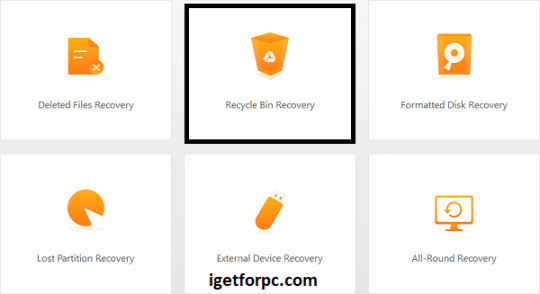
Key Features iMyFone AnyRecover:
iMyFone AnyRecover data recovery Free Download software recover delete or lost data from iOS device, iTunes, iCloud.
this software Recover any iOS data like photos, contacts, WhatsApp, call history, videos, app data, etc.
You can Save iOS data lost by accidental deletion, factory resetting etc.
Preview detailed iOS files (both deleted and existing files) before recovery.
It Support all iOS devices and iOS versions including iOS 17, iPhone 14 and iPhone 15.
Your best data recovery specialist for Windows, Mac, iOS and Android.
This software Restore deleted files from Recycle Bin, HDD, SSD, USB, SD card, etc.
Also, Recover deleted document, pictures, videos, emails and other files in 1 click.
In addition, It Can recover files from popular cloud storage services like Dropbox and Google Drive.
Allows pause, save, and resume of recovery sessions for flexible data restoration.
Recovers data from BitLocker-encrypted drives with decryption.
What’s New in Version iMyFone AnyRecover 8.5.5?
This release Comes with Optimizes the recovery quality, especially the data recovery of FAT/FAT32/NTFS
file systems, so more data can be recovered.
This new version Optimizes the scanning process and shortens the recovery time.
iMyFone AnyRecover Registration Code Supports to scan the partitioned disks.
Additionally, it now Support to recover data from BitLocker encrypted disks.
It now Support devices with APFS and HFS+ file systems.
This supports Window 12 and macOS 11.0.
iMyFone AnyRecover Supports the Following File Types:
Documents: PPT/PPTX, PDF, DOC/DOCX, XLS/XLSX, and more.
Graphics: JPG, PNG, GIF, TIFF, BMP, PSD, and various camera raw formats like CRW, CR2, NEF, ORF.
Videos: AVI, MOV, MP4, MKV, WMV, and other popular video formats.
Audio Files: MP3, WAV, WMA, AAC, M4A, and other common audio formats.
Emails: File types from various email clients, including PST, EMLX.
Archives: ZIP, RAR, ISO,
System Requirements:
For Windows:
Operating System: Windows 11,10, 8.1, 8, 7, XP
CPU/Processor: 1GHz (32 bit or 64 bit) or higher
RAM: 256 MB or more of RAM (1024MB Recommended)
Hard Disk Space: At least 200 MB of free space
For macOS:
Operating System: macOS 10.10 and later (up to the latest macOS)
CPU/Processor: 1GHz Intel or higher
RAM: 512 MB or more
Hard Disk Space: At least 200 MB of free space
How to Install iMyFone AnyRecover Crack Free Download?
Click the link below to begin the iMyFone AnyRecover Data recovery Crack Free Download. This is a complete offline installer standalone setup for the Windows Operating System. This would be compatible with both 32 and 64-bit Windows.
0 notes
Text
How to Retrieve Lost Videos from SD Card Easily
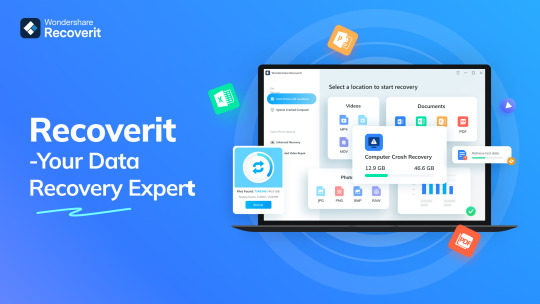
It is understandable to fear losing priceless videos, whether they got accidentally deleted from the gallery or misplaced when you moved to a different device! However, only some of the apps you come across will genuinely assist you in recovering your erased videos. With the help of the video recovery app, you may quickly recover files that got inadvertently erased, lost because of system failures, or damaged by hardware problems. This video restore software solution supports documents, images, movies, and other file types. With the help of a video recovery tool, you may quickly recover various data types.
Part 1: Can You Recover Deleted Videos from SD Card on Your Own?
Videos you remove from your computer's SD card or any other device, such as a camera or smartphone, are outside the trash or recycle bin. That's why you cannot simply restore them using your recycle bin. Then, you might wonder if recovering a deleted video on your SD card is possible.
Yes, you can get back deleted videos from your SD card using reputable video restore software, even though it might appear hard initially. Rapid technological advancement has given us many recovery possibilities while resolving our problems. As a result, you can proceed with your memory card video recovery without expert support. Contact a data recovery agency in certain situations to find out if you can retrieve your priceless data. For instance, you might need assistance recovering them if your SD card is seriously damaged.
But as soon as you notice the video loss, stop using the SD card to ensure data recovery.
Please note that recovery is possible only when the data isn't overwritten.
Part 2: How To Recover Lost Videos from SD Cards Without Software
Recover deleted videos from SD card for free via Backup and Restore
One of the most effective ways to recover data from an SD card without using a third-party software recovery tool is through backups. If you've backed up your deleted video files, you're in luck, as restoring them becomes straightforward, helping you avoid data loss entirely.
Here are the steps to restore deleted videos from an SD card using backups:
Step 1: Connect the external SD card to a computer and press the Win + I keys to open Settings.
Step 2: Click "Update & Security" and then access the "Backup" option.
Step 3: Within the Backup & Restore tab, select "Restore My Files."
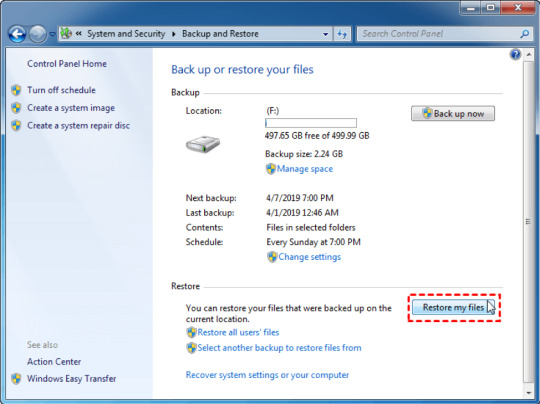
2. Easily get back permanently deleted or lost videos from SD card for free with Wondershare Recoverit Enhanced Video Recovery.
Wondershare Recoverit stands out as a comprehensive video recovery solution. Its Enhanced Video Recovery feature takes file retrieval to a new level. With support for over 2000 storage devices and 1000 file formats, it boasts an impressive success rate in handling 500+ real-life data loss scenarios, including formatting, system crashes, and virus attacks.
Key Features:
All-in-One Data Recovery: It offers a broad spectrum of file format compatibility. Its success extends to various data loss scenarios, ensuring a comprehensive recovery experience.
Enhanced Photo & Video Recovery: Specialized in rescuing lost or hidden videos and photos, Recoverit can restore Ultra HD, 4K, and 8K content while maintaining their integrity. It supports multiple formats and works seamlessly with popular camera brands.
Video Scenario Expansion: It supports retrieving surveillance and car camera videos, addressing a more comprehensive range of user needs.
Corrupted Video Repair: Offering both quick and advanced repair modes, Recoverit mends corrupted, truncated, and broken videos, enhancing the quality of the repair process.
System Crashed Computer Recovery: It creates a bootable USB drive to access data on a crashed computer. This feature prioritizes user convenience, speed, and security.
Here's a step-by-step guide on recovering removed files from your SD card using Wondershare Recoverit Data Recovery Software on a Windows computer:

Step 1: Download the Wondershare Recoverit Data Recovery Software.
Select Your SD card to ensure it is connected to your computer. Select your SD memory card from the disk list displayed in the software and click the "Start" button to initiate the process.
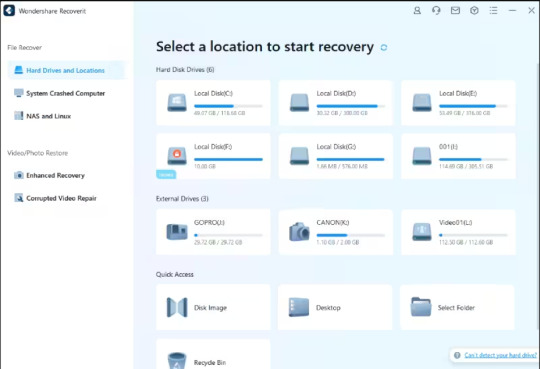
Step 2: Scan the SD Memory Card on Recoverit.
SD Card Recovery Software will commence scanning your SD card. The scanning process might take several minutes to complete.

Step 3: Preview and Recover Deleted Data
Once the scan is over, you can review all the recovered data and files. Preview the recovered files, such as images, videos, etc. Pick the files you want to retrieve and click the "Recover" button to restore them.
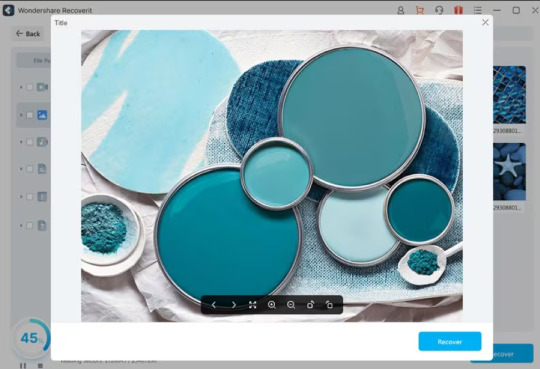
Tips: Avoid saving recovered files onto the same SD card where you previously stored the lost data. Doing so could result in data loss or overwrite the existing data. A safe external storage device is advisable to keep the recovered files securely.
Part 3: Tips for Preventing Video Loss on SD Cards
While SD cards are reliable for file storage, they are not immune to potential problems like physical damage or corruption. Thus, you must take proactive measures to safeguard your files and be prepared in case of any unexpected data loss. Here are some tips:
Back-Up Important Media Files: Instead of relying solely on your SD card, create copies of your media files and store them on alternative mediums like an external hard drive or cloud-based services such as Google Drive or Dropbox.
Appropriate Storage for SD Cards: If you own multiple SD cards, consider investing in a case to organize and protect them. Ensure your SD cards are stored safely, without excessive heat or moisture.
Safely Eject from Your Computer: Always use the proper procedure to eject your SD card from your computer. Removing it without proper ejection can disrupt the read/write process, potentially leading to file corruption.
Stop Using the Card if Errors Appear: If you encounter errors or issues with your SD card, cease using it immediately. Retrieve any essential files from the card promptly. Errors signal potential card failure, and continued use may result in significant data loss.
Conclusion
So, we saw, losing valuable videos can be distressing, but with the right approach, recovery is possible. Utilizing backups or advanced tools like Wondershare Recoverit can effectively retrieve deleted videos from SD cards. Its Enhanced Video Recovery feature and comprehensive data retrieval capabilities make it a standout choice. Also, safeguarding your files by implementing preventive measures, such as regular backups and safe storage practices, is crucial. For a reliable and hassle-free recovery tool, consider using Wondershare Recoverit—a powerful solution worth recommending.
0 notes
Text
How to Retrieve Lost Videos from SD Card Easily
It is understandable to fear losing priceless videos, whether they got accidentally deleted from the gallery or misplaced when you moved to a different device! However, only some of the apps you come across will genuinely assist you in recovering your erased videos. With the help of the video recovery app, you may quickly recover files that got inadvertently erased, lost because of system failures, or damaged by hardware problems. This video restore softwaresolution supports documents, images, movies, and other file types. With the help of a video recovery tool, you may quickly recover various data types.
Part 1: Can You Recover Deleted Videos from SD Card on Your Own?
Videos you remove from your computer's SD card or any other device, such as a camera or smartphone, are outside the trash or recycle bin. That's why you cannot simply restore them using your recycle bin. Then, you might wonder if recovering a deleted video on your SD card is possible.
Yes, you can get back deleted videos from your SD card using reputable video restore software, even though it might appear hard initially. Rapid technological advancement has given us many recovery possibilities while resolving our problems. As a result, you can proceed with your memory card video recovery without expert support. Contact a data recovery agency in certain situations to find out if you can retrieve your priceless data. For instance, you might need assistance recovering them if your SD card is seriously damaged.
But as soon as you notice the video loss, stop using the SD card to ensure data recovery.
Please note that recovery is possible only when the data isn't overwritten.
Part 2: How To Recover Lost Videos from SD Cards Without Software
Recover deleted videos from SD card for free via Backup and Restore
One of the most effective ways to recover data from an SD card without using a third-party software recovery tool is through backups. If you've backed up your deleted video files, you're in luck, as restoring them becomes straightforward, helping you avoid data loss entirely.
Here are the steps to restore deleted videos from an SD card using backups:
Step 1: Connect the external SD card to a computer and press the Win + I keys to open Settings.
Step 2: Click "Update & Security" and then access the "Backup" option.
Step 3: Within the Backup & Restore tab, select "Restore My Files."
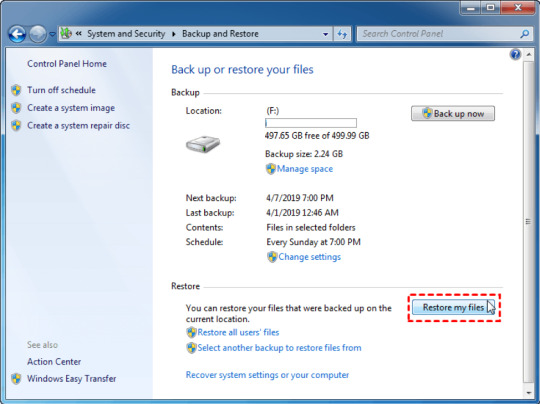
Easily get back permanently deleted or lost videos from SD card for free with Wondershare Recoverit Enhanced Video Recovery.
Wondershare Recoverit stands out as a comprehensive video recovery solution. Its Enhanced Video Recovery feature takes file retrieval to a new level. With support for over 2000 storage devices and 1000 file formats, it boasts an impressive success rate in handling 500+ real-life data loss scenarios, including formatting, system crashes, and virus attacks.
Key Features:
All-in-One Data Recovery: It offers a broad spectrum of file format compatibility. Its success extends to various data loss scenarios, ensuring a comprehensive recovery experience.
Enhanced Photo & Video Recovery: Specialized in rescuing lost or hidden videos and photos, Recoverit can restore Ultra HD, 4K, and 8K content while maintaining their integrity. It supports multiple formats and works seamlessly with popular camera brands.
Video Scenario Expansion: It supports retrieving surveillance and car camera videos, addressing a more comprehensive range of user needs.
Corrupted Video Repair: Offering both quick and advanced repair modes, Recoverit mends corrupted, truncated, and broken videos, enhancing the quality of the repair process.
System Crashed Computer Recovery: It creates a bootable USB drive to access data on a crashed computer. This feature prioritizes user convenience, speed, and security.
Here's a step-by-step guide on recovering removed files from your SD card using Wondershare Recoverit Data Recovery Software on a Windows computer:

Step 1: Download the Wondershare Recoverit Data Recovery Software.
Select Your SD card to ensure it is connected to your computer. Select your SD memory card from the disk list displayed in the software and click the "Start" button to initiate the process.
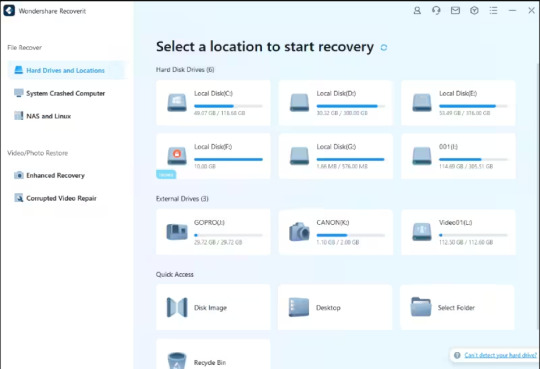
Step 2: Scan the SD Memory Card on Recoverit.
SD Card Recovery Software will commence scanning your SD card. The scanning process might take several minutes to complete.
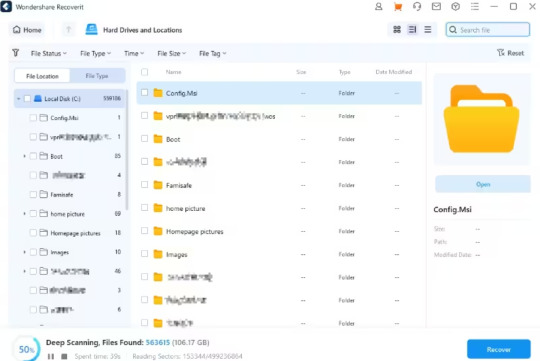
Step 3: Preview and Recover Deleted Data
Once the scan is over, you can review all the recovered data and files. Preview the recovered files, such as images, videos, etc. Pick the files you want to retrieve and click the "Recover" button to restore them.
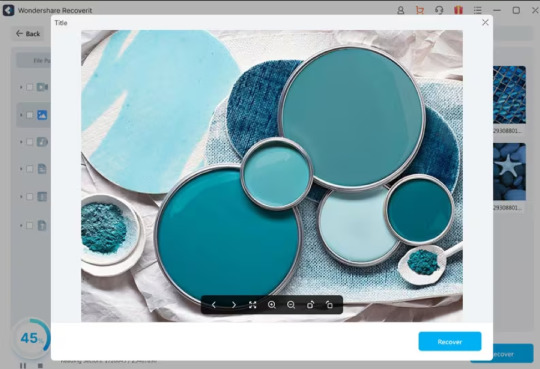
Tips: Avoid saving recovered files onto the same SD card where you previously stored the lost data. Doing so could result in data loss or overwrite the existing data. A safe external storage device is advisable to keep the recovered files securely.
Part 3: Tips for Preventing Video Loss on SD Cards
While SD cards are reliable for file storage, they are not immune to potential problems like physical damage or corruption. Thus, you must take proactive measures to safeguard your files and be prepared in case of any unexpected data loss. Here are some tips:
Back-Up Important Media Files: Instead of relying solely on your SD card, create copies of your media files and store them on alternative mediums like an external hard drive or cloud-based services such as Google Drive or Dropbox.
Appropriate Storage for SD Cards: If you own multiple SD cards, consider investing in a case to organize and protect them. Ensure your SD cards are stored safely, without excessive heat or moisture.
Safely Eject from Your Computer: Always use the proper procedure to eject your SD card from your computer. Removing it without proper ejection can disrupt the read/write process, potentially leading to file corruption.
Stop Using the Card if Errors Appear: If you encounter errors or issues with your SD card, cease using it immediately. Retrieve any essential files from the card promptly. Errors signal potential card failure, and continued use may result in significant data loss.
Conclusion
So, we saw, losing valuable videos can be distressing, but with the right approach, recovery is possible. Utilizing backups or advanced tools like Wondershare Recoverit can effectively retrieve deleted videos from SD cards. Its Enhanced Video Recovery feature and comprehensive data retrieval capabilities make it a standout choice. Also, safeguarding your files by implementing preventive measures, such as regular backups and safe storage practices, is crucial. For a reliable and hassle-free recovery tool, consider using Wondershare Recoverit—a powerful solution worth recommending.
0 notes
Text
Photo Recovery from SD Cards: A Photographer's Guide
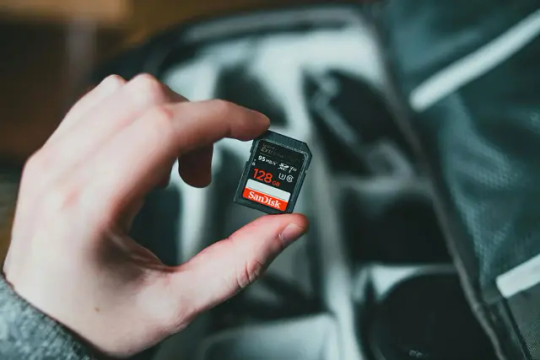
Drawing from my own experiences, this guide offers insights into photo recovery. If you're seeking assistance in recovering photos or videos from corrupted SD cards, this article could provide valuable guidance. Experiencing the frustration of encountering corrupted photos on an SD card is an unfortunate challenge that many photographers may encounter. Photographers invest significant time and effort in capturing moments that hold immense value, both personally and professionally.The core of a photographer's craft resides in the images they create, rendering the loss or corruption of photo files a profoundly distressing experience. Various factors, including hardware malfunctions, software issues, or human errors, can lead to corrupted photo files. Confronted with this challenge, photographers must possess strategies to prevent and address such occurrences. This comprehensive guide not only delves into preventive measures for safeguarding their work but also provides practical solutions for photo recovery and repairing corrupted files.Whether you're a seasoned professional or an aspiring enthusiast, understanding these photo recovery methods can be crucial in preserving the visual narratives that photographers strive to capture and share with the world.
What Not To Do With The Corrupted SD Card
After inserting the memory card into the card reader, if you receive an error message saying 'Drive is not accessible', 'The volume does not contain a recognized file system', or are prompted to format the SD card, it is bad news for you. But don't panic yet. When confronted with a corrupted SD card, it is crucial to exercise caution and avoid immediate formatting. Formatting the SD card can result in the irreversible erasure of all data, complicating the recovery process.
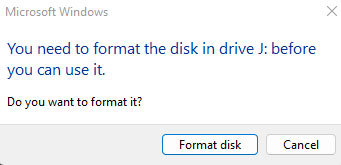
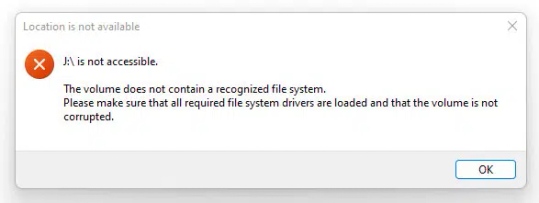
It is advisable to explore photo recovery options before taking any drastic steps. Additionally, refrain from using the corrupted SD card for further data storage or photo capture to prevent the risk of overwriting existing data, which could hinder the recovery efforts. Similarly, resist the temptation to save new files or data onto the compromised card, as this can overwrite and replace potentially recoverable files. By following these precautions, you enhance the chances of successful data recovery and mitigate the risk of further data loss.
How To Restore With MiniTool Partition Wizard
MiniTool Partition Wizard is a versatile partition management software that provides users with a range of tools for disk and partition operations. It allows users to create, resize, move, merge, and split partitions on their hard drives. Additionally, MiniTool Partition Wizard enables the recovery of lost or deleted partitions and the restoration of data from damaged or corrupted partitions.The software supports various file systems and offers features like disk cloning, disk benchmarking, and the ability to convert disk types. Overall, it is the best SD card recovery software that works and a comprehensive solution for users to manage and optimize their disk space and partitions effectively.If you are looking to successfully restore your photos, then you have come to the right page. Restoring data with MiniTool Partition Wizard with its photo recovery features is a straightforward process. Follow these steps to recover lost or corrupted photos & videos using the MiniTool Partition Wizard software:
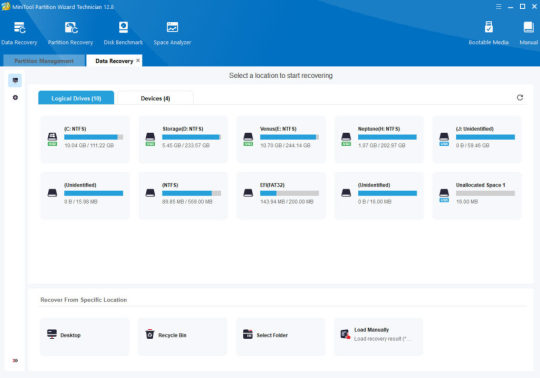
Select Recovery Feature - In the main interface, locate and select the "Partition Recovery" feature. This option allows you to recover lost or deleted partitions, including data stored within them.Choose the Target Drive - The software will display a list of available drives. Choose the drive or partition where you want to perform the data recovery. Click on the drive and then click "Next."Select Scan Method - MiniTool Partition Wizard provides two scan methods: "Quick Scan" and "Full Scan." Quick Scan is faster and suitable for recently deleted or lost data, while Full Scan is more thorough and effective for deeper recovery. Choose the appropriate option based on your needs.
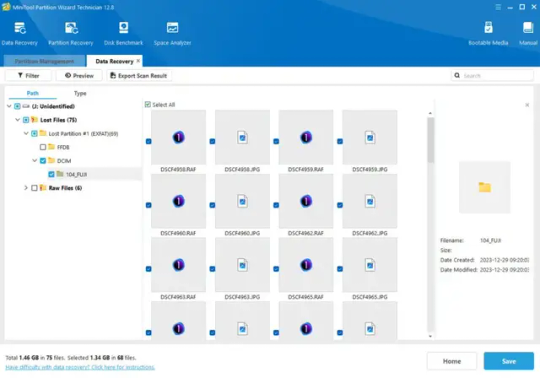
Preview and Select Files - Once the scan is complete, MiniTool Partition Wizard will display a list of recoverable files and folders. You can preview these files to confirm their integrity. Select the files you wish to recover.Choose Recovery Destination - After selecting the files, choose a destination where you want to save the recovered data. It is advisable not to save the recovered files to the same drive to avoid overwriting existing data.Initiate the Recovery Process - Click on the "Next" button to begin the actual recovery process. MiniTool Partition Wizard will restore the selected files to the specified destination.Complete the Process - Once the recovery process is complete, the software will display a confirmation message. You can now access your recovered files from the designated recovery destination.
How To Handle & Prevent Your SD Cards From File Corruption
1. Quality Memory Cards - Ensure you research and choose SD cards from reputable brands. Pay attention to speed ratings, as these can impact data transfer and write speeds, especially for high-resolution photos or video recording. - Select SD cards that are compatible with your camera model. Some cameras may have specific requirements, and using the right type of card can prevent compatibility issues and potential corruption. - Be cautious about purchasing SD cards from unverified sources to avoid counterfeit products. Counterfeit cards may not meet quality standards, increasing the risk of corruption. 2. Format in the Camera - Formatting the SD card in the camera itself ensures that the file system aligns with your camera's specifications. This helps prevent potential incompatibility issues that could lead to corruption. - In-camera formatting also helps minimize file fragmentation on the SD card. This can enhance performance and reduce the likelihood of data corruption during read and write operations. - Develop a routine for formatting your SD card after each use or when switching between different cameras. Regular formatting maintains the integrity of the file structure and reduces the risk of corruption over time. 3. Eject Properly - Ensure that the camera has completed all writing processes before ejecting the SD card. Abruptly removing the card during an active write operation can lead to incomplete or corrupted files. - Always use the designated eject option on your camera or computer when removing the SD card. This ensures that all data transfer processes are safely concluded before physically disconnecting the card. - Some cameras have LED indicators that show ongoing write processes. Wait for these indicators to signal the completion of operations before ejecting the SD card to avoid potential corruption. 4. Use a Card Reader - When transferring files from your SD card to a computer, use a high-quality card reader. This can reduce the strain on your camera's USB port and minimize the risk of data corruption during the transfer process. - Opt for a card reader with USB 3.0 support for faster data transfer speeds. This is particularly beneficial when dealing with large photo or video files, reducing the time your SD card spends connected to external devices. - Instead of transferring all files at once, consider doing it in smaller batches. This can further decrease the chances of data corruption, especially when dealing with a large number of files. - If your camera support dual memory card, use the extra slot as backup for your most important work. 5. Avoid Extreme Conditions - Keep your camera and SD cards away from extreme temperatures. High temperatures can cause physical damage to the card, while low temperatures may slow down data transfer speeds, increasing the risk of corruption. - Maintain a moderate humidity level in storage areas to prevent moisture-related damage to your SD cards. Extreme humidity can lead to corrosion on the card's contacts, affecting its functionality. - Avoid exposing your SD cards to strong magnetic fields, as this can potentially corrupt the stored data. Store your cards in protective cases and keep them away from devices generating strong magnetic forces, such as speakers or magnets.
My Thoughts About Photo Recovery
Being a photographer, I have faced an extremely stressful situation not once, but twice - with the same SD card. The experience left me feeling frustrated and immensely worried that I would lose all of the photos of my neon light photography that I had worked hard to capture and edit. It's quite daunting to think of losing all of your hard work and precious memories in mere seconds and trying to recover my photos.After testing multiple photo recovery tools, MiniTool Partition Wizard emerged as the sole solution and the best SD card recovery software that successfully restored my lost photos. It's time to discard your malfunctioning SD card and discontinue its use. I know how photographers feel when they have problems with corrupted files.The feeling of helplessness and vulnerability can be quite overwhelming. Having been through this ordeal, I urge all fellow photographers to be vigilant and to take necessary precautions to avoid such a situation. There are several ways to mitigate the risks, such as making backups regularly and purchasing high-quality SD cards.I understand the importance of preserving memories and the tremendous effort that goes into capturing them, and it is my mission to assist others in doing the same. Please don't hesitate to share your photo recovery experience in the comments section below if you find any of these suggestions helpful. Read the full article
0 notes
Text
Reliable Data Recovery Malaysia KL Kuala Lumpur
Data loss can be catastrophic for businesses and individuals alike. Losing important files, documents, or sentimental data can be a nightmare that no one wants to face. However, with data recovery services in Malaysia, you do not have to worry about losing your data permanently. In this blog, we will explore the importance of understanding data recovery and how it is essential for businesses and individuals. We will also take you through some of the reliable data recovery services available in Malaysia and the process they follow to recover lost data. We will share some noteworthy success stories of brands that successfully recovered their data through these center. Additionally, we will discuss factors influencing the cost of data recovery in Malaysia and provide tips to locate a data recovery center near you. Lastly, we will answer the question on everyone's mind: Can Data Recovery be a DIY Task?
Understanding WD Data Recovery Malaysia
The process of data recovery malaysia involves salvaging inaccessible data from corrupted storage media like hard drives and flash drives. Understanding data recovery is crucial for safeguarding important files; professional company in Malaysia offer reliable solutions for various storage devices.
kuala lumpur data recovery malaysia need of data recovery services hp laptop entire data recovery process data recovery software service providers memory cards usb drive data storage school work repair shop broken hdd years of experience data recovery lab cheap recovery of your data time frame the damage simple instructions reasonable price miracle workers loss of data helpful people
What is Data Recovery?
Data recovery is the process of restoring lost or inaccessible data. It is essential for retrieving important files like documents, photos, and business data. Reliable data recovery services in Malaysia utilize specialized software and expertise to recover data from various storage media.
Why is it Essential?
Data recovery is crucial for retrieving valuable information and preventing data loss. It offers a solution for broken hard drives, corrupted storage devices, and other data loss scenarios. Reliable data recovery services in Malaysia ensure the security of recovered data, making it essential to seek professional assistance.
Reliable Data Recovery Services in Malaysia
Malaysia's professional data recovery center use advanced tools for hard disk drives, external hard drives, and storage media. Smart Data Recovery Shop offers exceptional customer service, free consultation, and fixed quotes, ensuring quick diagnosis and relive data recovery.
Exploring the Best Data Recovery Services Kuala Lumpur
Reliable data recovery services in Malaysia cater to various storage media, offering professional solutions for recovering important files and preventing the loss of precious data. Customers can rely on these services for efficient data recovery and great customer service.
How these Malaysia Data Recovery Services Offer Reliable Solutions
Reliable solutions are ensured for data recovery from hard drive failures, data corruption, and physical damage. Advanced tools, professional service, and recovery specialists provide realistic expectations, preventing further damage and trust in the recovery process.
Process of Data Recovery KL
The data recovery process involves consultation, evaluation, and retrieving data from storage media. Professional services in Malaysia ensure free diagnosis, customer service, and quick data recovery. Storage media like external hard disks undergo the process, achieving ever higher success rates.
Step 1 – Consultation Data Recovery Kuala Lumpur
Understanding customer data recovery needs and recovery specialists' advice is crucial. Free consultation, a fixed quote, and realistic expectations set the stage for successful data recovery, including broken hard disk recovery. Exceptional customer service ensures the best data recovery solution.
Step 2 – Evaluation Data Recovery Company Malaysia
Evaluation of the storage media, hard disk drive, or external hard drive is crucial for the data recovery process. Professional data recovery services in Malaysia offer smart data recovery, recovery specialists' expertise, and quick diagnosis. Customers trust reliable data recovery services for the recovery of precious data.
Step 3 – Hard Disk Data Recovery Malaysia
The recovery process involves retrieving data from storage media, hard disk drives, or external hard drives. Professional services in Malaysia ensure physical damage recovery, data corruption solutions, and advanced recovery tools for broken hard disks. They also provide great customer service and efficient file recovery.
Step 4 – Return of Recover Hard Disk Malaysia
Upon completion of the recovery process, your restored files will be securely delivered in the storage media of your preference, guided by the specialists. Expect thorough communication about the timeline and details of your relived data recovery.
Seagate Data Recovery Malaysia Success Stories
Explore individuals and businesses benefiting from professional data recovery services. Discover how specialists recover precious data, demonstrating reliability. Exceptional customer service and advanced tools are used. Realistic success rate and hidden costs revealed.
Customer Testimonials Hard Disk Recovery Kuala Lumpur
Discover the exceptional customer service and helpful experiences of previous clients. Gain valuable insights into professional data recovery through reliving data recovery miracles. These testimonials offer useful information for those in need of reliable data recovery service.
Brands that Successfully Recovered their Data
Discover how major brands successfully regained their valuable data through professional data recovery service. Their success stories emphasize the importance of reliable solutions and the expertise of data recovery experts, ensuring the recovery of crucial information.
Factors Influencing Cost of Data Recovery in Malaysia
Understand the cost factors in the data recovery process and the realistic success rate expectation. Learn about damage and recovery fees, importance of data backup services, and the need for professional specialists. Explore hidden costs and reasonable fees for data recovery malaysia, data recovery kl, data recovery kuala lumpur, hard disk recovery malaysia, hdd recovery malaysia, hard disk data recovery malaysia, hard drive recovery malaysia, data recovery service malaysia, data recovery services kuala lumpur, malaysia data recovery services, data recovery centre malaysia, data recovery company malaysia, hard disk recovery kuala lumpur, recover hard disk malaysia, seagate data recovery malaysia, wd data recovery malaysia.
Understanding the Pricing Model HDD Recovery Malaysia
Gain insight into the pricing model used by professional data recovery services. Understand the cost breakdown and the realistic expectation of success rate. Learn about the fixed quote and the realistic fee for smart data recovery service. Customers receive free consultations, helping them understand the cost of data recovery service.
Data Recovery Centre Malaysia Is it worth the Investment?
Investing in professional data recovery services is definitely worth it. Your precious data deserves the best care and expertise. With exceptional customer service and a high success rate, professional data recovery centers provide value for your investment. Don't settle for less when it comes to recovering your data.
Locating a Data Recovery Center Near You
Tips for finding the right data recovery service near your location and understanding the importance of choosing local service for quick diagnosis. Discover the team of specialists available at local centers, emphasizing the need for professional services in case of data loss. Professional service offer exceptional customer service.
Tips to Find the Right Hard Disk Recovery Malaysia Service Near You
When facing a data loss crisis, consider the convenience of having a local data recovery center. Quick diagnosis and professional help are vital. Look for centers with advanced data recovery tools and great customer service to ensure the safe recovery of your important data.
Importance of Choosing Hard Drive Recovery Malaysia Local Services
Choosing local data recovery service offers quick access to professional assistance, ensuring safe and timely recovery of your important data. The convenience of nearby centers and exceptional customer service enhances the reliability of the whole process.
Can Data Recovery Service Malaysia be a DIY Task?
Data recovery requires advanced tools and expertise, making it challenging as a DIY task. Attempting DIY data recovery may lead to further damage and pose the risk of losing important data. Hiring professional data recovery services ensures quick diagnosis and realistic success rates for recovery.
Iphone Data Recovery Malaysia
Data loss can be a devastating experience for individuals and businesses alike. That's why it's essential to rely on reliable data recovery centre in Malaysia to retrieve your valuable information. These company employ advanced techniques and technologies to recover data from various storage devices, ensuring a high success rate. When searching for the best data recovery services, take the time to explore their track record and customer testimonials. This will give you an idea of their expertise and reliability. Additionally, consider factors such as their pricing model and proximity to your location. While some may attempt a DIY approach to data recovery, it's worth noting that this task requires specialized knowledge and equipment. Trusting professionals ensures a more thorough and successful recovery process. Don't let data loss cripple your personal or professional life. Seek out reliable data recovery shop in Malaysia and reclaim your valuable information today.
#data recovery malaysia#data recovery#datarecoverymalaysia#datarecovery#data#data recovery center#datarecoveryservices#hard disk repair malaysia#recovery#malaysia
1 note
·
View note
Text
How to Recover Deleted Files from SD Card on Mac (2023)
## Introduction to SD Card File Recovery on Mac
In the digital world, data is the new gold. We store our precious memories, critical work files, and essential documents on various devices, including Secure Digital (SD) cards. In the Apple ecosystem, Mac users often rely on SD cards for additional storage or easy data transfer. But what happens when you suddenly lose all that valuable data? This guide is for those who are looking to master the art of SD card file recovery on Mac.
The process of SD card file recovery on Mac might seem daunting, especially if you're not particularly tech-savvy, but don't fret. This guide will walk you through it in easy-to-understand steps. We'll start with why SD card file recovery is necessary, then delve into common reasons for data loss. From there, we'll explore the basics of SD card file recovery on Mac, practical steps for data recovery, the best software to use, and tips for preventing data loss in the future.

Why SD Card File Recovery is Necessary
The necessity for SD card file recovery on Mac arises more often than you might think. Whether it's due to accidental deletion, formatting errors, or a virus attack, data loss is a common problem that can lead to a lot of stress and frustration. Imagine losing years' worth of photos or an essential work document. That's where SD card file recovery comes in.
The process of SD card file recovery involves retrieving lost, inaccessible, or deleted data from an SD card and restoring it back to its original state. This can be a lifesaver in instances where you've lost important data due to unforeseen circumstances. It's crucial to know how to recover files from an SD card on a Mac because data loss can happen to anyone, anytime.
Common Reasons for SD Card Data Loss on Mac
There are several reasons why data loss can occur on an SD card when using a Mac. These reasons can range from human errors to technical issues. One common reason is accidental deletion. Sometimes, in the flurry of managing files, we might accidentally delete important data.
Another reason is the formatting of the SD card. While formatting is sometimes necessary, it erases all the data present on the SD card. If you don't have a recent backup, you could lose all your data. Additionally, virus or malware attacks can corrupt the data on the SD card, rendering it inaccessible.
Understanding the Basics of SD Card File Recovery on Mac
Firstly, it's essential to understand that when you delete a file from your SD card, the data isn't immediately erased. Instead, the system marks the space that the file occupied as available for reuse. Until new data overwrites it, you can still recover the file.
To ensure a successful recovery, stop using the SD card immediately after you realize you've lost data. This prevents new data from overwriting the lost files. Next, you need to use reliable SD card file recovery software. There are many options available, but not all of them are equal in terms of effectiveness and ease of use.
Steps for SD Card File Recovery on Mac
The first step in SD card file recovery on Mac is to connect the SD card to your Mac. If your Mac doesn't have an SD card slot, you'll need an SD card reader. Once the card is connected, you'll need to download and install data recovery software.
Next, launch the data recovery software and select the SD card from the list of available drives. The software will then scan the card for recoverable files. This process can take some time, depending on the size of the SD card. Once the scan is complete, you can preview the recoverable files and select the ones you want to recover.
Best Software for SD Card File Recovery on Mac (2023)
Finding the right software for SD card file recovery on Mac can be a daunting task, given the plethora of options available. However, ONERECOVERY stands out as the best data recovery software for Windows and Mac. It can recover lost or deleted photos, videos, and over 1000+ file types from various devices, including HDD, USB, SD Cards, and crashed computers.
ONERECOVERY is renowned for its robust recovery capabilities and user-friendly interface, making it a preferred choice for both beginners and professionals. It offers a high recovery rate and allows you to preview files before recovery.
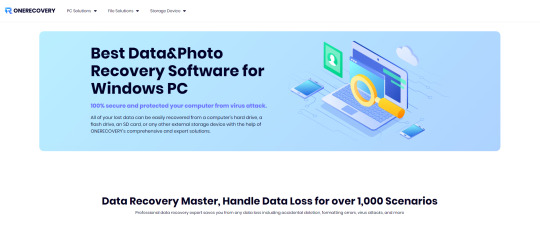
Tips to Prevent Data Loss on SD Card
While knowing how to recover lost data is important, preventing data loss in the first place is even more crucial. Regularly back up your SD card data to another storage device or cloud service. This gives you a safety net in case of data loss.
Additionally, protect your SD card from physical damage by storing it properly when not in use and handling it with care. Also, protect your SD card from virus and malware attacks by using reliable antivirus software and not clicking on suspicious links or downloading files from untrusted sources.
How to Maintain Your SD Card for Longevity
Proper maintenance of your SD card can also help prevent data loss. Always safely eject your SD card from your Mac before removing it. This prevents data corruption. Avoid using the same SD card on multiple devices, as this can increase the risk of data corruption.
Additionally, keep your SD card away from extreme temperatures, as this can cause physical damage. By following these simple tips, you can extend the lifespan of your SD card and prevent premature data loss.
Additional Resources for Mastering SD Card File Recovery
Mastering the art of SD card file recovery on Mac involves continuous learning. There are numerous resources available online, including tutorials, forums, and blogs, that can provide further knowledge and tips.
Conclusion
Mastering the art of SD card file recovery on Mac is not as challenging as it might seem. With the right knowledge, tools, and practices, you can recover lost data and prevent future data loss. Remember to regularly back up your data, use reliable recovery software like ONERECOVERY, and maintain your SD card properly. With these tips, you'll be well on your way to becoming a master of SD card file recovery on Mac.
0 notes
Text
How Restoration Contractors Help to Manage Restoration Software With Getencircle
GetEncircle Restoration Management Software is used to manage and restore data from backups. It's commonly used in IT environments to ensure that data can be recovered in case of hardware failures, data corruption, or other disasters.Restoration management software is a type of software that helps restoration businesses manage their day-to-day operations.If you are looking for a way to improve the efficiency and profitability of your restoration business, then restoration management software is a great option.By automating tasks and providing you with the tools you need to manage your day-to-day operations, restoration management software can help you save time and money, and ultimately grow your business. Here you can find some services of Getencircle Field Documentation Software:
1.Natural Resource Management and Restoration Software: This category of software is used in environmental and natural resource management. It might involve tools for monitoring, analyzing, and restoring ecosystems, wildlife habitats, forests, watersheds, etc.
2.Project Management and Restoration Software: This could refer to software used to manage and restore various types of projects, such as infrastructure projects, historical restoration projects, or urban development initiatives.
3.Disaster Recovery and Business Continuity Software: Getencircle software focuses on helping businesses and organizations recover from disasters and disruptions, ensuring business continuity. It includes planning, backup, and recovery solutions.
4.Management and Restoration Software: This category could involve software designed to help organizations manage and recover from crises, whether they're related to PR crises, cyber security breaches, or other types of emergencies.
5.Document and File Restoration Software: This type of software helps individuals or organizations recover accidentally deleted or corrupted files, documents, and other digital assets.

Here are many benefits to using Getencircle Restoration Management Software.
1.Increased efficiency: Restoration management software can help you automate many of the tasks involved in running your business, such as creating estimates, scheduling jobs, and communicating with customers. This can free up your time so you can focus on other important aspects of your business, such as providing excellent customer service.
2.Improved accuracy: Restoration management software can help you ensure that your estimates are accurate and that your jobs are completed on time and within budget. This can help you avoid costly mistakes and build trust with your customers.
3.Reduced costs: Restoration management software can help you save money on a variety of expenses, such as labor, materials, and marketing. This can help you improve your bottom line and make your business more profitable.
4.Improved customer satisfaction: Restoration management software can help you improve customer satisfaction by providing them with a more convenient and efficient experience. For example, you can use restoration management software to send customers real-time updates on the status of their jobs and to provide them with self-service tools for submitting requests and tracking progress.
5.Compliance with regulations: Restoration management software can help you ensure that your business is compliant with all applicable regulations. For example, you can use restoration management software to track hazardous materials, document repairs, and generate reports for insurance companies.
youtube
Here you can find the Main Objective of the GetEncircle Restoration Software: 1.Data recovery: The objective of restoration management software is to recover the deleted ,retrieve lost data ,data in memory cards and usb drive.This is essential in deleting formatting data and hardware failure. 2.File repair : Getencircle restoration software is specialized in repairing corrupted files like images ,videos and unusual corrupted data. 3.Forensic analysis:Getencircle restoration management software is used to recover digital forensic and analyze digital evidence from electronic devices. Getencircle restoration software for contractors drive profitability and growth for all in one management software built by the best industry. In Getencircle management restoration software you can a restoration claims within 6 hrs and field your digital document in Getencircle restoration software web application available in Google play store.With the help of GetEncircle web application you can upload a report of your damages property with digital document and digital sign.
#Manage Restoration Software#Restoration Contractors#Getencircle Software#Getencircle restoration software#Restoration management software#Youtube
1 note
·
View note
Text
MOBILE EMMC REPAIRING COURSE | MOBILE EMMC REPAIRING COURSE IN TILAK NAGAR DELHI
Are You Seeking A Career in Mobile Repair? The Microchip Expert Institute's Mobile EMMC Repairing Course in Tilak Nagar Delhi will teach all that's required to repair and troubleshoot EMMC issues on smartphones and tablets.

EMMC stands for "Embedded Multimedia Card." This type of flash memory stores the operating system, data and firmware on smartphones and tablets. When this memory becomes corrupted or physical damage occurs it could lead to unexpected results including physical corruption of files as well as software corruption or firmware glitches causing serious disruptions for these devices.
Microchip Expert Institute's Mobile EMMC Repairing Course will teach you everything necessary for successfully repairing EMMC devices on-location, from how to:
Locate and Diagnose EMMC Issues/Issues. Replace/repair any damaged chips; program new chips as required
Recover data from damaged EMMC chips Our course is taught by experienced mobile repair technicians with decades of experience in this area; they'll share their knowledge and help develop skills necessary for becoming a successful mobile repair technician.
Alongside classroom training, you will also have an opportunity to practice on real devices in our well-appointed lab - giving you confidence that you have what it takes to resolve EMMC issues in real-life settings.

After successfully completing the Mobile EMMC Repairing Course, you will be well equipped to launch a career in mobile repair. From working for mobile repair shops or starting your own venture - mobile technicians are in high demand so you should have no difficulty landing employment after finishing this course!
Microchip Expert Institute stands out as one of Delhi's premier mobile repair institutes with their track record and comprehensive curriculum that equips their students with all they need to know for repair and troubleshooting of EMMC issues. If you're serious about entering mobile repair as a career path, Microchip Expert Institute provides the ideal foundation.
Here are a few benefits associated with enrolling in Microchip Expert Institute's Mobile EMMC Repairing Course:
Comprehensive curriculum covering all aspects of EMMC repair; experienced and qualified instructors, well-equipped lab with real devices for practice and placement assistance at completion.
How To Contact Us
Are you curious to know more about Microchip Expert Institute's Mobile EMMC Repairing Course in Tilak Nagar Delhi at affordable fees? Visit their website or reach out directly. If you're serious about entering mobile repair as a career path, Microchip Expert Institute provides the ideal foundation.
#Mobile EMMC Repairing Course#Mobile EMMC Repairing Institute inTilak Nagar#Mobile EMMC Repairing Course in Delhi#Microchip Expert Institute#emmc repairing course#Hands-on Training#Experienced Instructors#Latest Tools and Equipment#Certificate of Completion
0 notes
Text
How to Choose the Best Data Recovery Services
Data recovery services are useful when a business loses data due to a system crash or hardware failure. These companies restore deleted files and restore the structure of hard drives that have been physically damaged. Most recovery services will put the recovered files onto a clean hard drive and return it to the client. The best ones will also wipe the recovered file to prevent it from being accessed by someone else. This is a crucial step since data recovery companies are often required to report any information that may be evidence of criminal activity to the appropriate authorities.
A quality data recovery service will have a certified cleanroom in which to conduct examinations, repairs, and other procedures. They will also have a full staff of trained and experienced technicians. They will also be able to handle multiple types of media. When choosing a data recovery service, look for one that offers a free evaluation and a “no data, no charge” guarantee. Avoid companies that charge a flat fee per gigabyte of data recovered.
CBL Data Recovery is an international provider of data recovery services that has been in operation for over 20 years. The company has offices in the United States and around the world. The company has a successful recovery rate of around 90% and can recover data from many different types of devices. They can recover data from desktop computers, RAID, SAN, and external drives. They can even recover information from mobile phones and other portable devices. They offer several recovery options to choose from, including Standard, Priority, and Emergency, each with a different turnaround time.
Secure Data Recovery is an industry leader in logical and physical data recovery.
They can recover lost, corrupted, or deleted files from any type of device and are SSAE 16 Type II certified. They have over 30 service centers across the country for customer drop-offs and can accept shipping from customers in any state. Secure Data Recovery is a leading provider of RAID data recovery and offers a free evaluation and a no-data, no-charge guarantee.
Gillware is a trusted partner of over 5,000 computer repair businesses and managed IT services providers. They are known for their fast and affordable data recovery services. They are available 24/7 for emergency data recovery services. They can retrieve data from any kind of storage device, including laptops, desktops, USB flash drives, and memory cards. They can even restore deleted files from a Mac computer. Their data recovery services are backed by a lifetime warranty, so you can rest assured that your data is in good hands.
If you are looking for a data recovery service, it is important to find a company that has a cleanroom and a certified technician to work on your equipment. A reputable data recovery service will be transparent about their process and will provide you with a list of files that can be recovered from your device. They will also be willing to return your original device if they can’t retrieve all of the data. They should also have security guards and electronic door locks to limit the number of people who can access your hard drive and ensure that only trained personnel are working on it.
0 notes
Text
How Exactly Does Card Data Recovery Software Work?
If you suddenly lost your data, then you must use a data recovery tool to restore your essential files. Data recovery software is a powerful tool for recovering lost or deleted data from a storage device like a hard drive, memory card, or USB drive. In today’s digital age, there are many tools available to help you recover lost data. One such tool is card data recovery software.

Card data recovery software is designed to recover data from a variety of devices, such as digital cameras, memory cards, USB drives, and more. These tools use sophisticated algorithms to scan for deleted or damaged files, then offer the user the opportunity to recover them.
Using card data recovery software can be incredibly useful in recovering lost or damaged data. It can be used to recover photos, documents, music files, and more. It can also be used to recover data from corrupted memory cards or damaged USB drives.
Using card data recovery software is relatively simple. All you need to do is download the software and follow the instructions to start the recovery process. Depending on the type of recovery you’re performing, you may need to provide additional information, such as the file type or the location of the lost data. The recovery process typically takes a few minutes and can be done in a few easy steps. Once the recovery process is complete, you can view the recovered files and copy them to a safe location.

It is a powerful tool for recovering lost or deleted data from a variety of storage devices. It can be used to recover photos, documents, music files, and more. The recovery process is relatively simple and can be done in a few easy steps. By using card data recovery software, you can be sure that your important data is safe. To download our software, visit our website at https://bit.ly/3l8Mg9G
#card data#card data recovery software#data recovery software#recovery software#sd data recovery#memory card software
0 notes
Text
Picture And Video Recovery Massachusetts
Have you ever lost your important pictures and videos due to a computer crash or other unforeseen event? If so, you’re not alone. Millions of people in Massachusetts have gone through the same experience. Fortunately, there is hope for recovering your images and videos. Picture and video recovery services offer specialized solutions for individuals who are dealing with data loss due to accidental deletion, hardware failure, virus damage, and other digital issues. In this blog post, we will discuss how these services work and why they are an invaluable solution for those looking to recover their lost photos and videos. We will also provide some tips on how to prevent data loss in the future.
What is Picture and Video Recovery Massachusetts?
Picture and video recovery Massachusetts is a process by which pictures and videos that have been lost or deleted can be recovered. This process can be used to recover pictures and videos from a variety of sources, including digital cameras, memory cards, hard drives, and flash drives. There are a number of companies that offer picture and video recovery services in Massachusetts, and the process typically involves using special software to scan the media for lost or deleted files. Once the software has found the files, they can then be recovered and copied to a new location.
What Services Does Picture and Video Recovery Massachusetts Offer?
Picture and Video Recovery Massachusetts offers a wide range of services to its clients. We offer recovery services for both digital and film-based media. We also offer a variety of other services, such as: -Data recovery from all types of storage devices -Conversion of video and audio files to different formats -Repair of corrupt or damaged files -Creation of backup copies of important files We are proud to offer our clients the most comprehensive picture and video recovery services in the state. We have the knowledge and experience to handle any type of media, no matter how large or small.
Why Choose Picture and Video Recovery Massachusetts?
Picture and video recovery Massachusetts is a process by which lost, damaged, or deleted photos and videos can be recovered from electronic media. This process can be performed on various types of electronic devices, including but not limited to digital cameras, camcorders, computers, laptops, and smartphones. In most cases, picture and video recovery in Massachusetts is performed by data recovery professionals who use specialized software and hardware to access the lost or damaged files. There are many reasons why someone might choose to recover pictures and videos in Massachusetts. For instance, family photos and home movies are often irreplaceable, and recovering them can be immensely important to the people who hold them dear. Similarly, businesses may need to recover important footage for legal or marketing purposes. And individuals may want to retrieve personal memories or keep mementos from special events. No matter the reason for needing picture and video recovery in Massachusetts, it's important to work with a reputable data recovery company that has experience with the type of device you're using. The experts at Data Recovery Specialists have years of experience recovering data from all types of devices, including digital cameras, camcorders, computers, laptops, and smartphones. We use only the latest software and hardware tools to ensure that your precious memories are recovered quickly and safely.
How to Contact Picture and Video Recovery Massachusetts
If you're in Massachusetts and need help recovering lost or deleted photos or videos, there are a few options available to you. One option is to contact a local data recovery specialist. There are many companies that offer data recovery services, and they will likely be able to help you recover your lost or deleted pictures and videos. Another option is to contact the Massachusetts State Police. The State Police have a unit dedicated to investigating computer crimes, and they may be able to help you recover your lost or deleted pictures and videos. Finally, you can try contacting the Massachusetts Attorney General's Office. The Attorney General's Office has a Consumer Protection Division that can help you recover your lost or deleted pictures and videos
0 notes